Custom programs allow you to create a custom billing schedule with customized invoice dates, notification dates, and late dates.
CUSTOM vs MONTHLY PROGRAMS
- Custom Programs: Only recur for as many invoice dates as entered during the program setup. This type of program would be used for any recurring charge that with fixed start and end dates or if your billing cycle is not every month.
- Monthly Programs: These programs bill families every month on the same cycle. Anyone enrolled in these programs will receive invoices each month as long as they are in an "Enrolled" status.
CREATING CUSTOM PROGRAMS
- Navigate to "Settings" in your left sidebar
 and then click on “Programs”
and then click on “Programs” - (optional) Create a program group to
keep your programs organized by
clicking "New Program Group" - Save your new program group
- Click the “+” button to the right of your Program Group
- Select the option for "Create Common
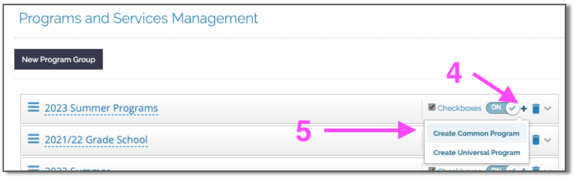 Program" to create a billing program
Program" to create a billing program
6. Fill in the details of your program making sure to select “Custom” from the "Type" of charge drop-down menu:
•Name: How the line item charge will appear on the invoice
•Campus: The campus(es) assigned to a student who enrolls in that program using the sign up tool (Normally you do not want to choose any campus other than the Default campus for your programs SEE RELATED ARTICLE
•Invoice Dates: Date payments are due. Click “+ Add New Date” to schedule an invoice for that date. For custom invoices, you need to select every date you would like an invoice to be due. You can add as many dates as you need by clicking “+ Add New Date."
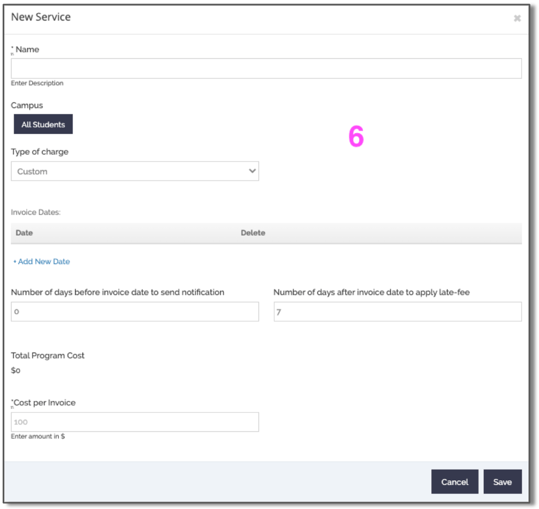
•Number of days before invoice date to send notifications: # of days before invoice date that parents are notified
•Number of days after invoice date to apply late fee: # of days before parents are assessed your school late fee
•Cost per invoice: Invoice $
7. After saving your Custom Program details, make sure to map the program charges or discounts to the correct account from your Chart of Accounts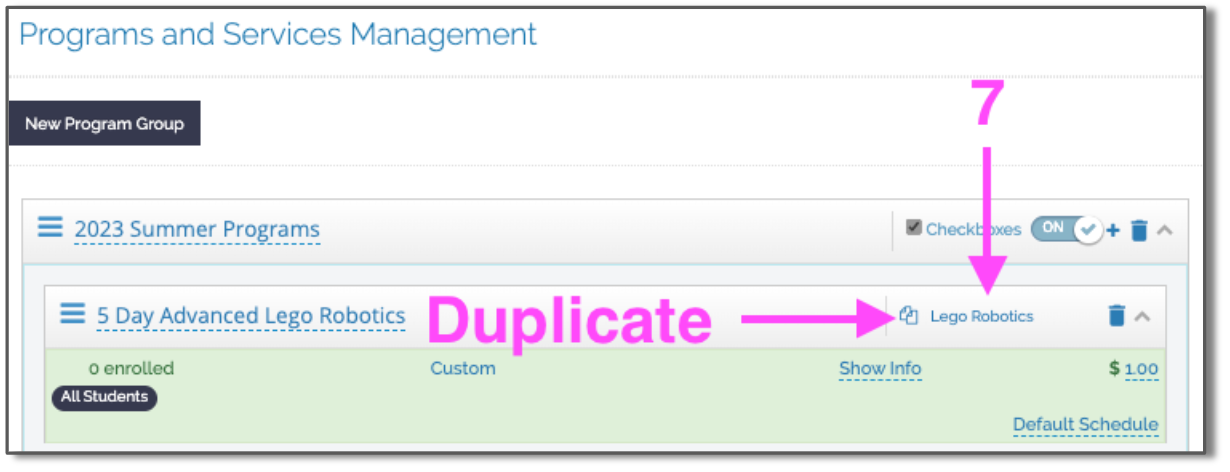
Pro Tip: To save time creating programs, simply create one program and then select the "Duplicate" icon located above
Note: you can enroll a student in multiple custom programs, as long as all program settings (invoice dates, notification dates and late dates) are the same. If a student is enrolled in 2 custom programs with the same date settings, they will only get one invoice.
If a student is enrolled in 2 custom programs with different dates, they will get 2 invoices.