If you have added a new parent to Curacubby and need to link them to a student account, you can follow the steps below.
To link a parent to a student:
- Click “Students" on the left sidebar.
- Search for the student and click on their name.
- Click the “Parents” tab.
- If the parent's account does not exist, click "New Parent", fill out the information fields, then click "Create User"
- If the parent’s account has already been created, click “Choose a Parent”
- Find the parent’s name in the drop-down menu
- Click “Select Parent.”
- [Optional] To make this parent the primary parent, click "Make Primary"
What is the difference between a Primary or Non-Primary Parent?
Indicating a parent as Primary does not change the level of functionality or permissions between the two parent accounts.
Indicating a parent as Primary indicates to you and your staff internally as the main point of contact for the student(s).
STEP-BY-STEP GUIDE
1. The first step is to open Curacubby and click Students
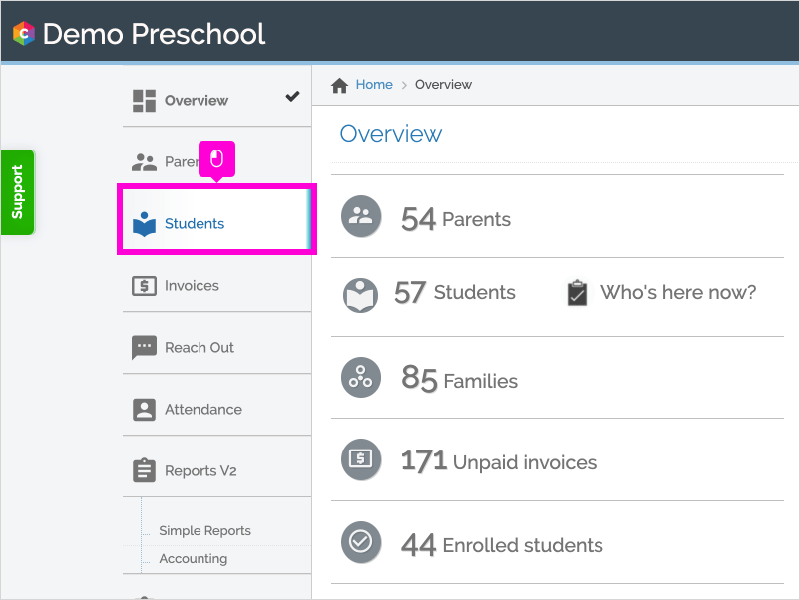
2. Click the Student's Name
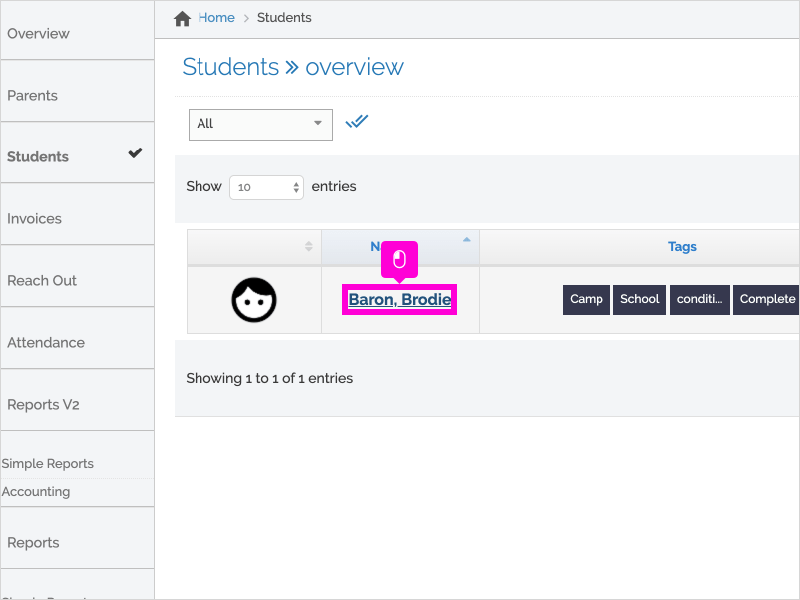
3. Click the Parents tab
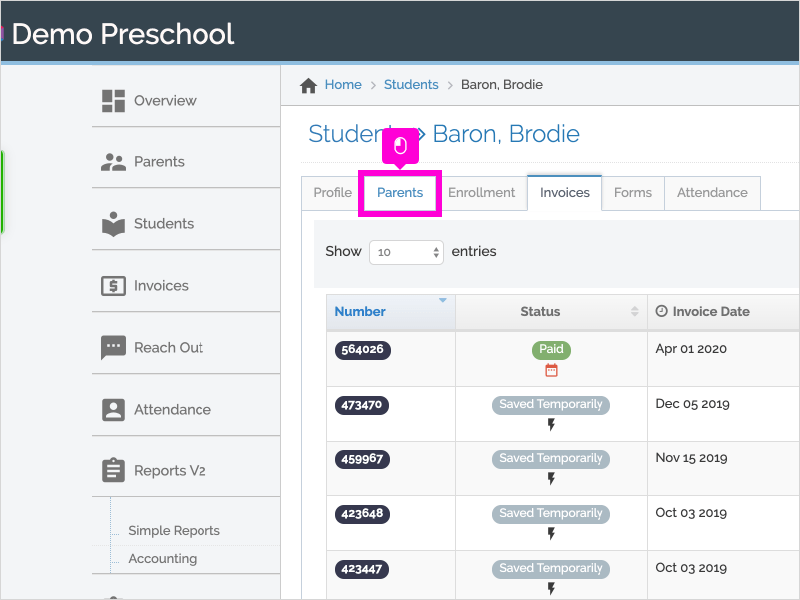
4. Click Choose a parent...
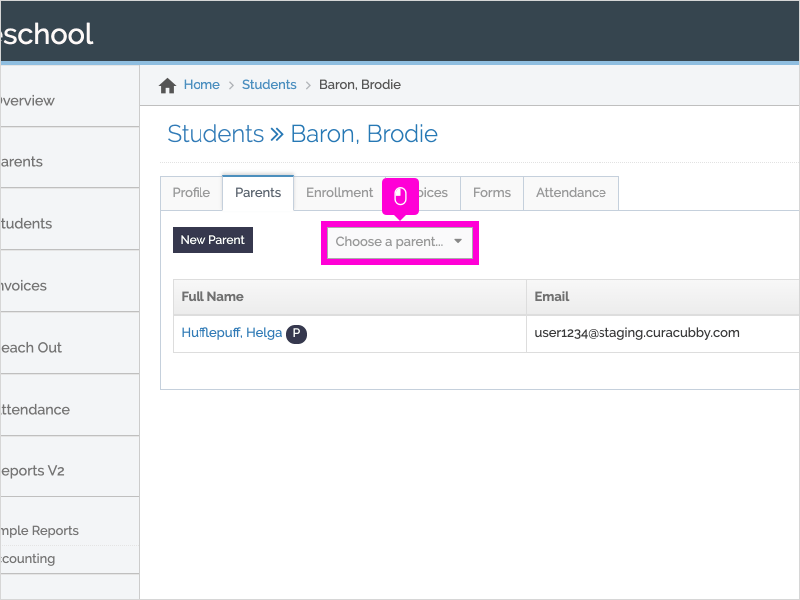
5. Select the Parent's Name from the drop down menu
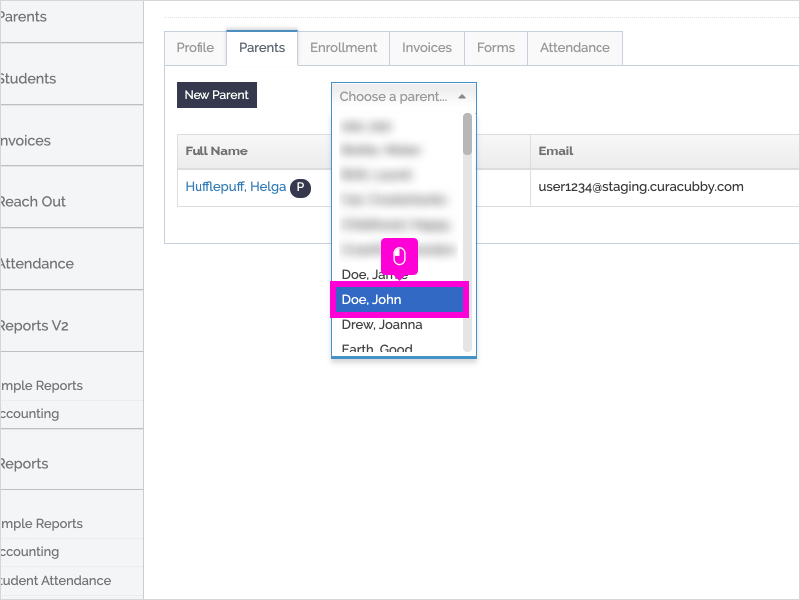
6. Click Select Parent
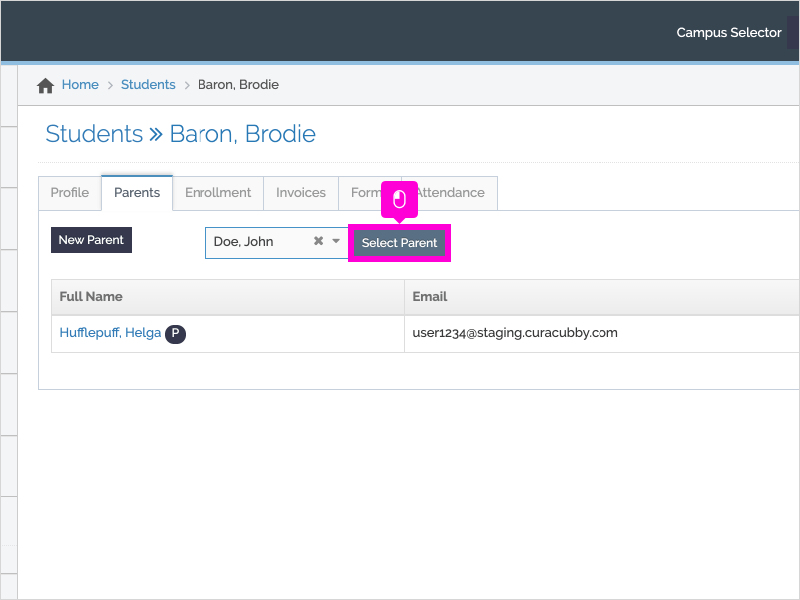
7. [Optional] To make this the primary parent, click Make Primary
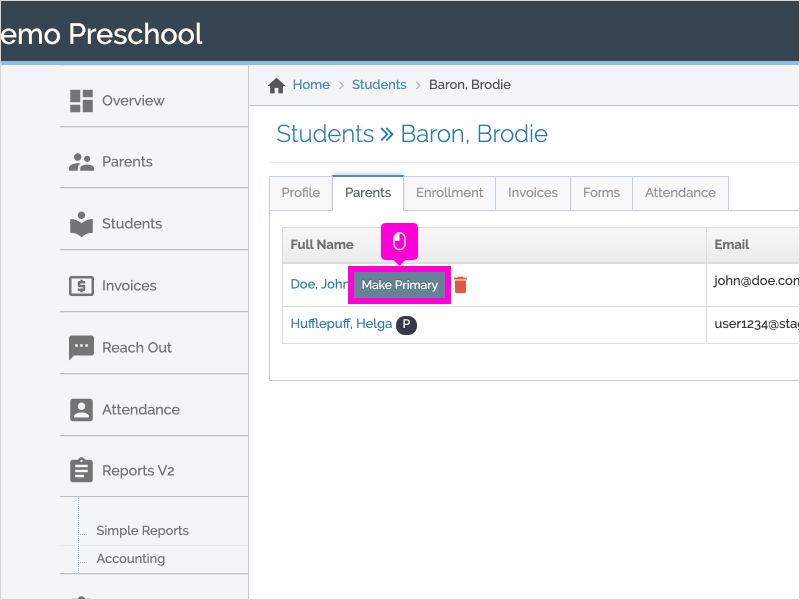
8. To disconnect a parent from the student, click the Trash icon.
Note: this will not delete the parent from Curacubby, but instead, it prevents the parent from accessing this student's profile and invoice information.
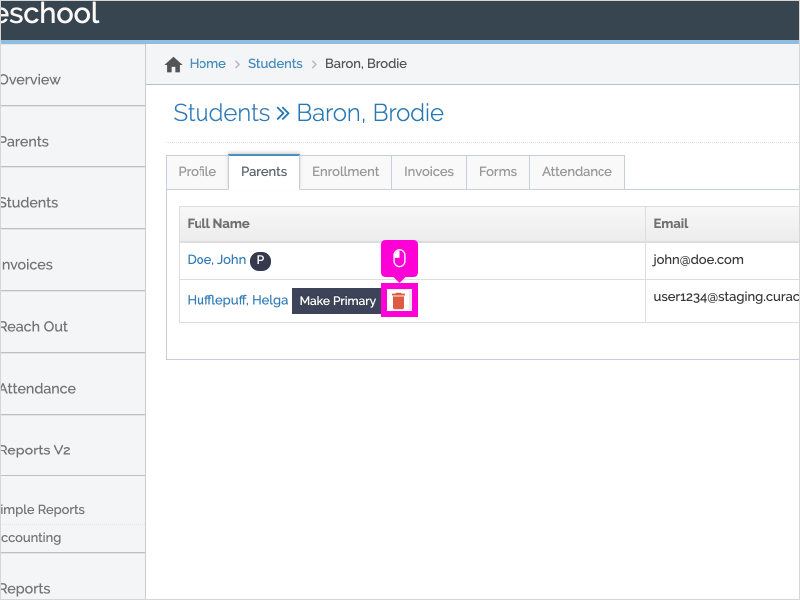
9. That's it. You're done.
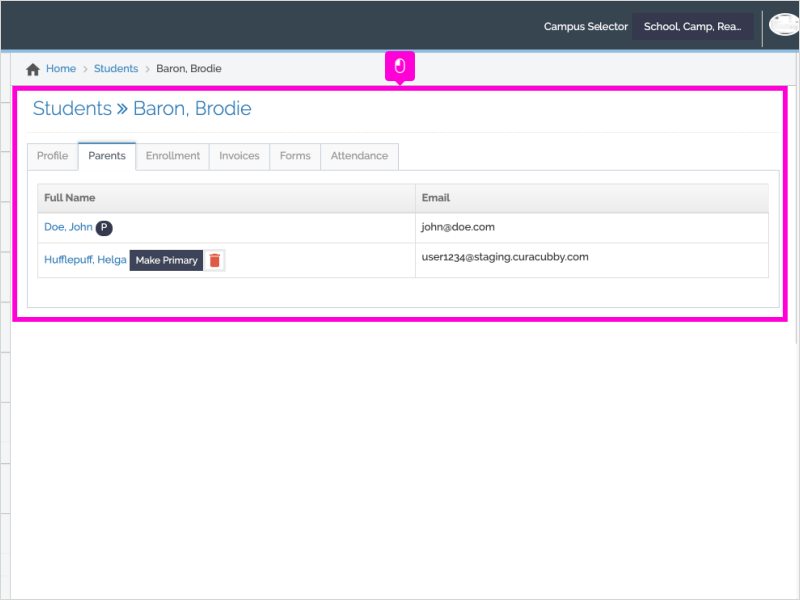
Here's an interactive tutorial
https://www.iorad.com/player/90379/Link-Parent-to-Student
