How do I process a refund if I pay the parent back with a check?
At this time, there is not a way to issue a refund directly through Curacubby. If you need to refund a parent, you will need to issue a check and then record the refund in Curacubby so it will appear in the accounting reports.
To record a refund in Curacubby:
1. Create an invoice with the refund as the Simple Line Item. Enter a description of "Refund to Parent - Check #xxxx", where xxxx is the check number that you wrote out to the parent for the refund and the cost is the amount of the refund. 2. Add a credit line item to the invoice for "Refund" that is equal to the refund amount in Step 1. Here is how to add a credit line item The invoice total should be $0. *Please note- If there is available credit on the account, you do not need to complete step two unless the available credit is less than the amount of the invoice. You will need to apply the credit to the invoice created in step one. Here is how to apply a credit to an invoice3. Click "Save and Send." Since the invoice total is $0, no notification will be sent to the parent. However, the parent will see the refund record in their Parent Portal and ledger.
Step-by-Step
1. The first step is to open Curacubby and click Parents
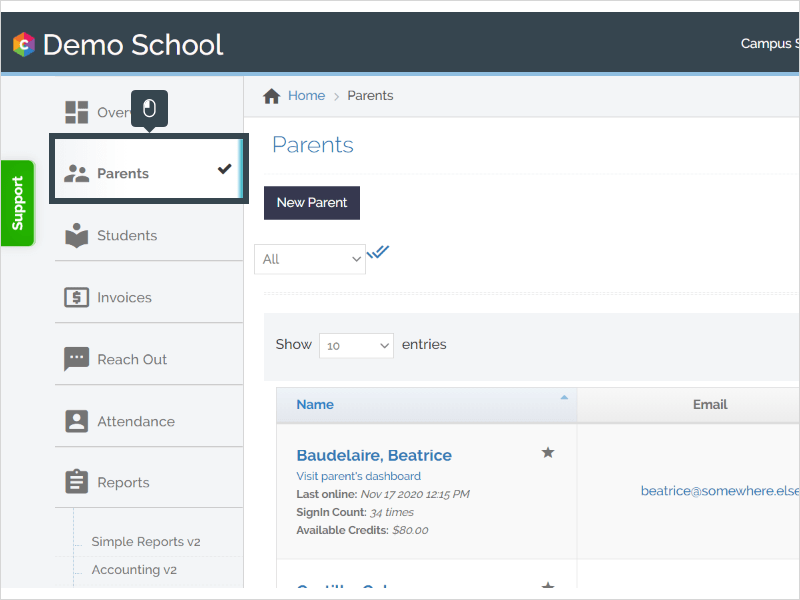
2. Click the Parent's Name
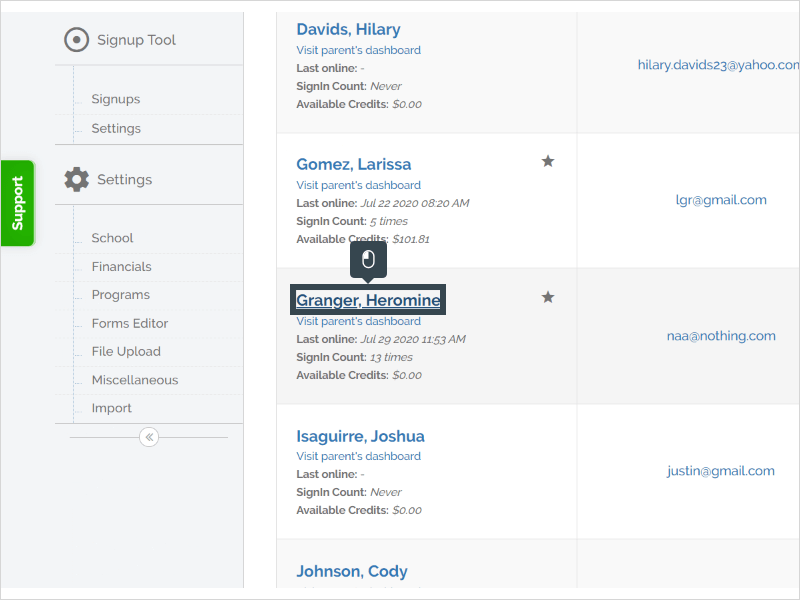
3. Click New Invoice
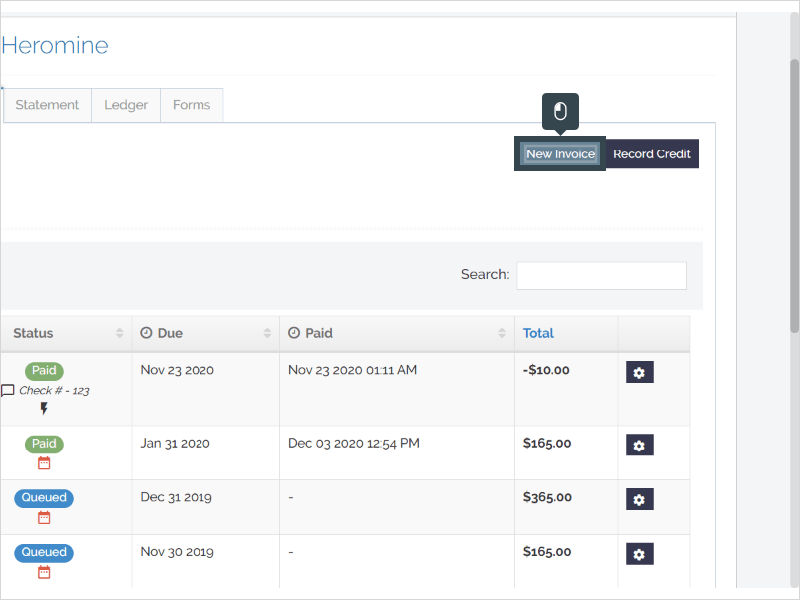
4. Select the Student
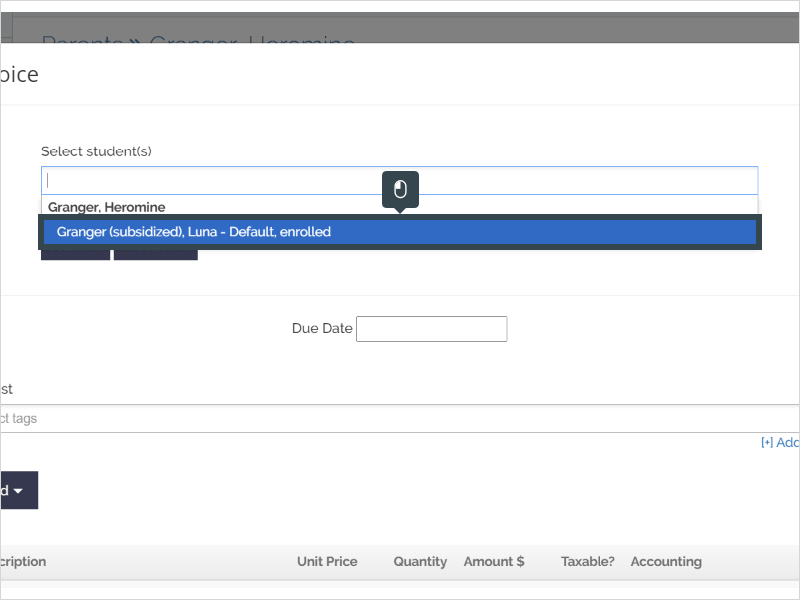
5. Enter your description in the Description box (i.e "Refund to Parent - Check #xxxx" with the xxxx being the check number of the check issued to the family)
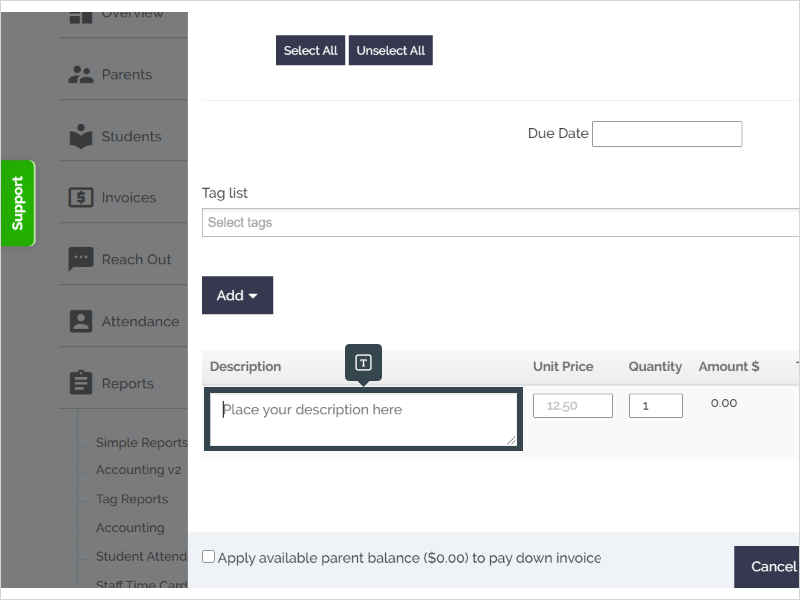
6. Enter the Refund Amount
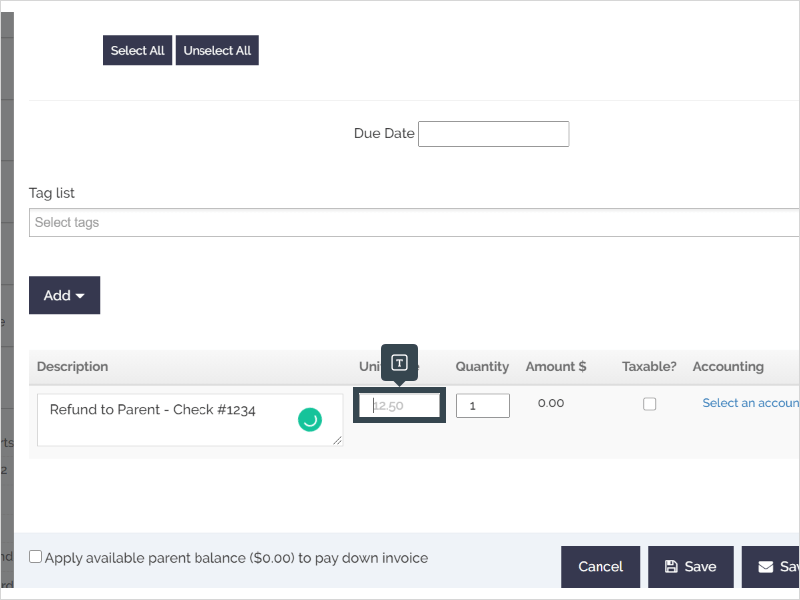
7. Click Select an account
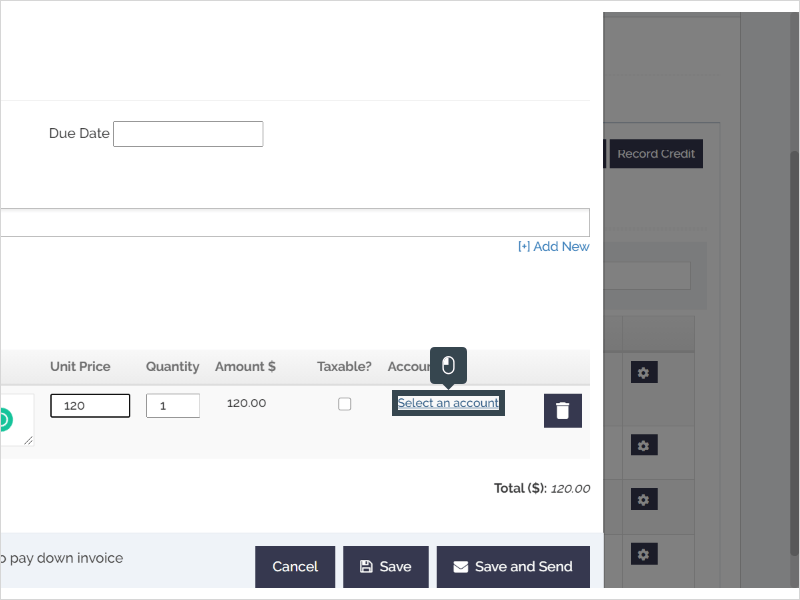
8. Click on the appropriate chart of account (we recommend using "Refund" - you can create a new account category if you don't already have one by clicking the "+Add New" button).
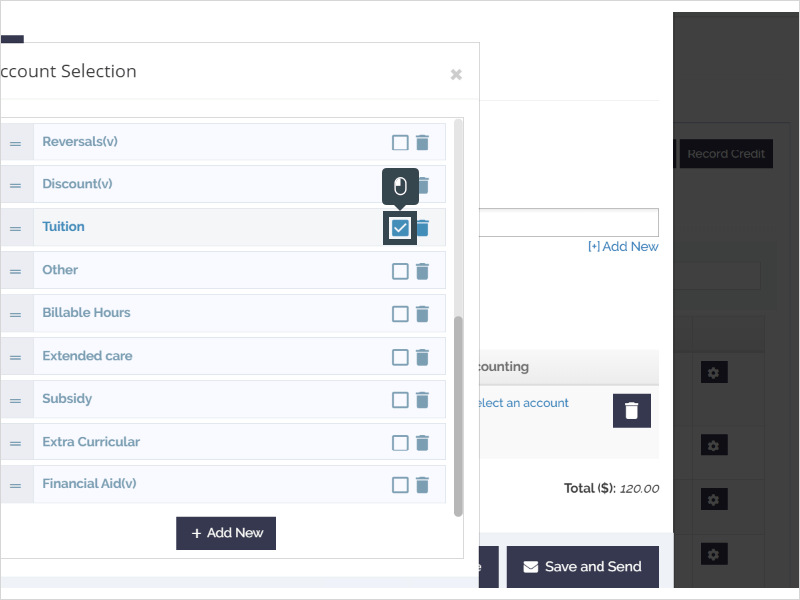
9. Click Credit Line Item*
*If you are refunding credit the parent already has available in their account, you can skip adding a credit line item, and just apply the parent's credit to the invoice and click "Save and Send."
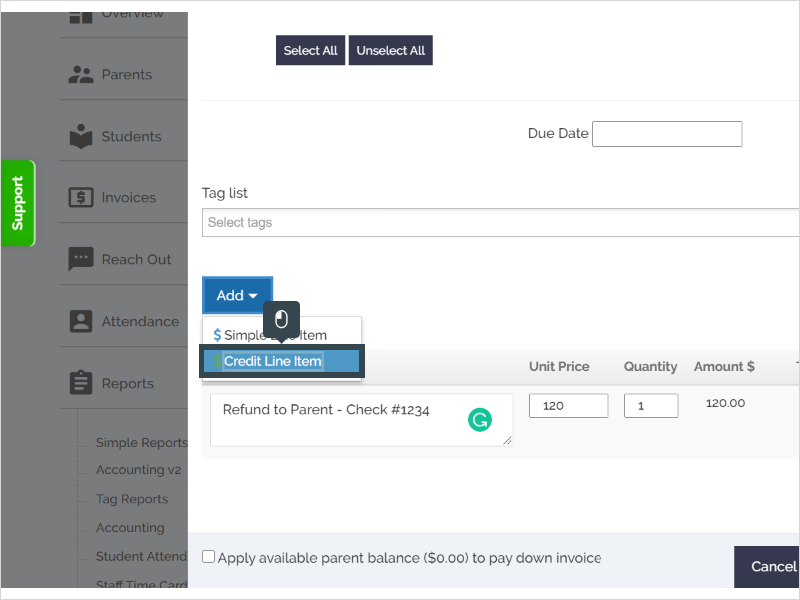
10. Enter a Description
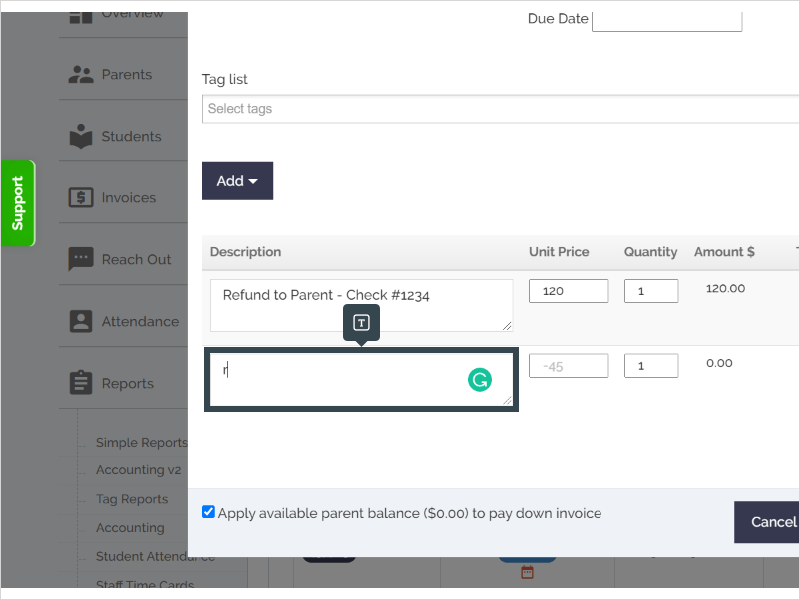
11. Enter the Refund Amount. This will make the invoice total $0.

12. Select an Account Category (we recommend using "Refund (v)" where the "(v)" indicates a credit).
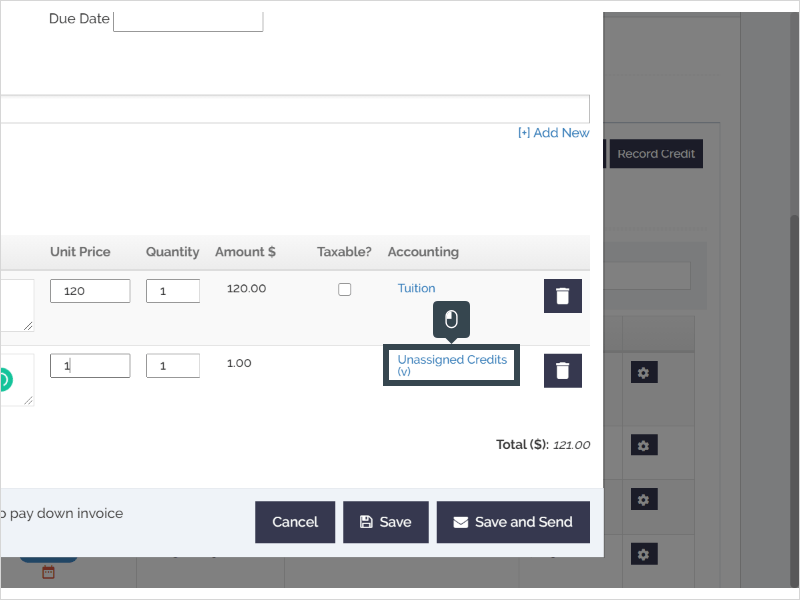
13. Make sure the invoice total is $0
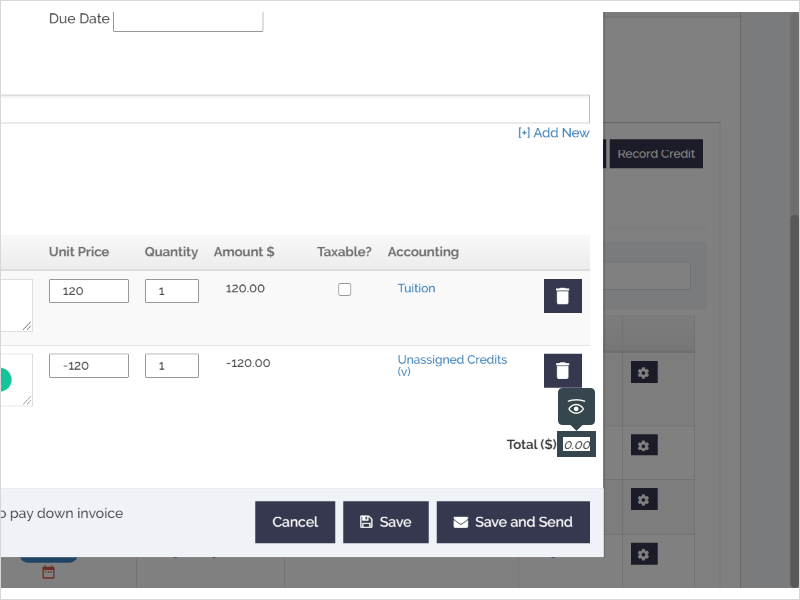
14. Click Save and Send. Since the invoice total is $0, no notification will be sent to the parent. However, they will be able to view the receipt in their portal.
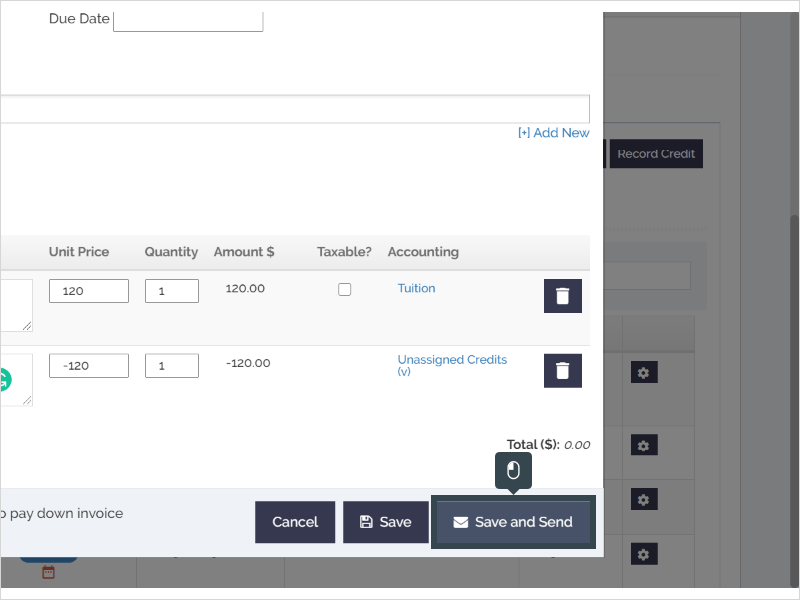
15. That's it. You're done.
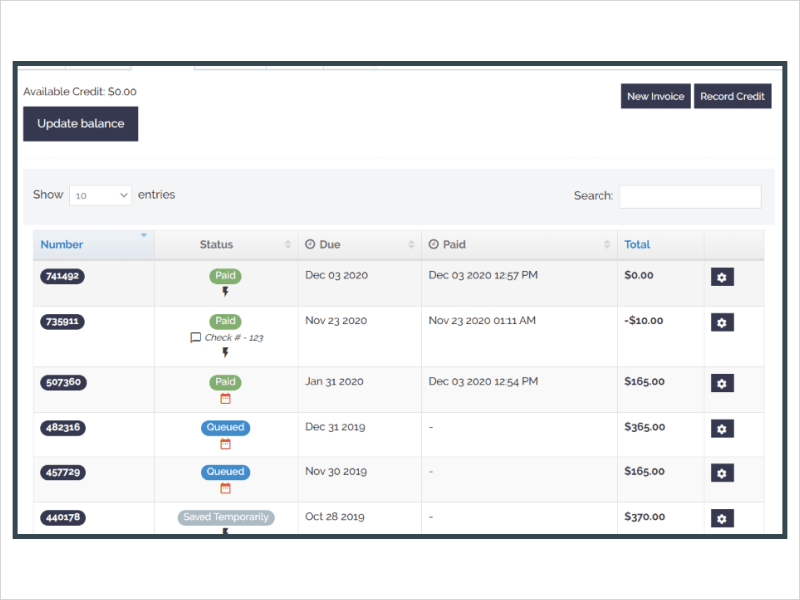
Here's an interactive tutorial
https://www.iorad.com/player/1748676/Record-a-Refund
