Use Reach Out to send messages to families and staff members via email or SMS. This tool is great for announcements, alerts, notifications, and emergencies. *Compliance Check is a premium feature. Please contact support@curacubby.com if you are interested in adding this feature to your subscription.
To send a Reach Out message:
- Click the Reach Out tab on the left-hand side
- Click New Message
- Select recipients (you can select individual parents and staff members, or use the "Tags" button to filter recipients by tag.)
- [optional] If you only want to send the message to currently enrolled families, click the "Only show parents with enrolled students" checkbox (note: if you have filtered by "Only show parents with enrolled students," you will not be able to send the message to staff).
- Enter the subject and your message (1400 character limit for SMS messages)
- Select the send method (email, SMS, or both) and click "Send."
**Note- there may be a small delay in the message sending. You only need to click the send button once and when the pop-up box disappears, the message will be sent.
Step-by-Step
1. The first step is to open Curacubby and click Reach Out
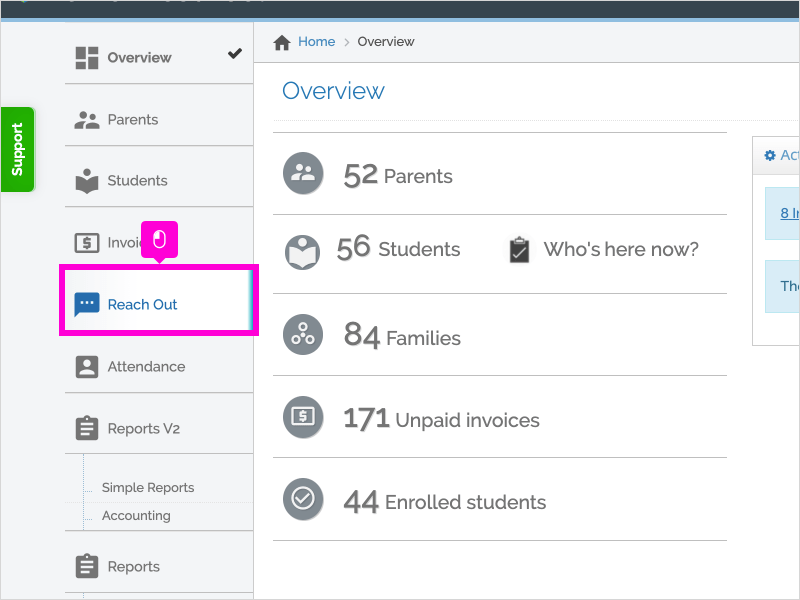
2. Click New Message
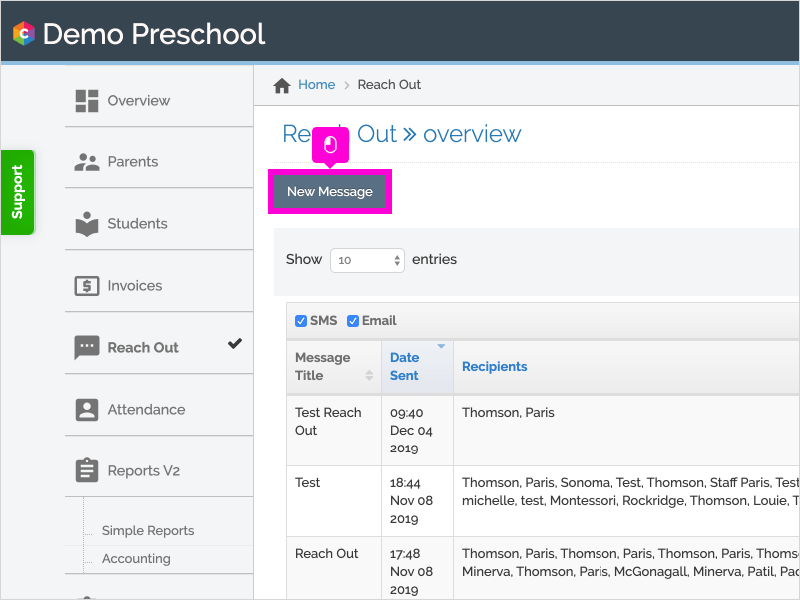
3. To select specific recipients, type their name(s) in the Recipients box and select them from the drop down menu.
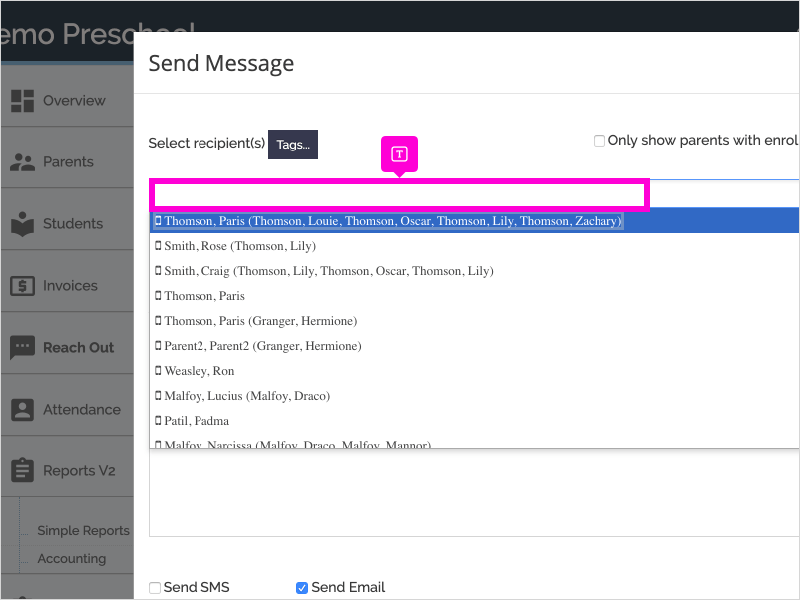
4. To select recipients based on tag, click Tags
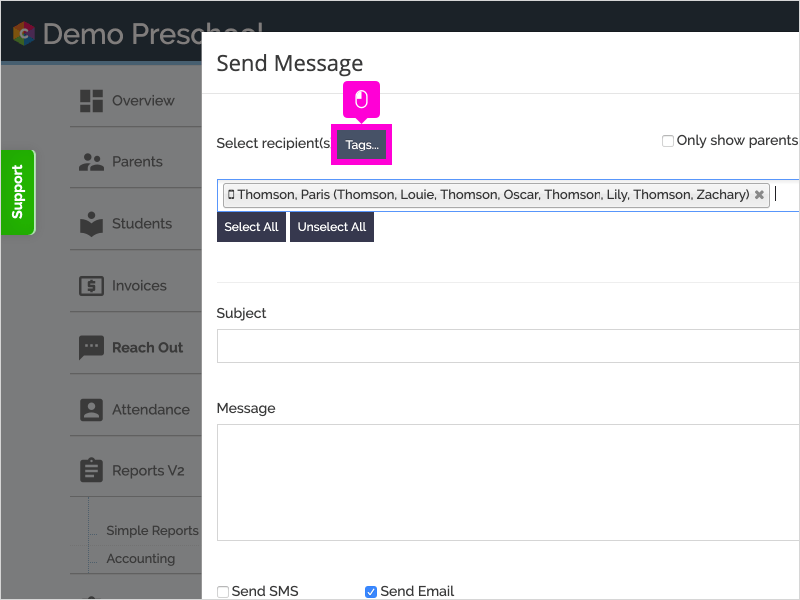
5. Select a Tag from the drop down menu
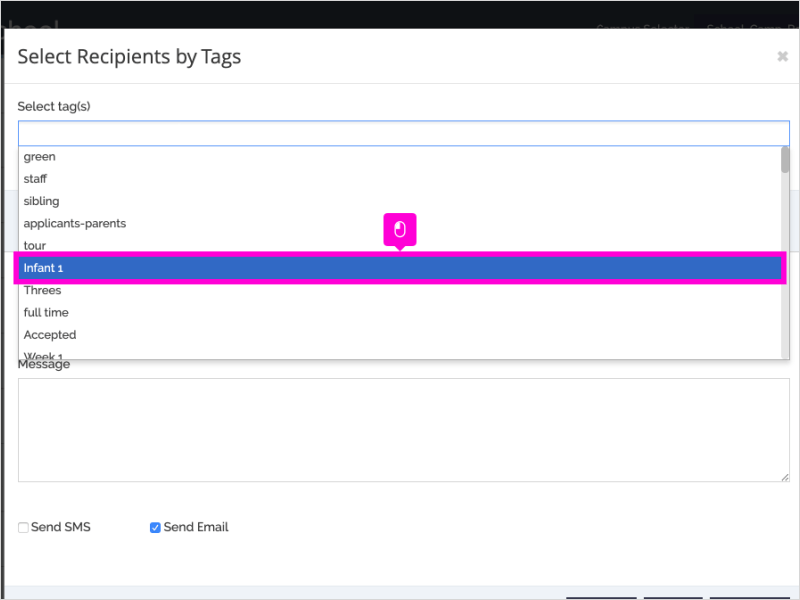
6. Click Apply Filter
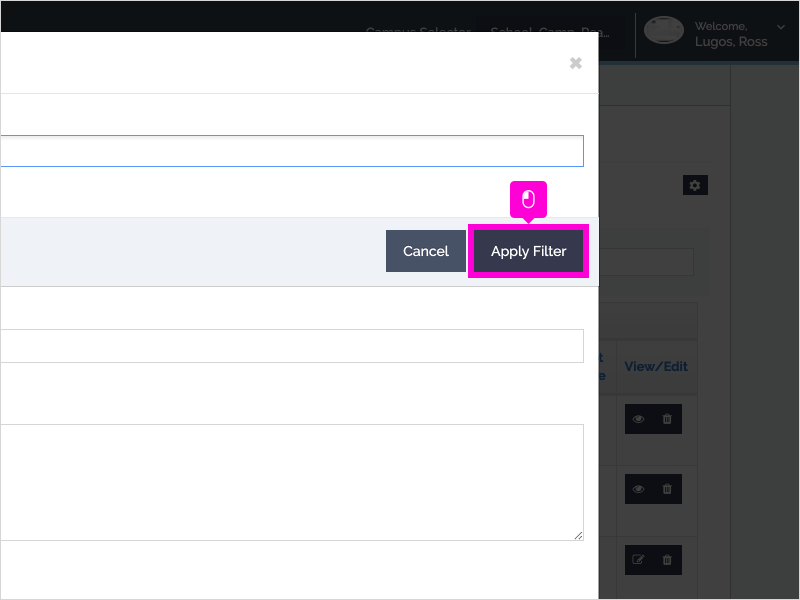
7. To select all parents in Curacubby, click Select All
To select only parents of enrolled students, click the "Only show parents with enrolled students" checkbox.
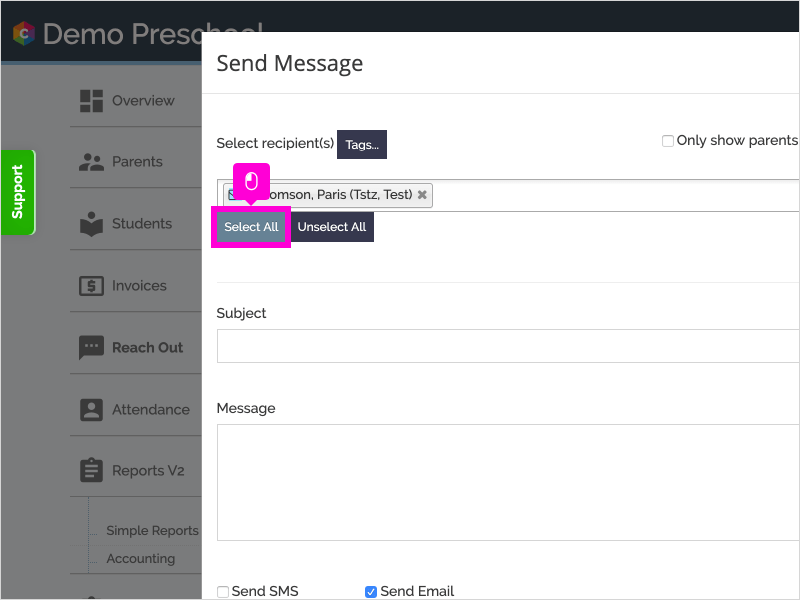
8. Type a subject in the Subject field
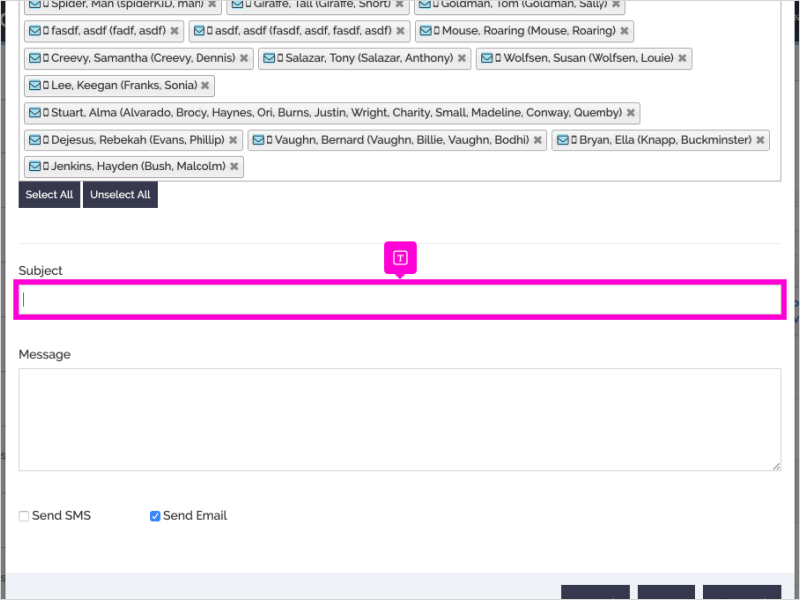
9. Type a message in the Message field
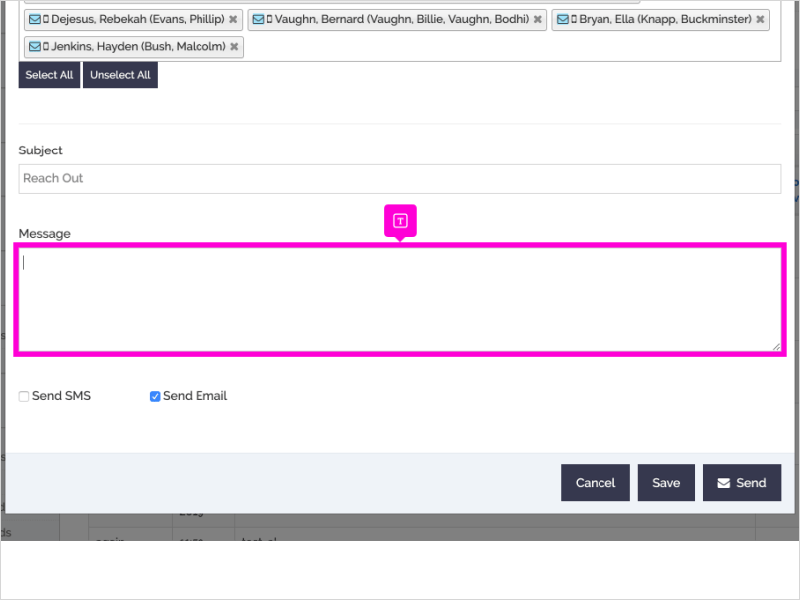
10. Click Send Email and/or Send SMS to send the message via email, SMS text or both.
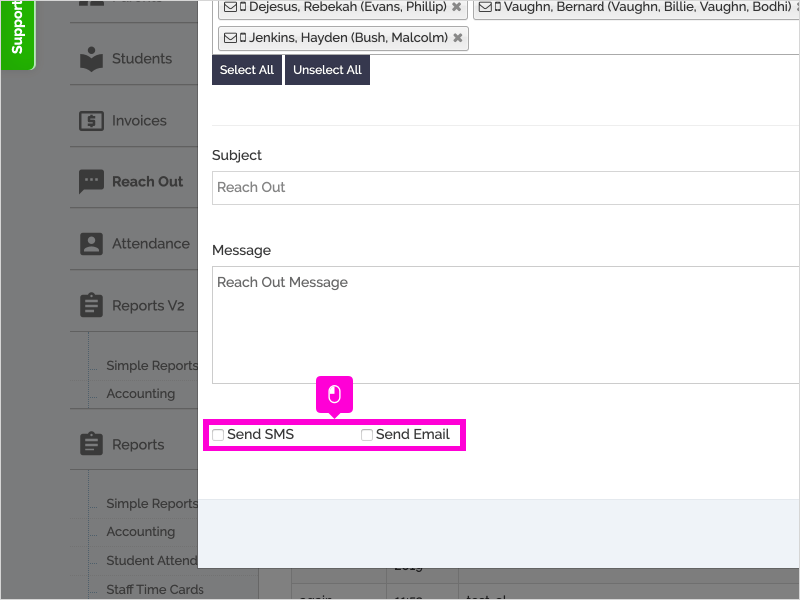
11. Click Save to save the message or Send to send the message.
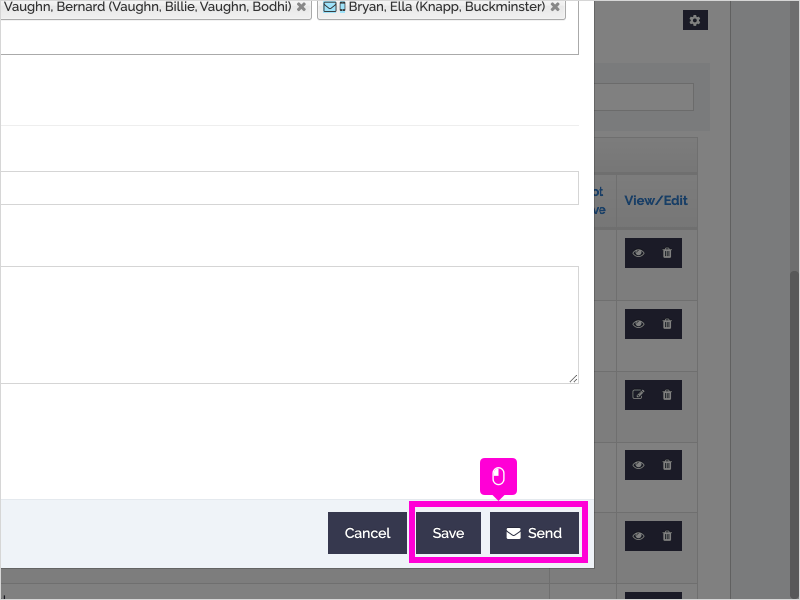
12. That's it. You're done.
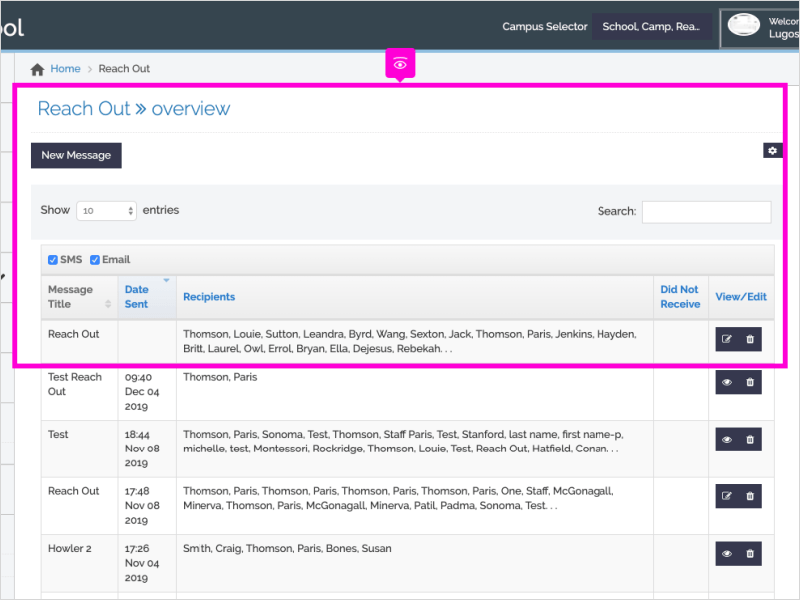
Here's an interactive tutorial
https://www.iorad.com/player/1652052/Reach-Out
FAQs:
- Is there a character limit to messages?
There is no character limit to Reach Out messages sent by email. There is a 1400 character limit to messages sent by SMS. - How do I attach a file?
To comply with SMS regulations, instead of attaching a file to a Reach Out message, you can upload the file to a file-sharing platform (Google Drive, Dropbox, etc) and copy and paste the file link in your message. - How do I know parents received the message?
After you send the message, you can review the “Did Not Receive” column to see which parents did not receive the message. Alternatively, the “Action Center” on the “Overview” page will display parents who did not receive a recent SMS text or email message. - How can I view a message I have already sent?
Click the eyeball icon to view a previously sent message. - How can I set up tags to send messages to groups of students?
You can create classrooms to tag students, and then send messages based on those tags. - Can parents respond to messages?
Parents can respond to the email messages. Their responses will be delivered to the email specified in the “School” settings under “General.” Parents cannot respond to SMS messages. - How can I disable Reach Out messages for a parent?
You can turn a parent’s notifications on or off in their parent profile.
Step-by-Step
1. The first step is to open Curacubby and click Parents
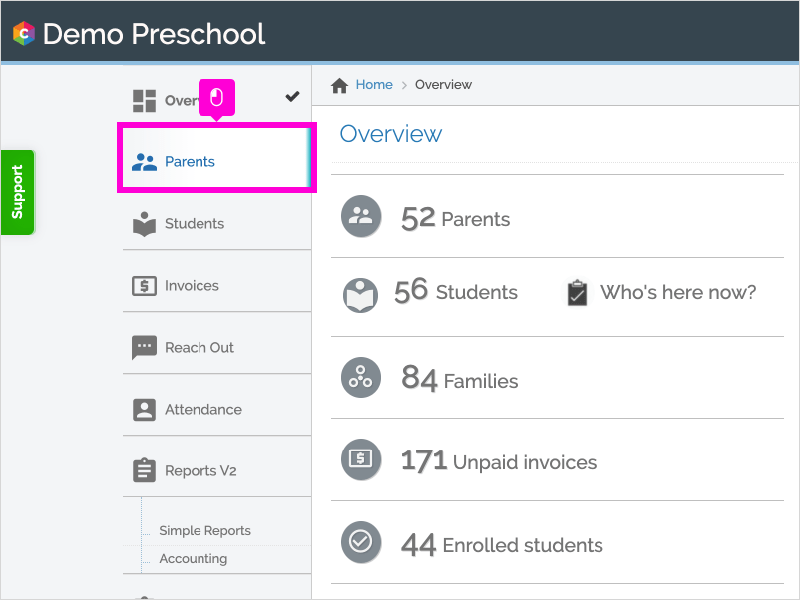
2. Click the Parent's Name
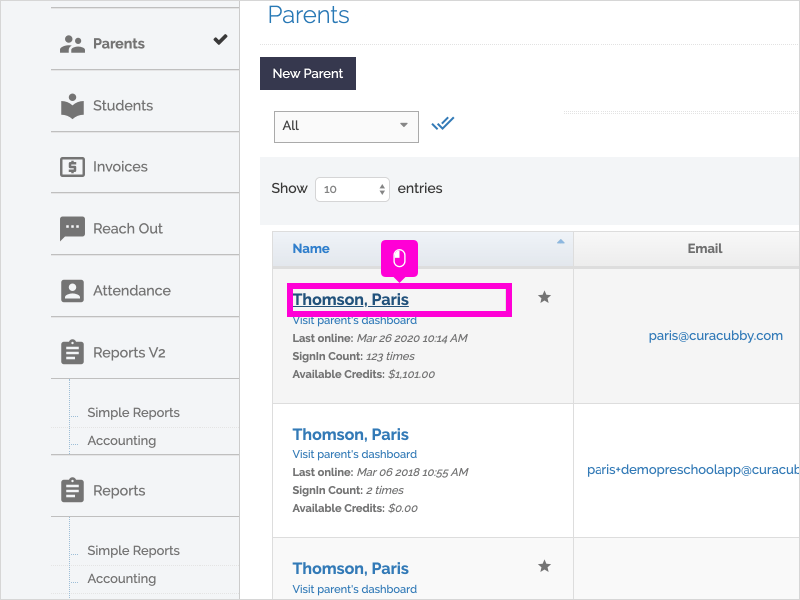
3. Click the Profile tab
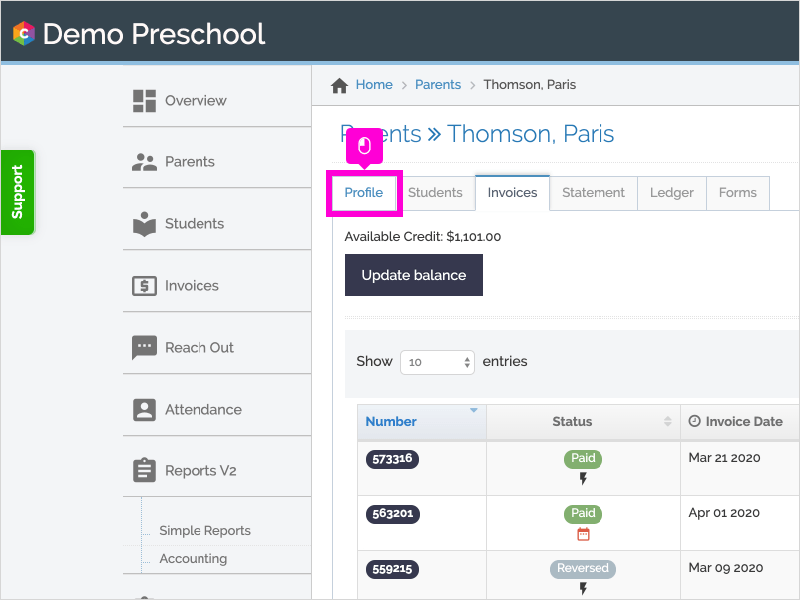
4. Click the Toggle to turn Reach Out notifications off or on for the parent's email and/or phone.
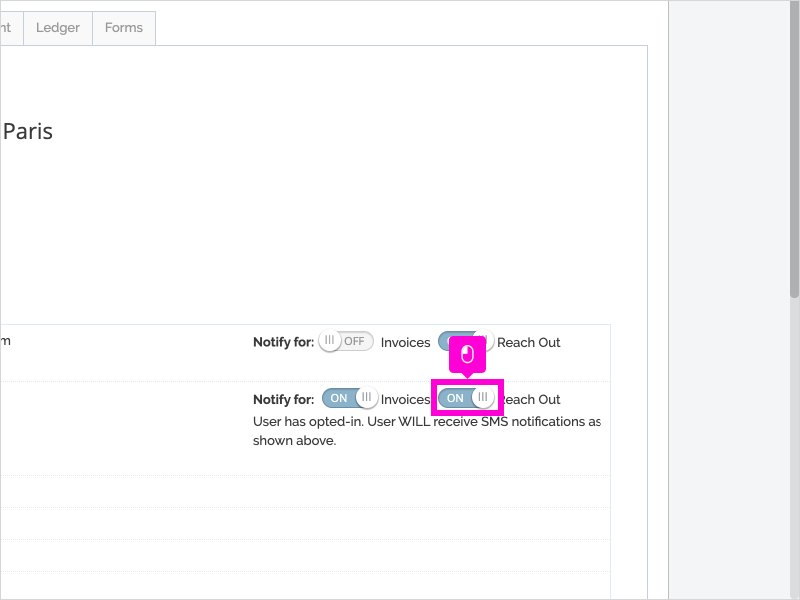
5. That's it. You're done.
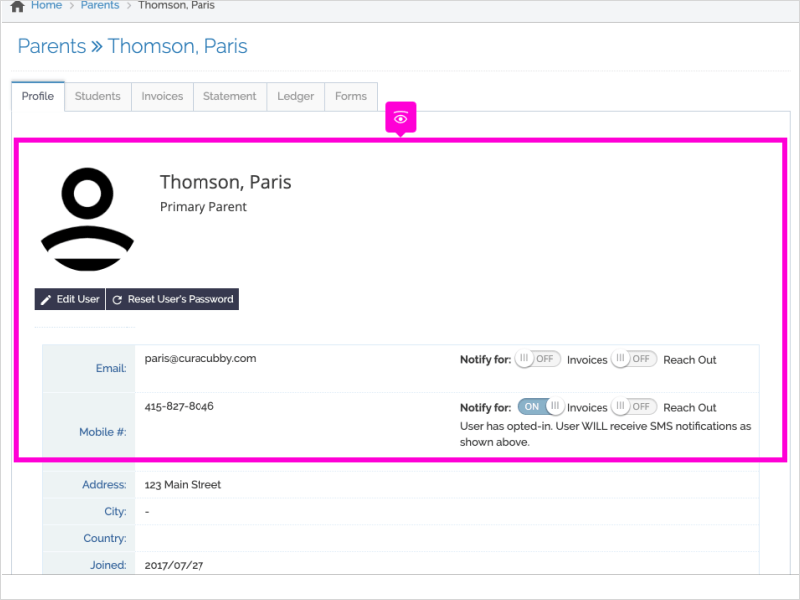
Here's an interactive tutorial
https://www.iorad.com/player/1652055/Turn-Notifications-On-Off
