- Curacubby Resource Library
- Administrators
- Attendance
Entering a Student Schedule Block
Entering a student's schedule
To enter a students schedule in Curacubby please follow the steps below:
- Click the Students tab
- Select the desired student's name
- Click on the student's Enrollment tab
- To enter a schedule within a student's profile, click and drag to create a schedule block for the day(s) and time needed within the student's schedule (shown below)
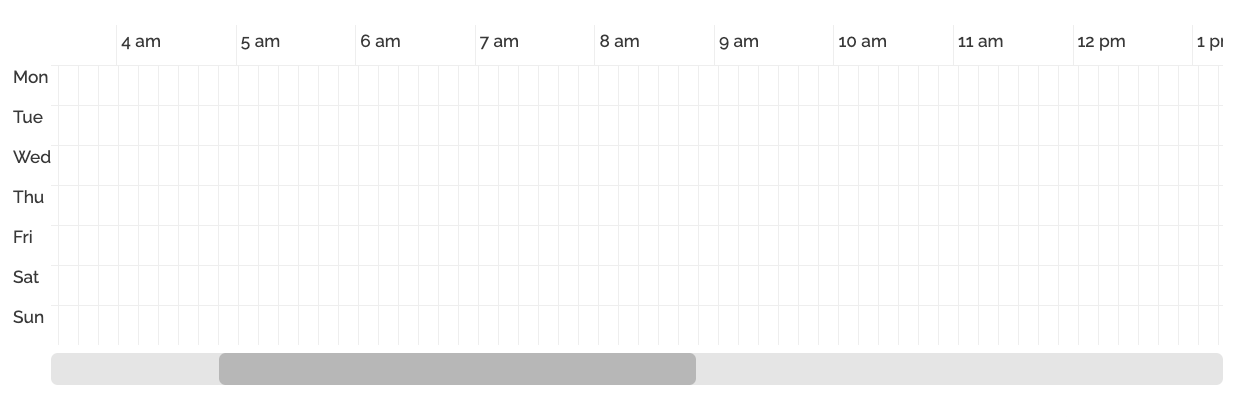
QUICK TIPS:
- If you would like to edit a schedule block (for example, to edit the start/end time) click on the schedule block.
- To delete a schedule block, simply click the schedule block and click the Delete Block button
7 STEPS
1. The first step is to open Curacubby and click Students
2. Click the Student's Name
3. Click the Enrollment tab
4. Use the Schedule section to set a student's scheduled attendance, up to 15 minute increments.
5. Using your mouse, click and drag & drop to set an "Enrollment Block" (when the student is scheduled to attend)
5b. Drop
6. You can set multiple enrollment blocks. For example, this student is scheduled to attend Monday, Tuesday, and Thursday from 9am-2:30pm.
7. That's it. You're done.
Here's an interactive tutorial
** Best experienced in Full Screen (click the icon in the top right corner before you begin) **https://www.iorad.com/player/1583582/Set-Schedules
Need to add a student schedule for Time-Based Billing?
Adding a TBB (Time-Based Billing) Schedule to a Student