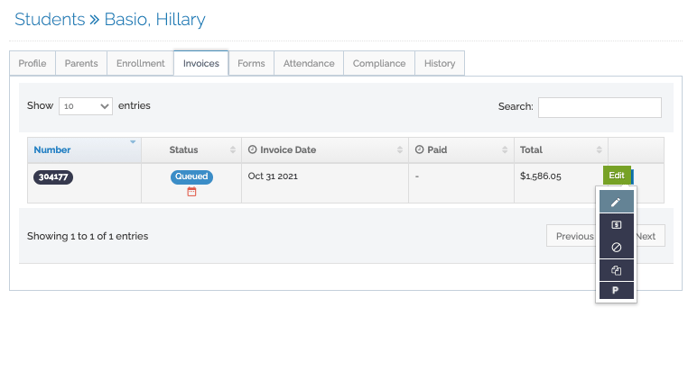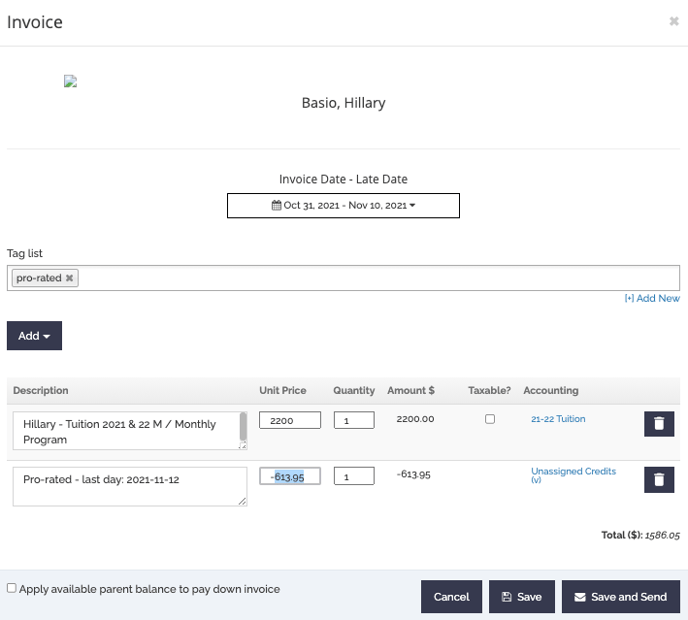Use the following steps to prorate invoices if program changes occur in the middle of the billing cycle
If a student is enrolled in a program that changes mid-month (either a cancellation or a new enrollment) that would result in a partial invoice for the month, the following steps will allow you to prorate different amounts for the month:
STEP 1: UPDATE THE CURRENT QUEUED INVOICE
Select the queued invoice, click on the invoice option icon, and select the bottom option indicated with a "P" to trigger the proration option.
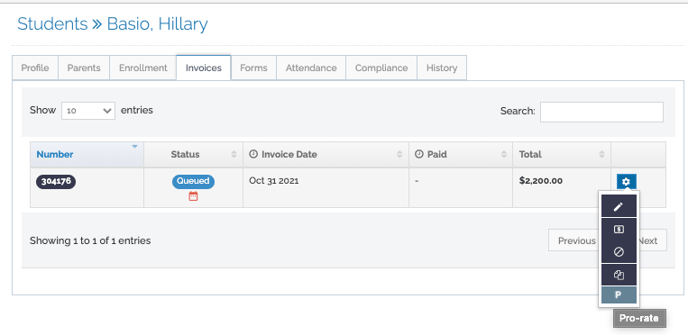
STEP 2: SELECT THE DATE FOR THE INVOICE TO RUN THROUGH
Click on the box to select the date and choose the date on the calendar and save your selection.
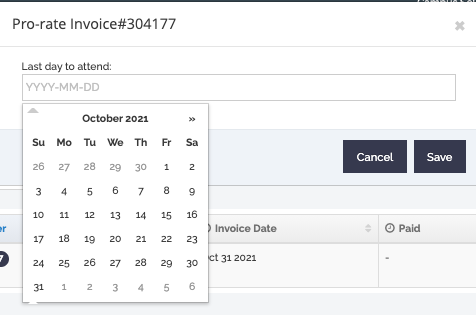
STEP 3: CONFIRM THE PRORATED AMOUNT BEING REMOVED FROM THE INVOICE & SEND
Reopen the invoice and confirm the amount being adjusted. Once confirmed, click "Save & Send" to lock in the invoice and notify the user of their invoice.