Shows payments (credit card, bank transfer) within a date range by settlement (transfer) date. This report displays the invoices included in each batch deposit.
With the Settlement Report 2.5 through Curacubby, you are able to view all invoices that have been settled into your bank account for each batch deposit.
To generate a Settlement 2.5 Report:
Click Accounting under the Reports Tab
-
Select the Accounting Report to generate
-
Fill Additional fields (if applicable)
-
Click Create Report
-
Optional: Modify Report Name
-
Here is an example of a generated Settlement 2.5 Report:
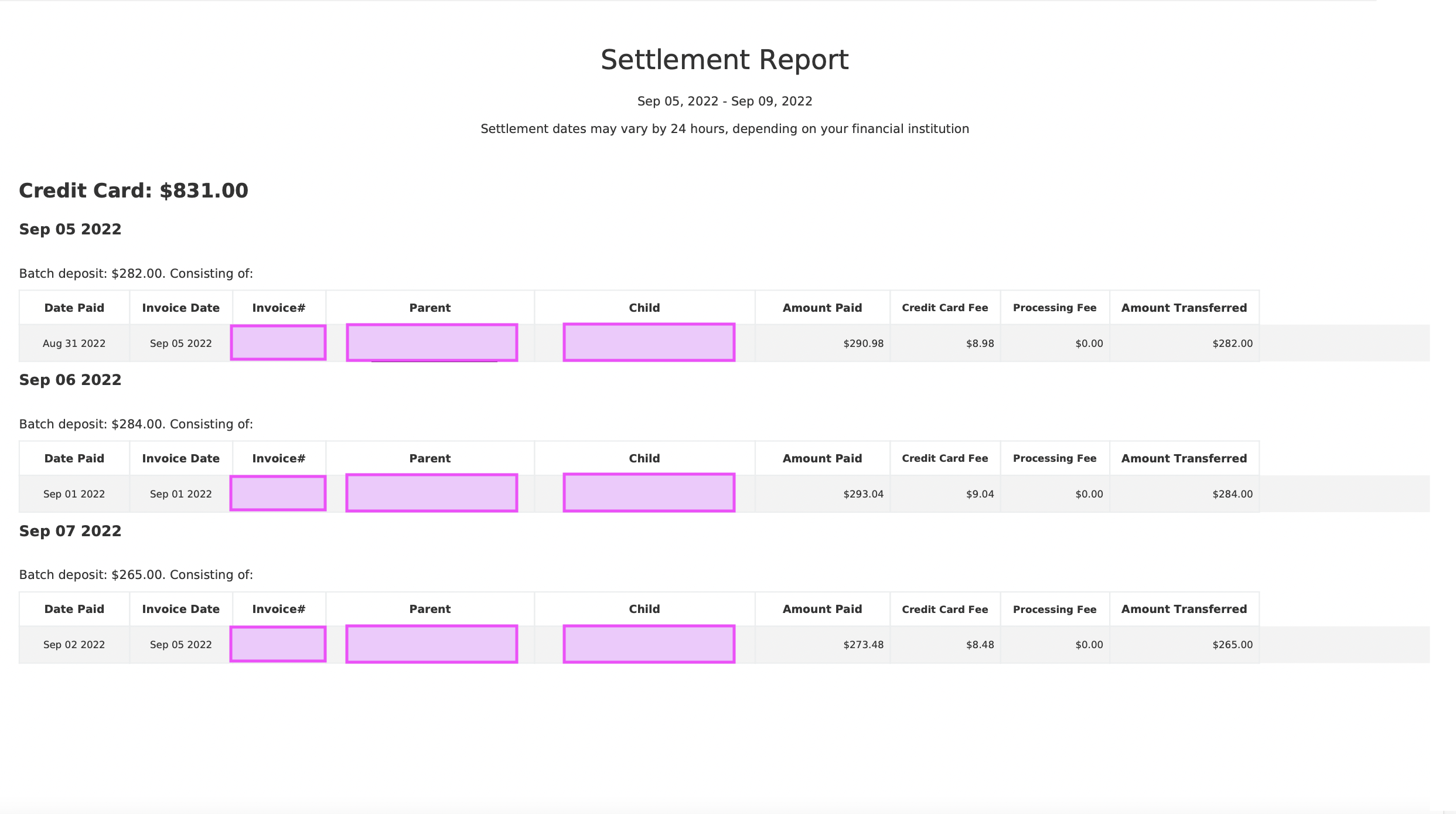
NOTE: You are able to find all Debits (withdrawals) at the end of your generated Settlement Report
NOTE: Processing Fee refers to any Curacubby Processing fees for FST (sign up) submissions.
Here is a brief interactive walkthrough of generating a Settlement 2.5 report: