This article will have all you need to know about classrooms within Curacubby
To locate your classrooms within Curacubby:
- Click School under Settings
- Click the drop-down menu for classrooms using the (^)
- Once clicking the drop down menu, you will see any classrooms currently within your site, as well as create new classrooms
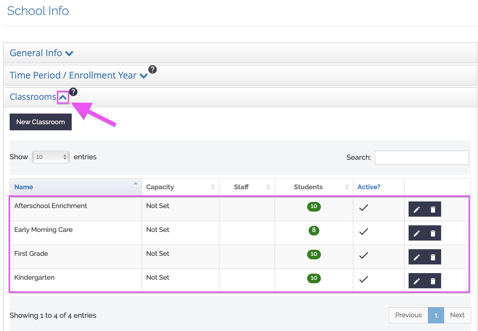
- Once clicking the drop down menu, you will see any classrooms currently within your site, as well as create new classrooms
Guide to Creating and Editing Classrooms:
Please refer to this walkthrough in regards to creating and editing classrooms -
TIP:
When students are added to a classroom, a tag with the classroom name will automatically be added to their profile. (once a student is removed, the tag removes itself from the student profile)
This is beneficial in generating reports with parent/student information by classroom using tag reports.
How Do I Add or Remove Staff Members to a Classroom?
Staff members are added to a classroom through editing the staff member's account.
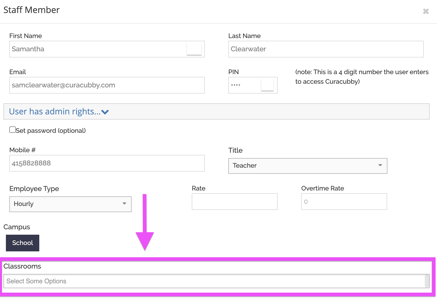
Click the "Select Some Options" box to add classrooms to the staff account.
Once selecting classrooms and clicking save, the staff member will appear within the classroom settings: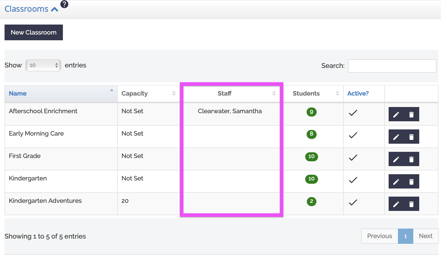
Need help locating a staff account?
Refer to this article: Locating Staff Accounts