Deposit History Report
Shows all deposits (payments) made within a date range by payment type (cash, check, credit card, bank transfer).
With the Deposit History report through Curacubby, you can view transactions totals and details by tender type for deposit.To generate an Deposit History Accounting Report:
Click Accounting under the Reports Tab
-
Select the Accounting Report to generate
-
Fill Additional fields (if applicable)
-
Click Create Report
-
Optional: Modify Report Name
-
Here is an example of a generated Deposit History Report:
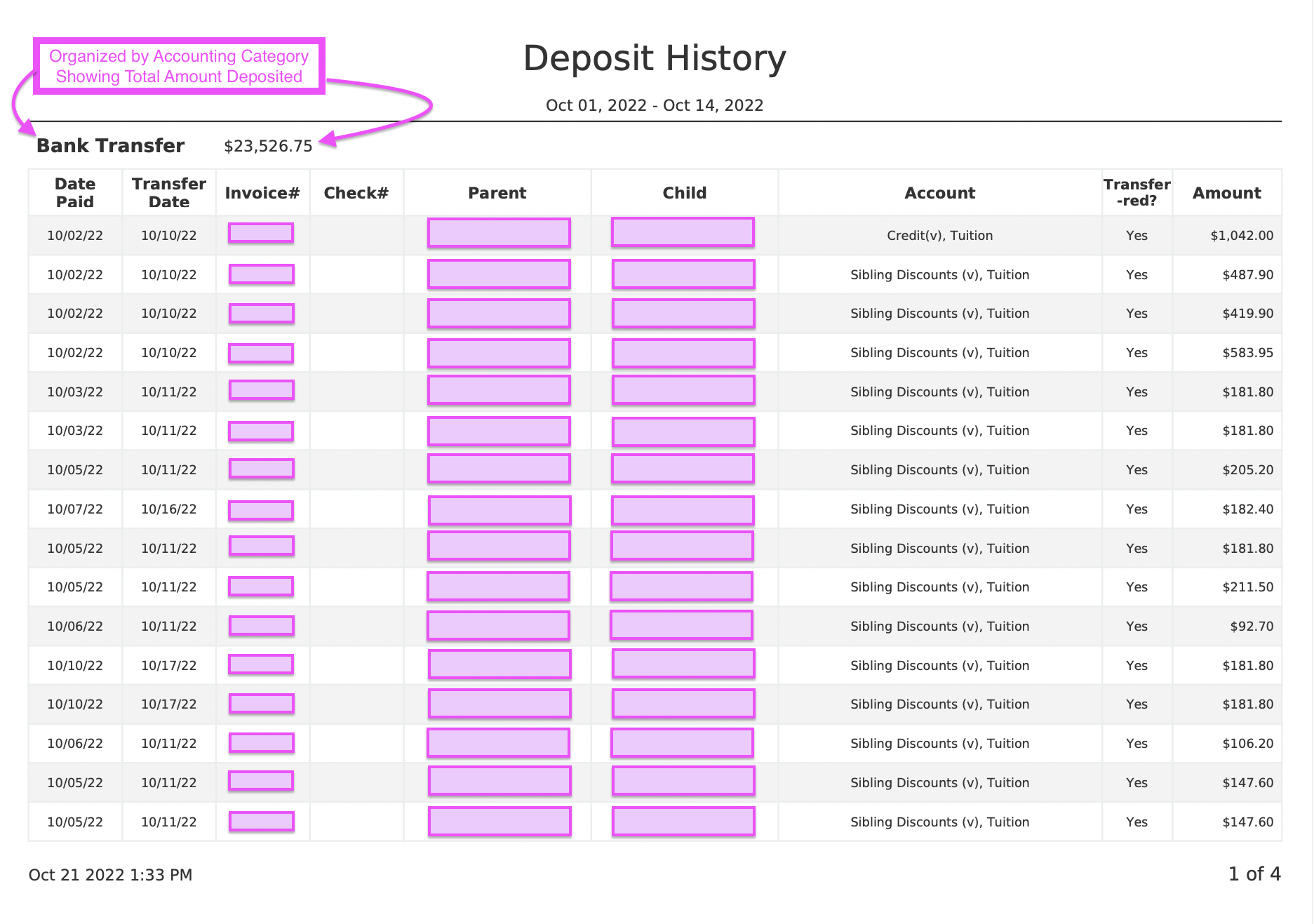
Here is a brief interactive walkthrough of generating an Deposit History accounting report:
9 STEPS
1. Locate the Reports tab on the left hand side of your Curacubby. Under the Reports tab, click "Accounting"
2. Click the drop-down menu labeled "Report Type"
3. Select "Deposit Summary" within the drop-down menu for Report Type
4. Select the "from" date you would like for this report by clicking on this box
5. Select the "to" date range you would like for this report by clicking on this box
6. Click the blue box labeled "Create Report"
You are also able to edit the report name by clicking the text box located above "Create Report" and replacing current name
7. Please allow a few moments for your report to be generated within your web browser.
8. You are then able to export your report by selecting the document type you would like to download: DOCX, CSV, XLSV, or a PDF
9. That's it! You're done.
This is what your Deposit History accounting report will look if downloaded as a PDF.
Here's an interactive tutorial
** Best experienced in Full Screen (click the icon in the top right corner before you begin) **https://www.iorad.com/player/2033189/DEPOSIT-HISTORY-REPORTS