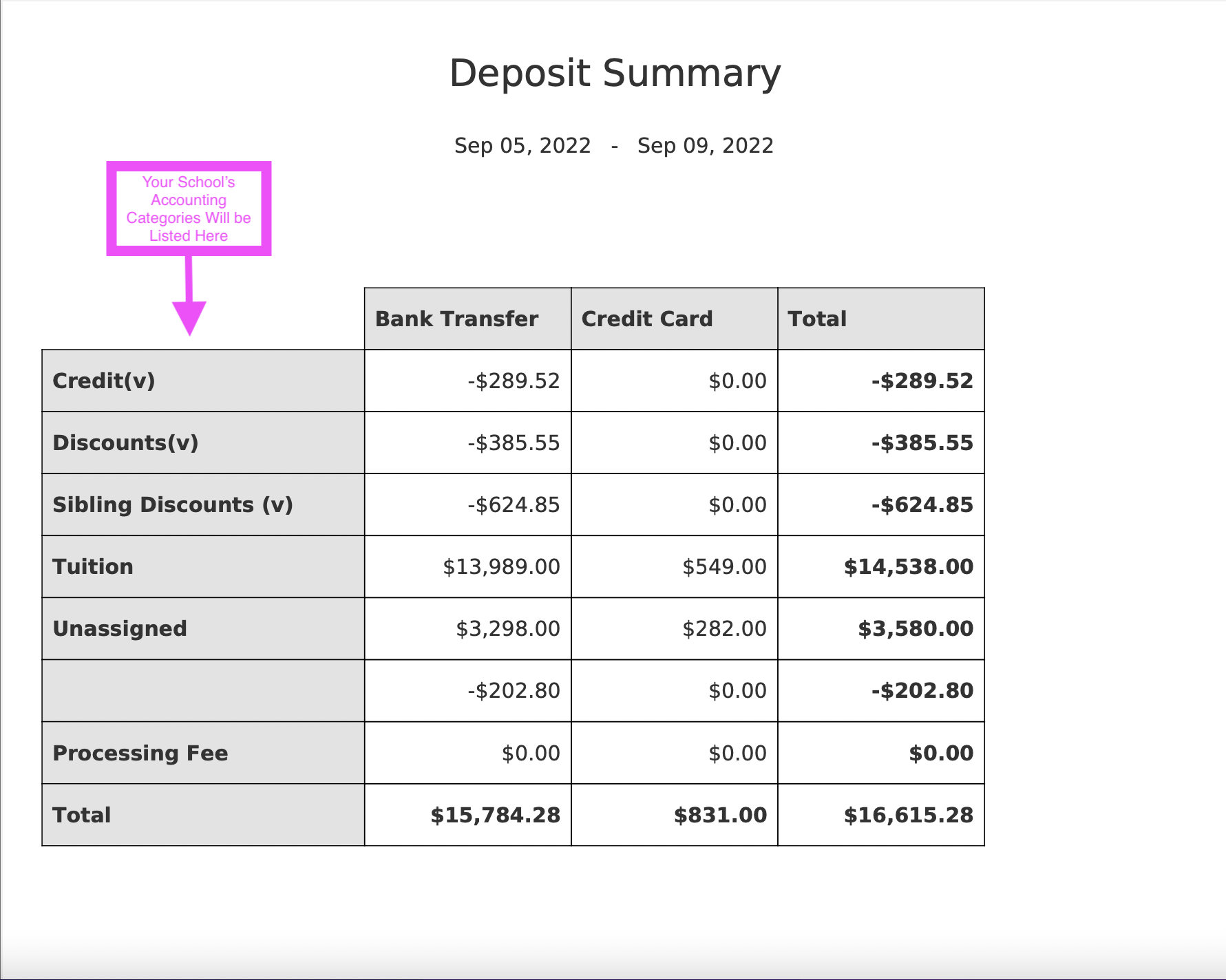Deposit Summary Report
Shows deposit (payment) amounts within a date range by payment type (cash, check, credit card, bank transfer) and associated accounting category.
With the Deposit Summary Report through Curacubby, you are able to view transaction totals and details by tender type for deposit.
To generate an Deposit History Accounting Report:
Click Accounting under the Reports Tab
-
Select the Accounting Report to generate
-
Fill Additional fields (if applicable)
-
Click Create Report
-
Optional: Modify Report Name
Here is an example of a generated Deposit Summary Report:
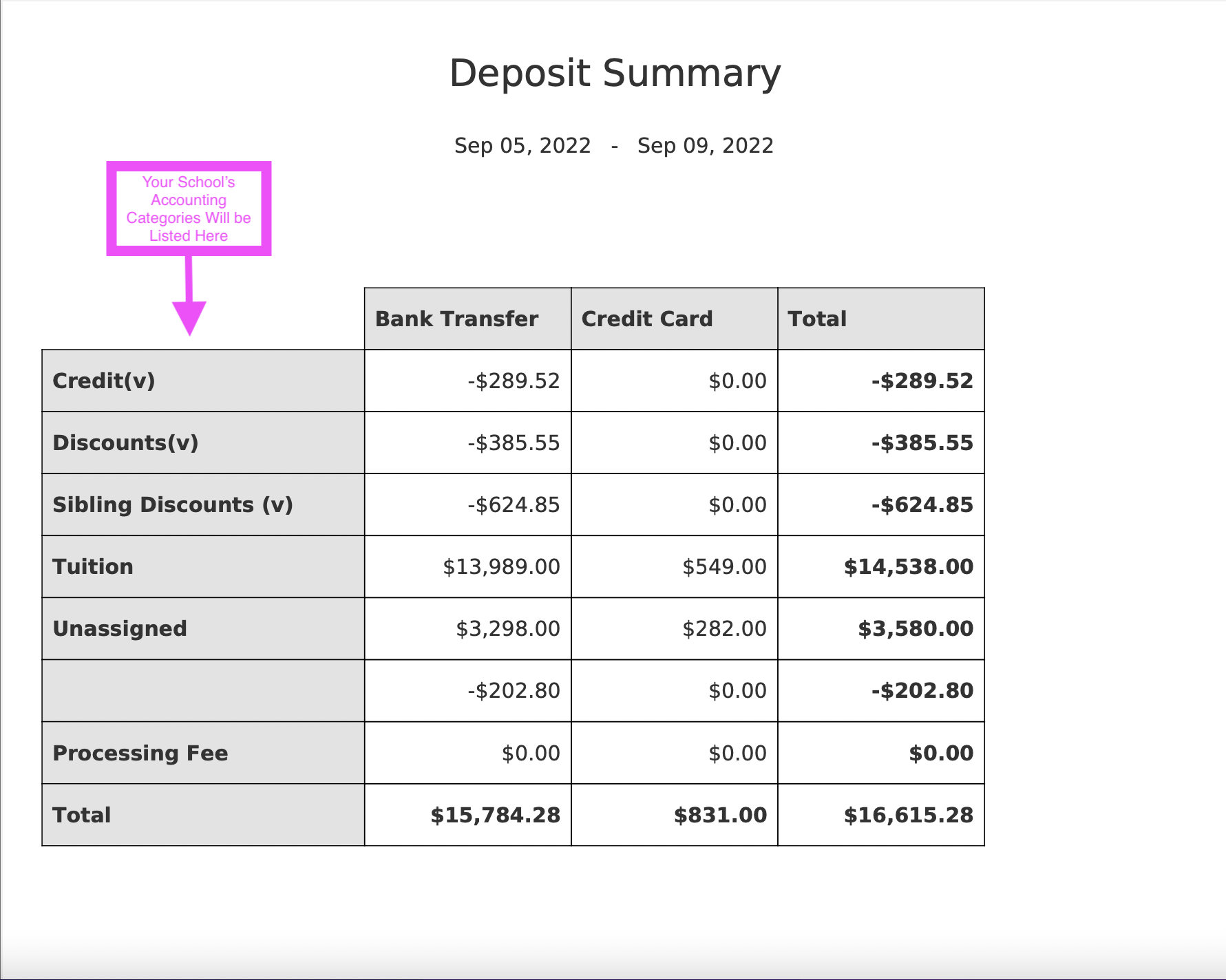
NOTE: The Processing Fee refers to any FST (sign up) fee deduction from each submitted sign up within Curacubby.
Here is a brief interactive walkthrough of generating a Deposit Summary report:
9 STEPS
1. Locate the Reports tab on the left hand side of your Curacubby. Under the Reports tab, click "Accounting"
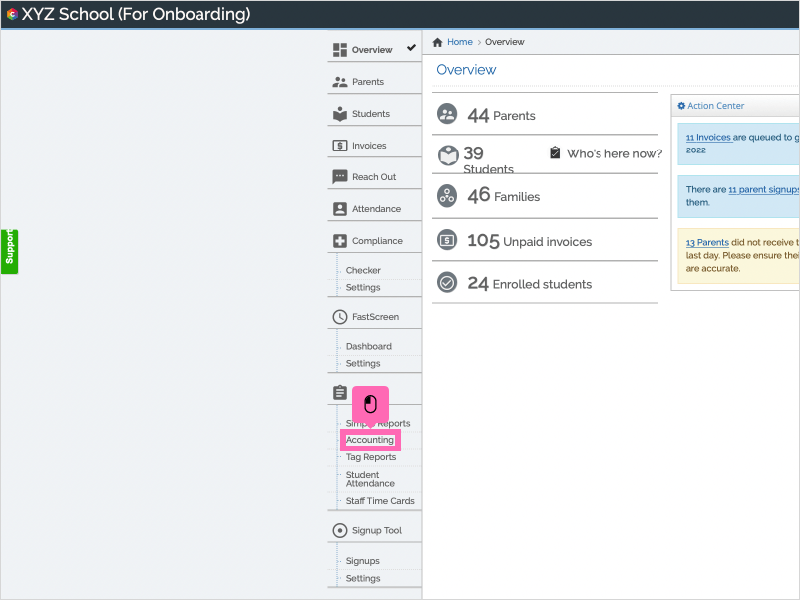
2. Click the drop-down menu labeled "Report Type"
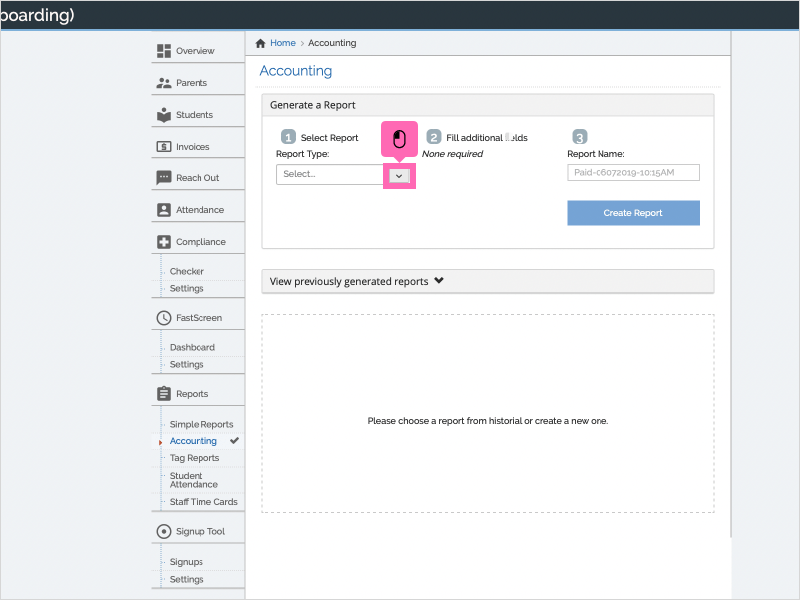
3. Select "Deposit Summary" within the drop-down menu for Report Type
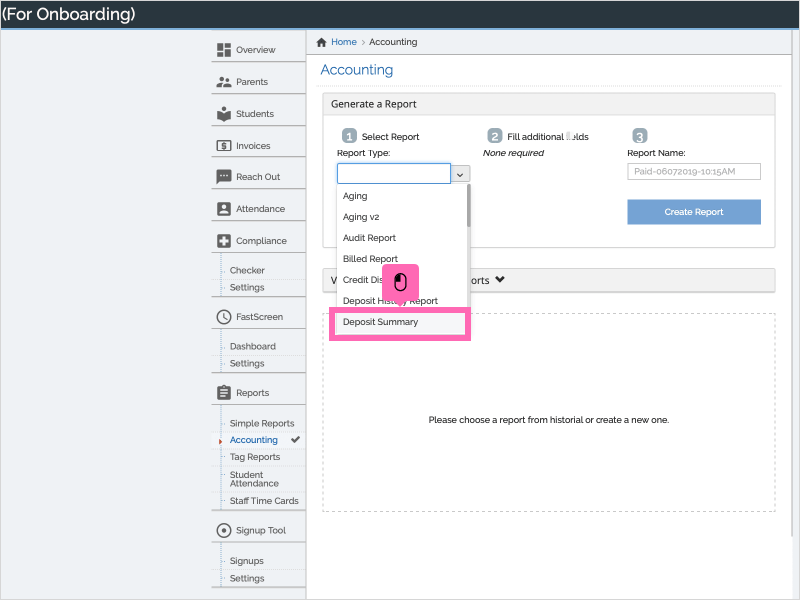
4. Select the "start" date you would like for this report within the calendar
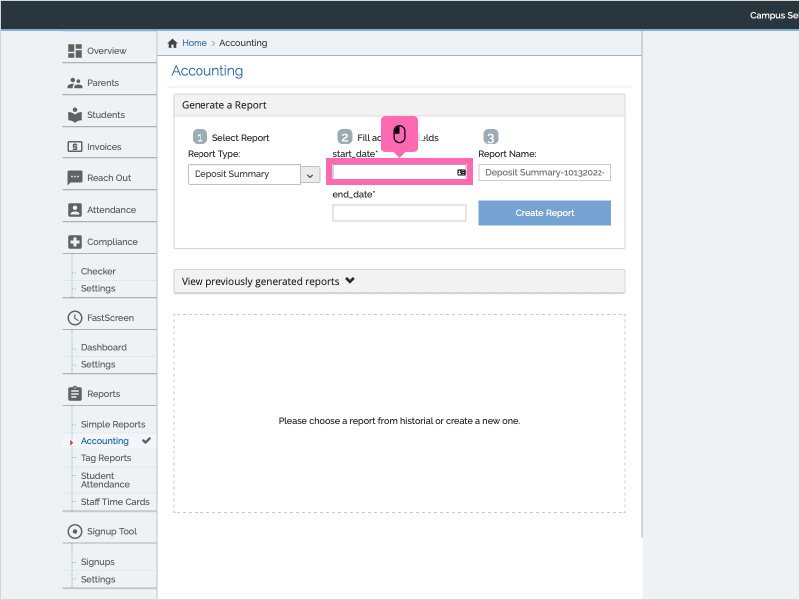
5. Select the "end" date you would like this report to be generated for within the calendar
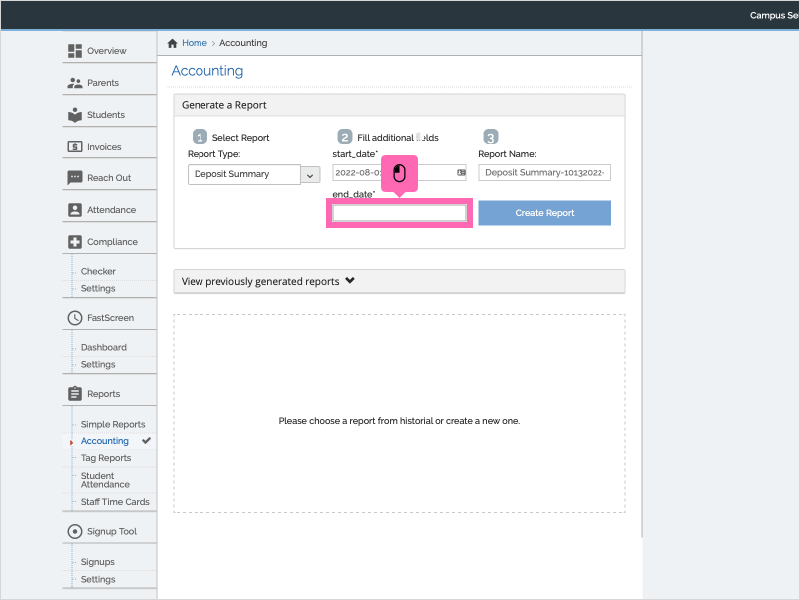
6. Click the blue box labeled "Create Report"
You are also able to edit the report name by clicking the text box located above "Create Report" and replacing current name
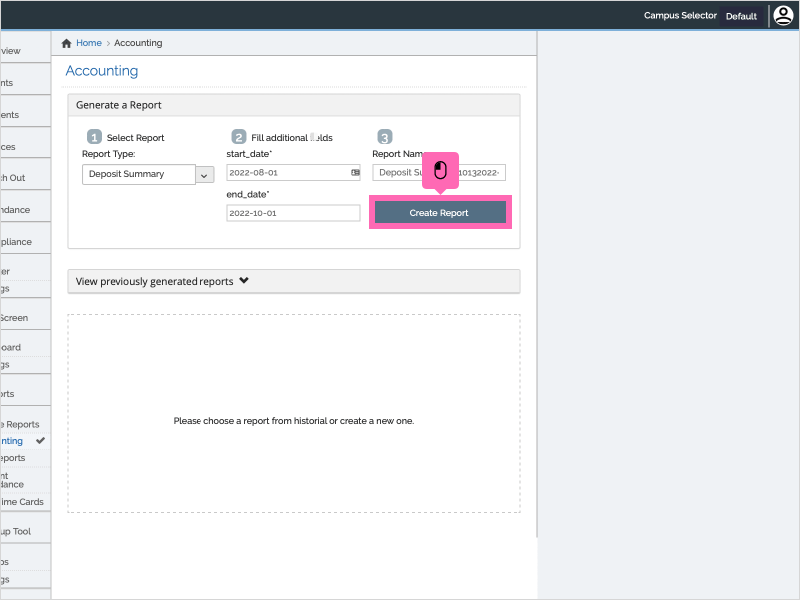
7. Please allow a few moments for your report to be generated within your web browser.
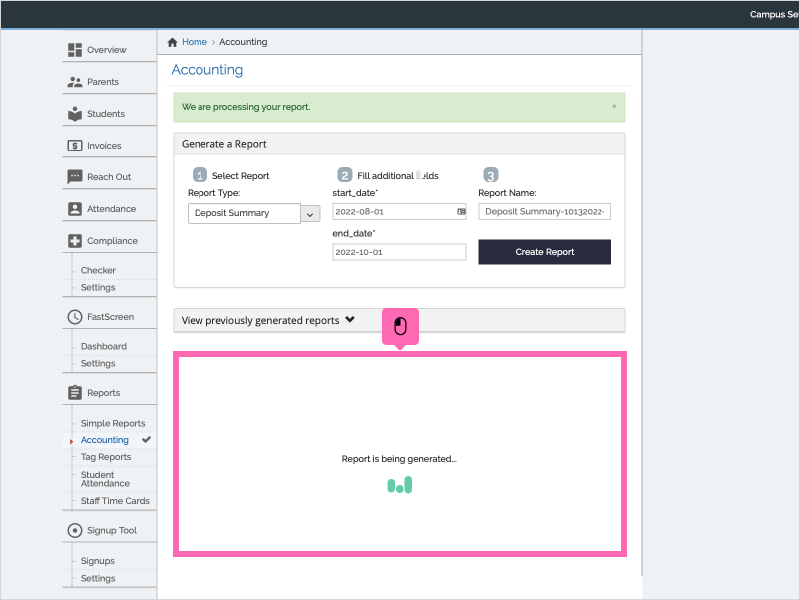
8. You are then able to export your report by selecting the document type: PDF, DOCX, CSV, XLSX
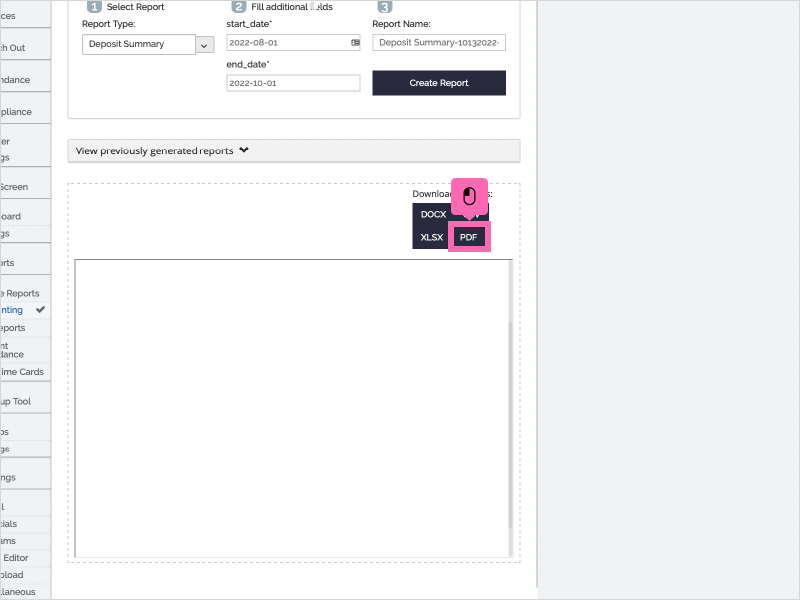
9. That's it! You're done.
This is what your Deposit Summary report will look if downloaded as a PDF.
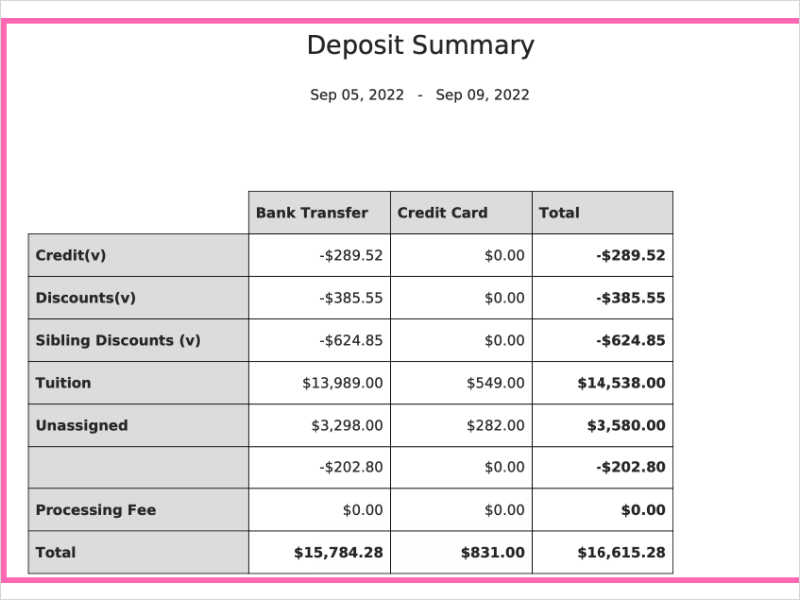
Here's an interactive tutorial
** Best experienced in Full Screen (click the icon in the top right corner before you begin) ** https://www.iorad.com/player/2035447/DEPOSIT-SUMMARY-REPORTS