You can hide parent and/or student accounts that are no longer active at your school so they are removed from your Parents and Students pages. You can still view hidden accounts, they are not deleted or archived, and re-activate them if the family returns.
How to hide/show one parent/student:
- Click either Parents or Students.
- Hover over the Gear icon on the right side of the screen.
- Click the Eye icon to hide a specific parent or student.
- You can make them visible again by clicking the Eye icon again.
How to hide/show multiple parent/student accounts:
- Click either Parents or Students.
- Click the double checkmarks next to the drop-down in the upper right corner.
- Click the Checkbox next to the parents or students you wish to make hidden or visible. You can select as many as necessary.
- Click “Select”, then “Hide” or “Make Visible” to either hide or show the accounts you selected.
- Click “Apply.”
To filter the list of parents or students:
- Click the “All” box.
- Click “Show Visible” to only show the visible parents or students, or “Show Hidden” to only show the hidden parents or students.
- Click “All” to see all parents or students, hidden and visible.
16 STEPS
1. This tutorial shows you how to hide or show certain accounts. The first step is to open Curacubby and click either Parents or Students
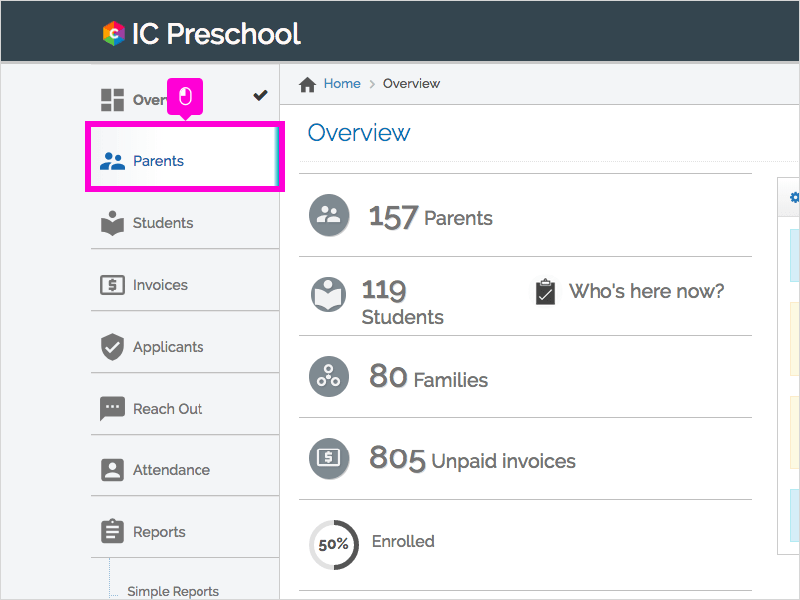
2. Click the Eye icon to hide a parent or student.
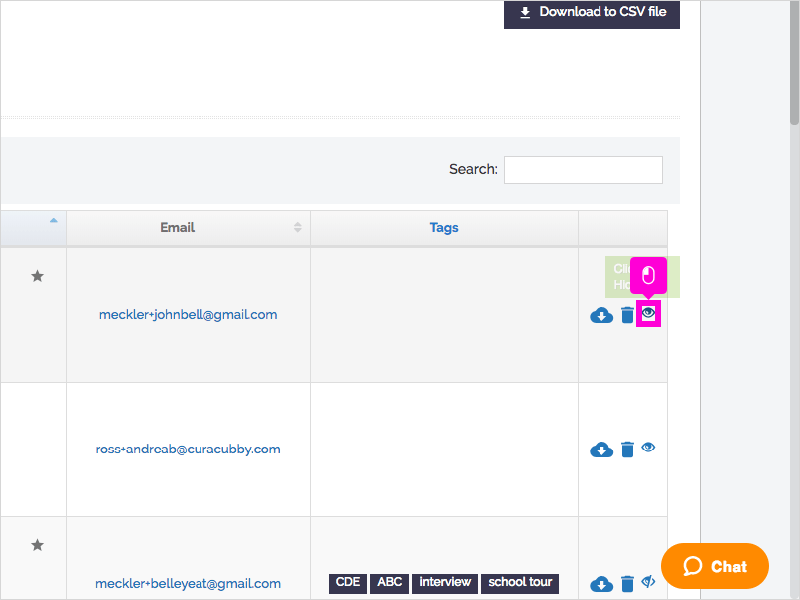
3. You can make the parent or student visible again by clicking the Eye icon a second time.
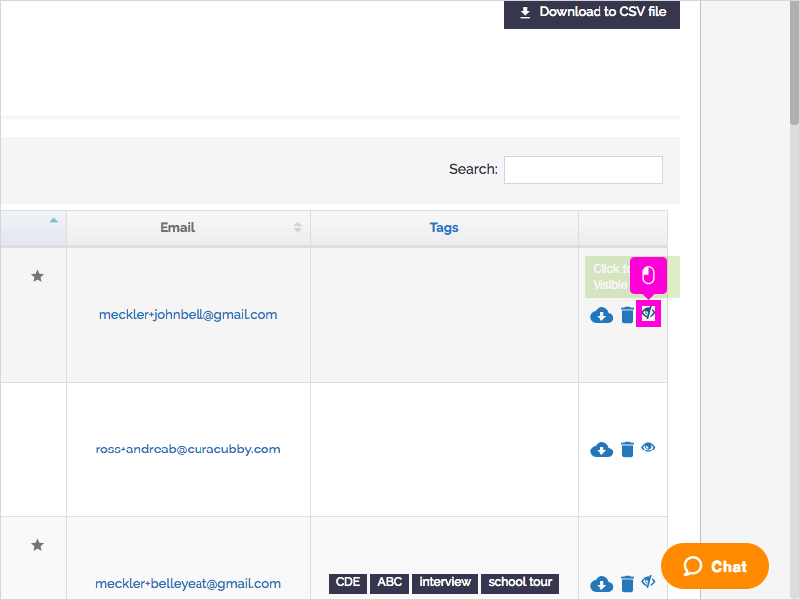
4. Alternatively, you can make multiple parents or students hidden or visible at one time. Click the Checkmarks.
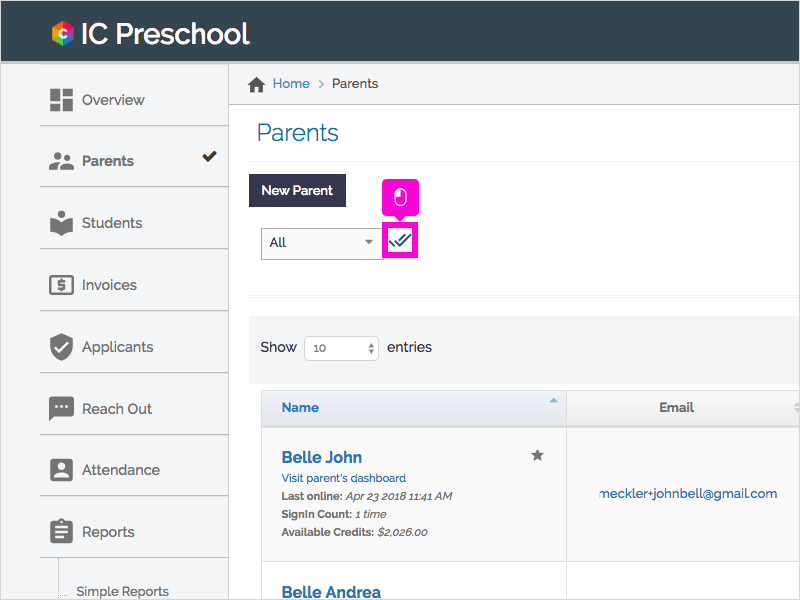
5. Click the Check Box next to the parents or students you wish to make hidden or visible.
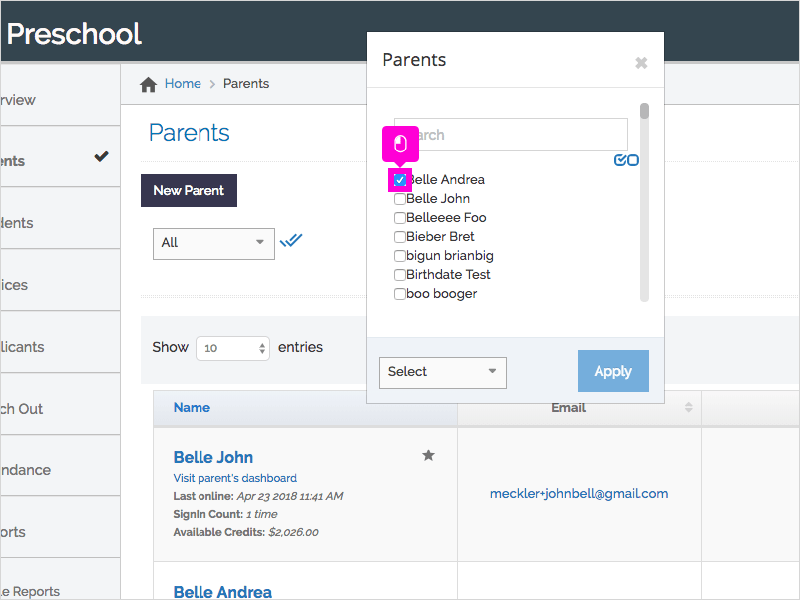
6. You can select as many as necessary.
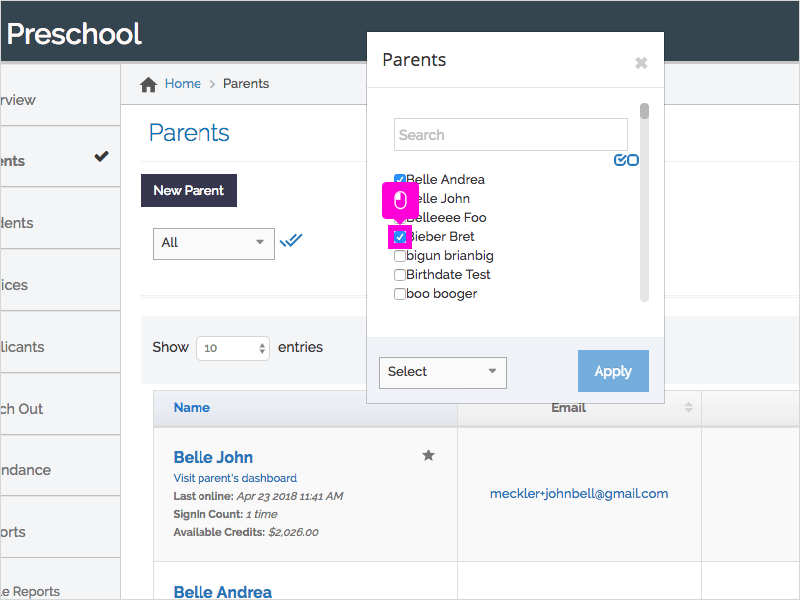
7. Click Select
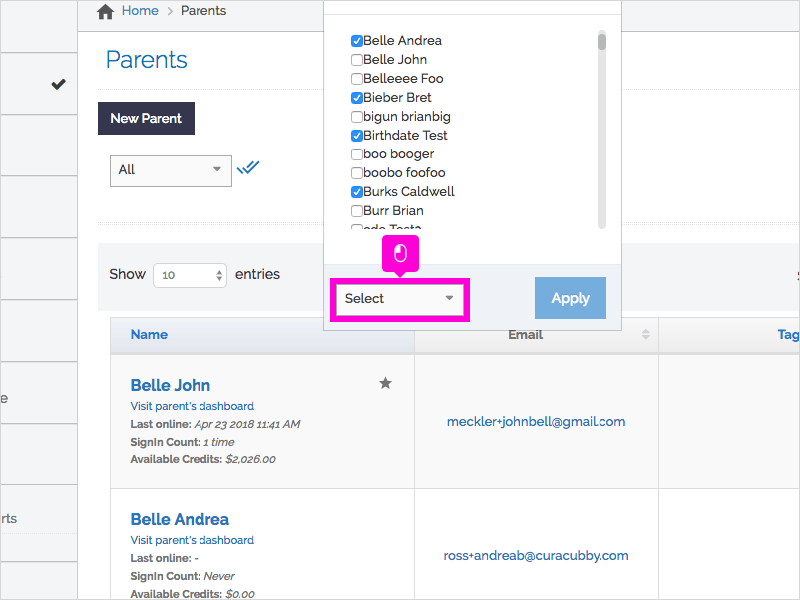
8. Click Hide or Make Visible to either hide or show the accounts you selected.
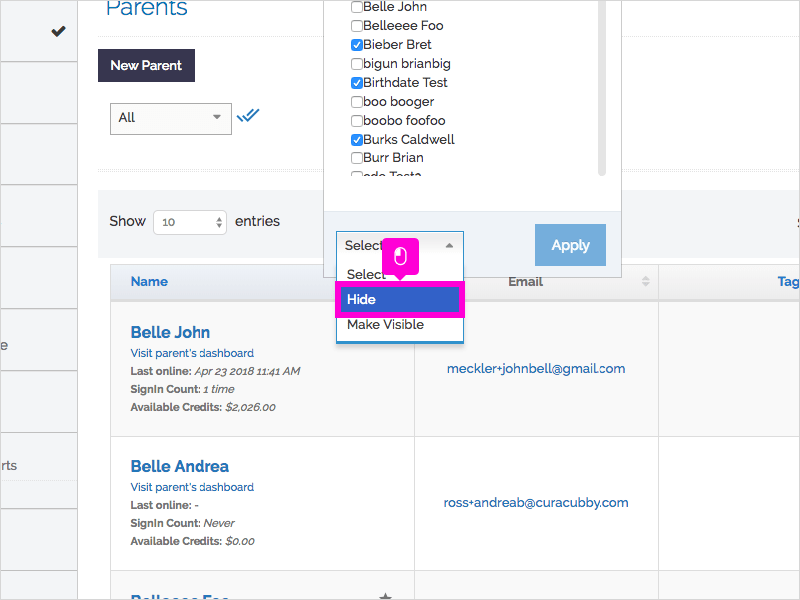
9. Click Apply
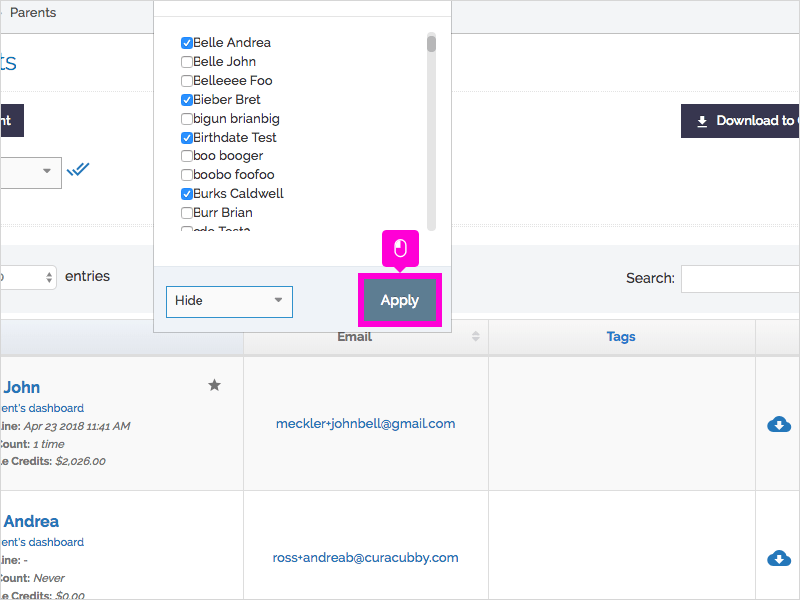
10. To filter the list of parents or students, click All
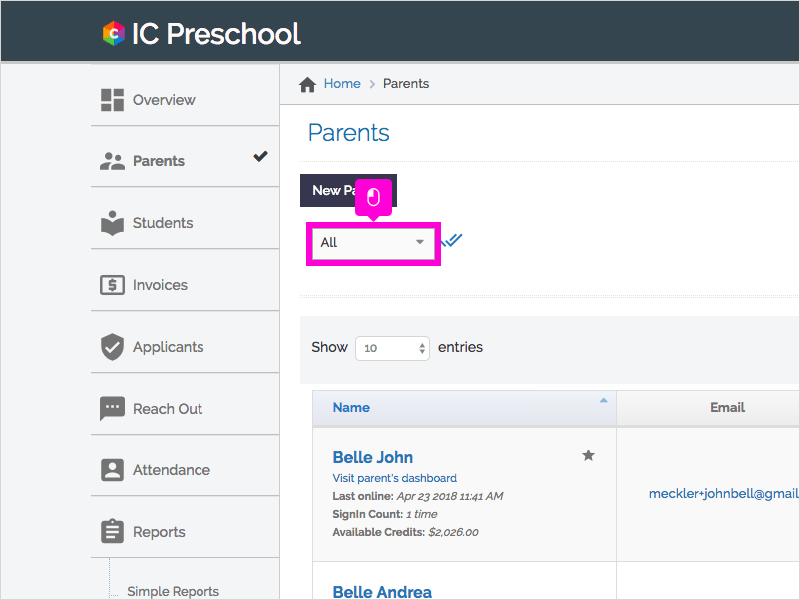
11. Click Show Visible to only show the visible parents or students.
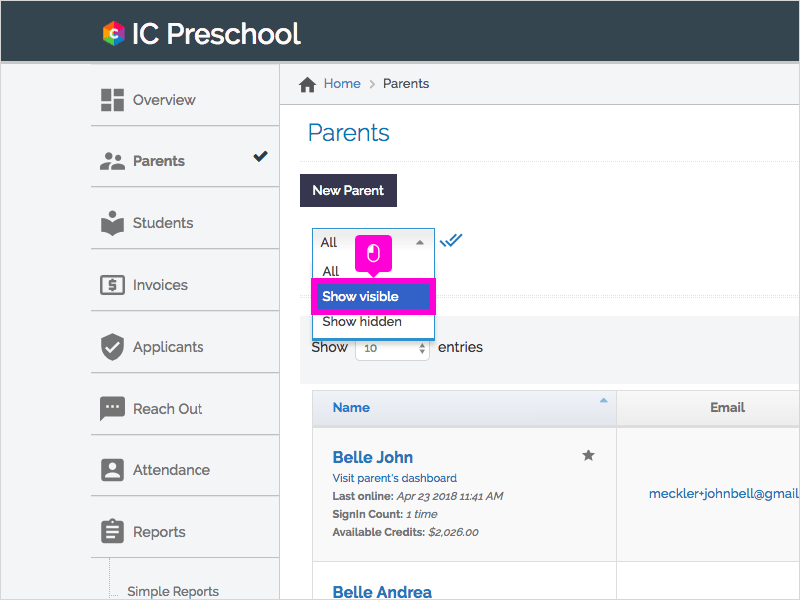
12. Now, only visible parents/students are shown.
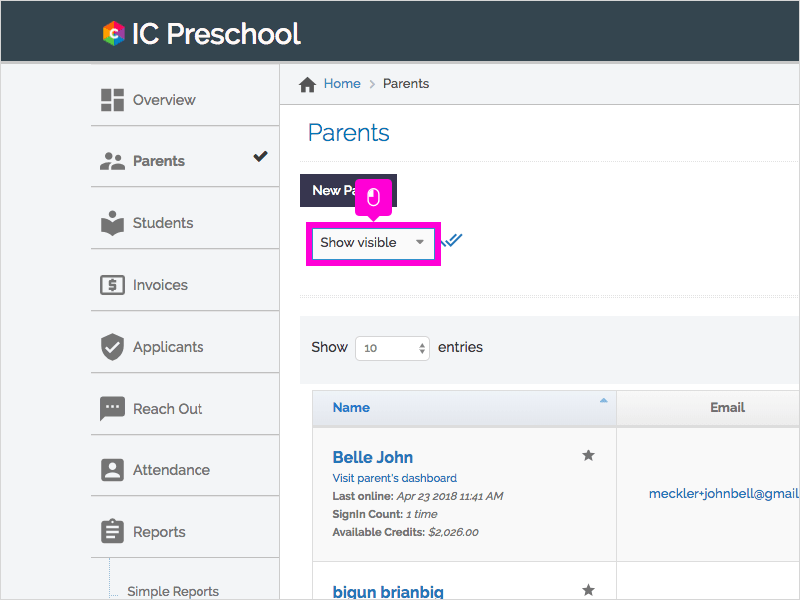
13. Click Show Hidden to only show the hidden parents or students.
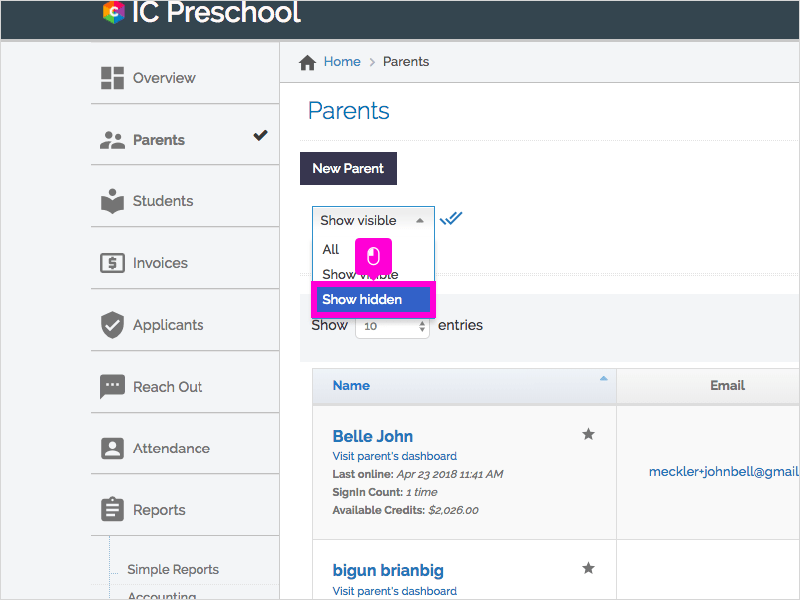
14. Now, only the hidden parents and students are shown.
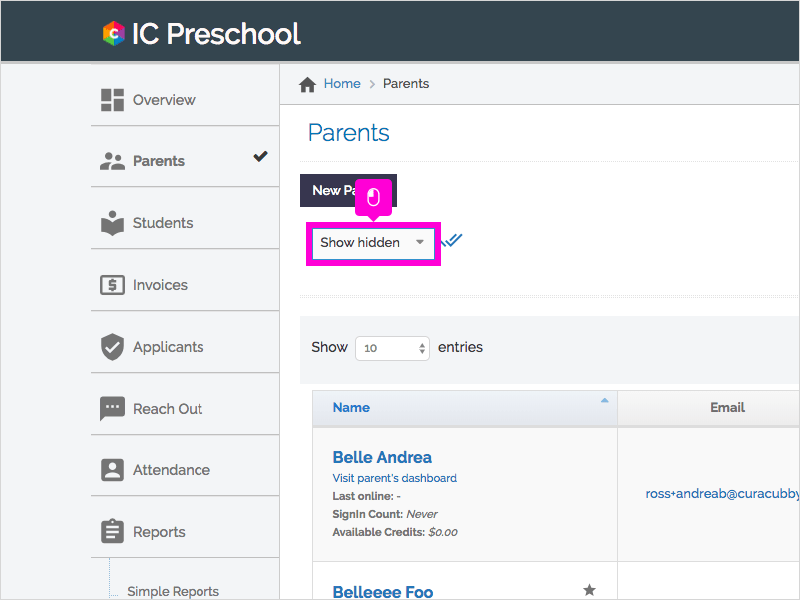
15. Click All to see all parent or student accounts, both hidden and visible.
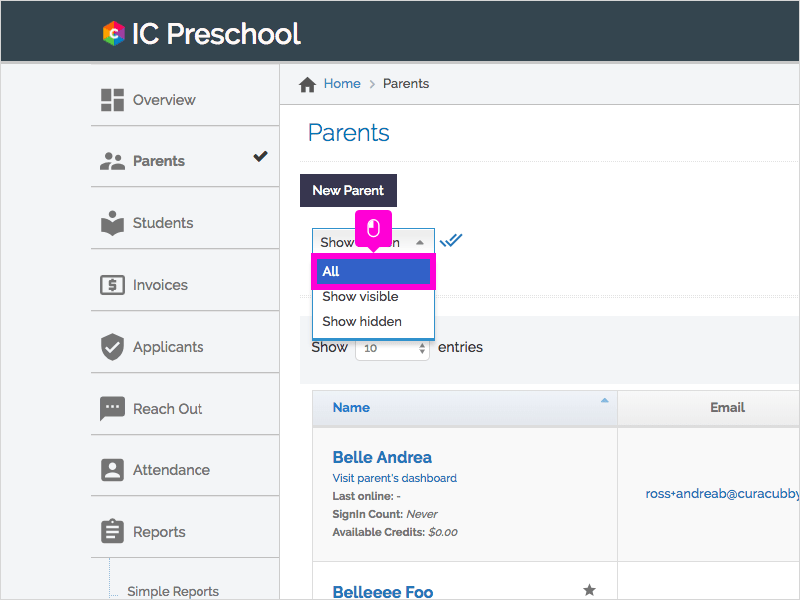
16. That's it. You're done.
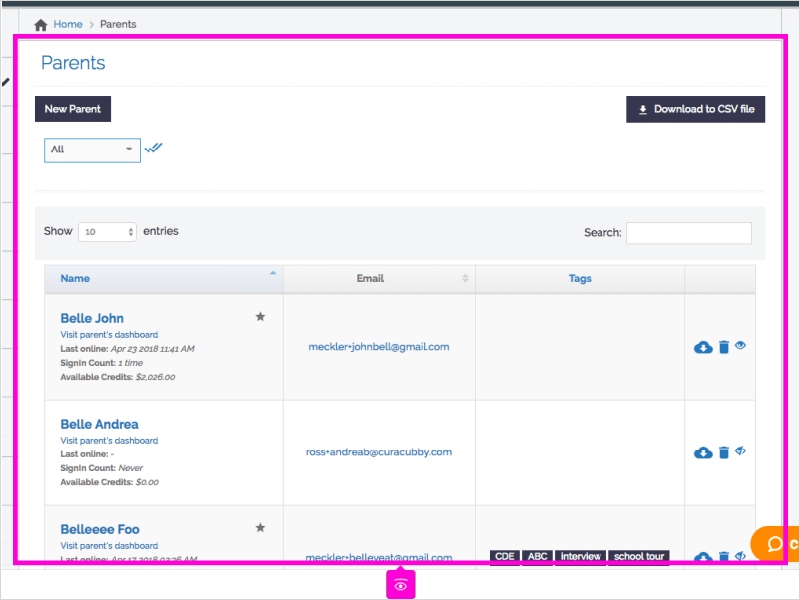
Here's an interactive tutorial
https://www.iorad.com/player/124305/Show-Hide-Accounts
