If a parent pays you by cash or check (or any payment method outside of Curacubby), and the payment amount does not equal the invoice amount due, then you can record the payment as a credit to the parent's account and apply the credit to their invoic
To record the payment or credit:
- Click the “Parents” tab
- Search for the parent and then click on their name
- On their “Invoice” tab, click “Record Credit” on the right side of the screen.
- Select the payment method or credit type.
- Select the paid date and enter additional details, such as the check number and notes, if applicable.
- Select the Student’s name. NOTE- if you select more than one student, it will create the credit for each student selected. For example, if I want to apply a $50 credit to John and Sarah, selecting both of their names will create a $50 credit for each student, making a total credit of $100. Since credits are shared within a family (meaning a credit recorded to one student can be applied to their sibling's invoice), when recording credits to a family, you only need to select one student.
- Click “Credit Account." You should see the credit reflected in the parent's "Available Credit."
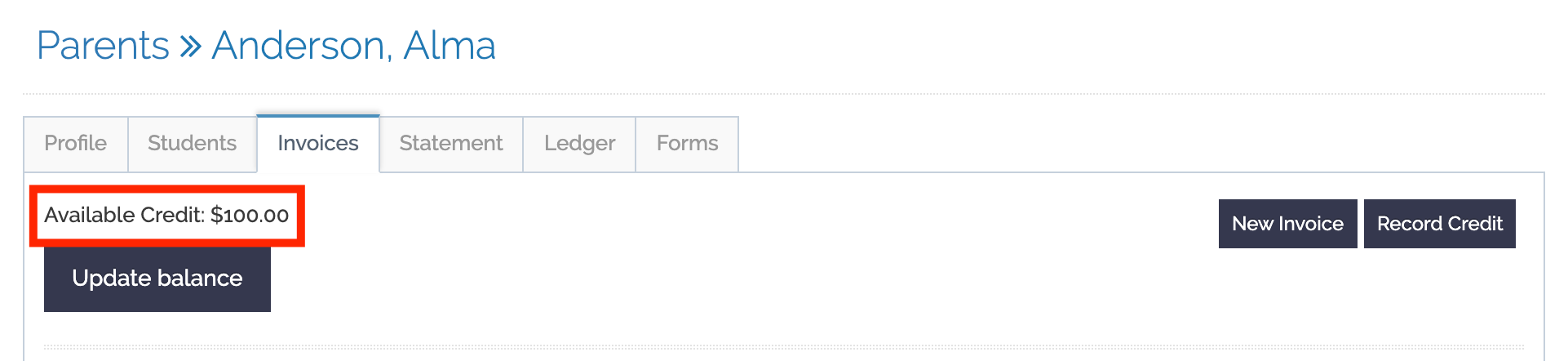
To apply the credit to an invoice:
- Find the invoice to which you want to apply the credit (the invoice should be in "Unpaid," "Saved Temporarily," "Queued," or "Failed" status. You cannot apply credit to an invoice in "Paid" status).
- Mouse over the settings gear, then click “Edit.”
- Scroll down to the bottom left side of the invoice, and click “Use available parent balance to pay down invoice.”
- Click “Save.” The credit will be applied to the invoice.
CLICK HERE FOR A WALKTHROUGH TUTORIAL
