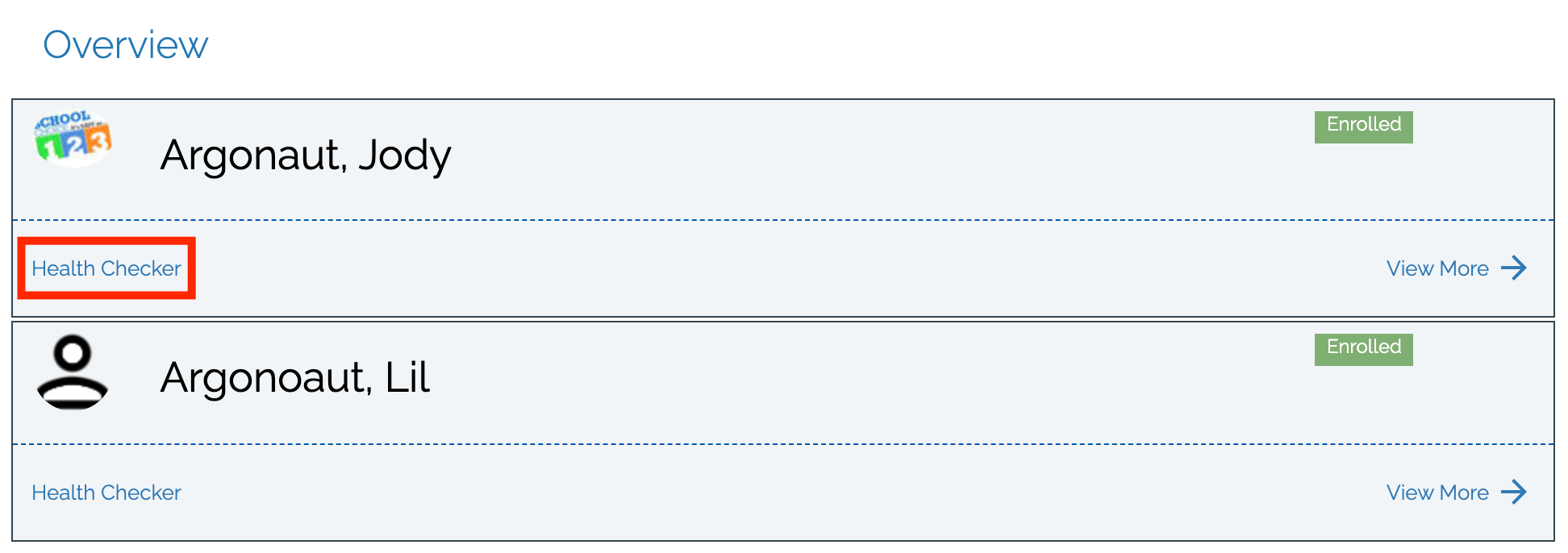Recording a Compliance Check
A parent can record a compliance check for their student from their parent portal, as well as view their student’s compliance history.
To create a check from the parent portal:
- Log into your parent portal and click “Health Checker” under your student’s name.
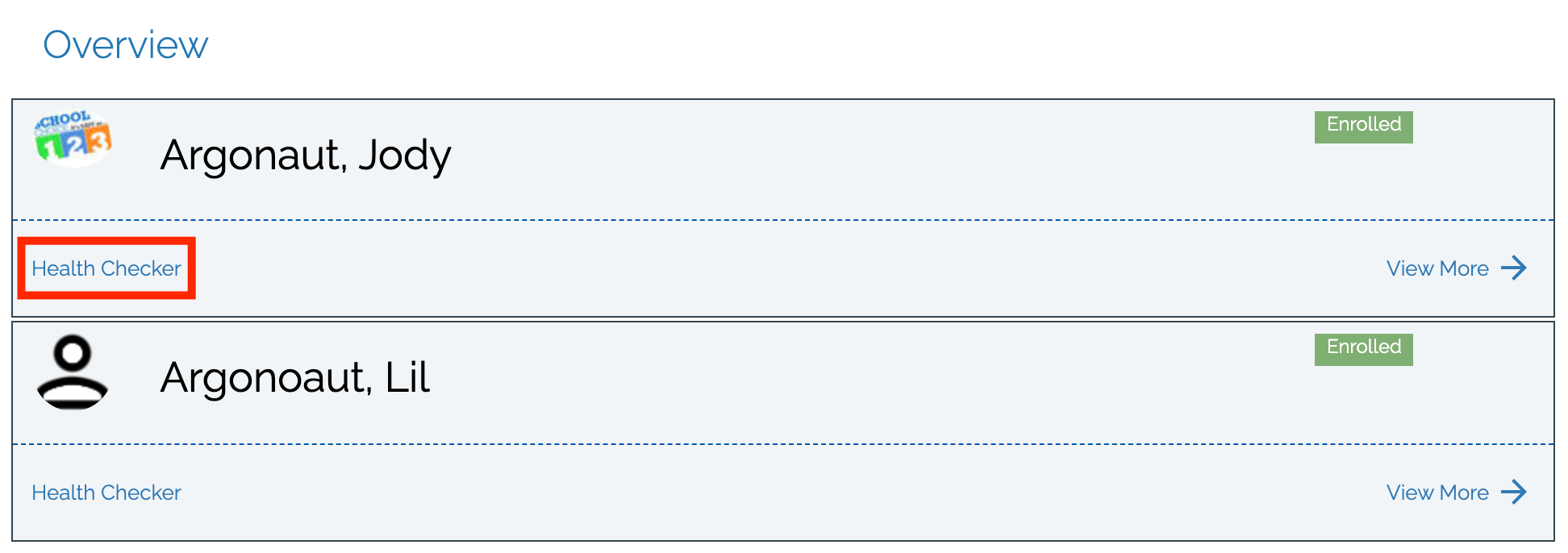
- Slide a toggle ON to indicate that you preformed that check. You can select multiple checks if applicable.
- Enter details in the Additional Info section, if applicable. For example, for a temperature check, you may enter your student’s temperature.
- For a “Text” check, you can enter any text, such as notes or details about an incident.
- For a “Number” check, you can enter a number.
- For a “Yes/No” check (checkbox), to indicate “Yes,” click the checkbox. To indicate “No,” slide the toggle to ON but leave the checkbox unchecked.
- For a “Date & Time” check, use the calendar selector to select a date and time.
- Click “Submit” to submit.
To view previously recorded checks:
- Log into your parent portal and click “View More” under your student’s name.
- Click the “History” tab.
- You can see all checks, with the check group, date and time the check was recorded, and who recorded the check.
- To filter by check group, use the drop down to select a specific check group.
Here's an interactive tutorial