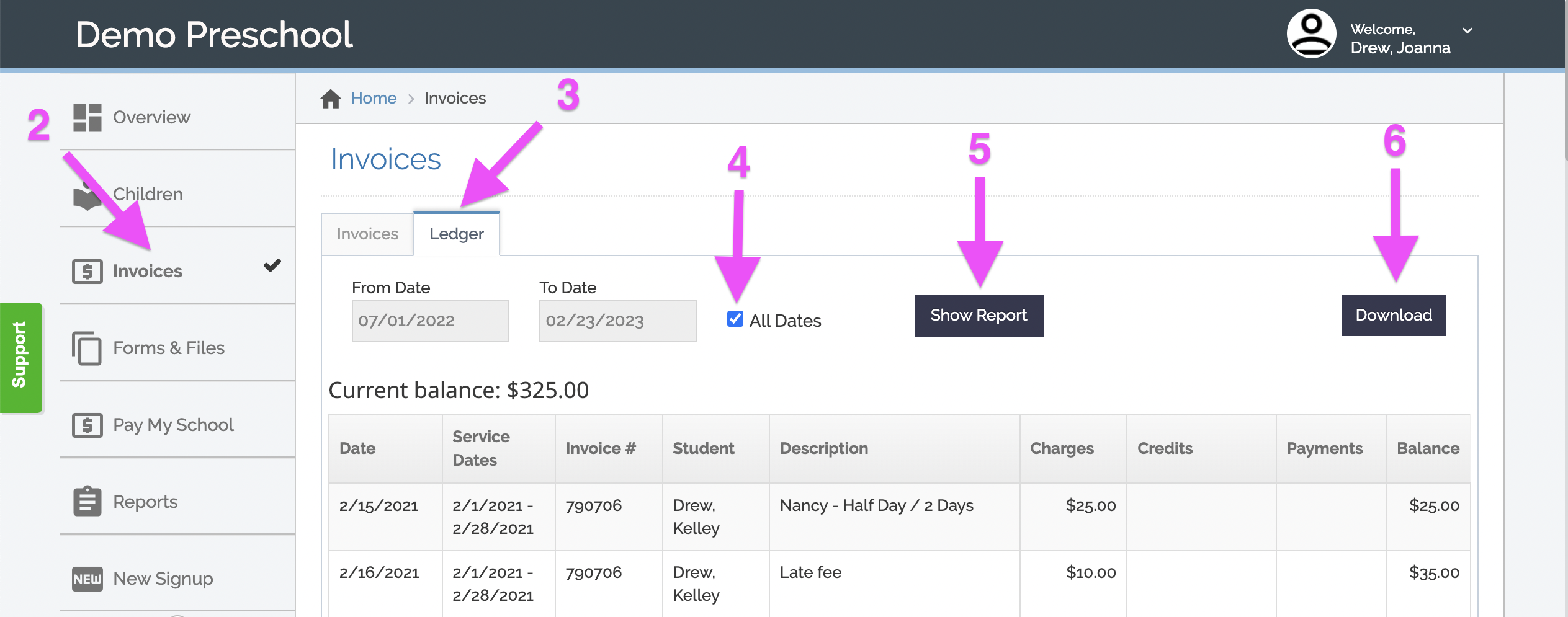Accessing and Downloading Your Parent Ledger
Please follow these steps to access and download the ledger:
- Login to your Curacubby Parent Account
- Click on Invoices on the left sidebar
- Click the Ledger tab.
- Select All Dates or deselect All Dates to select a date range
- If inputting a date range select the From and To dates you would like the report to be generated for by clicking each box and inputting the date desired
- Click Show Report to see your ledger.
- Click Download to download the ledger as a PDF, Excel, or CSV file. The download will include your school's information and tax ID.
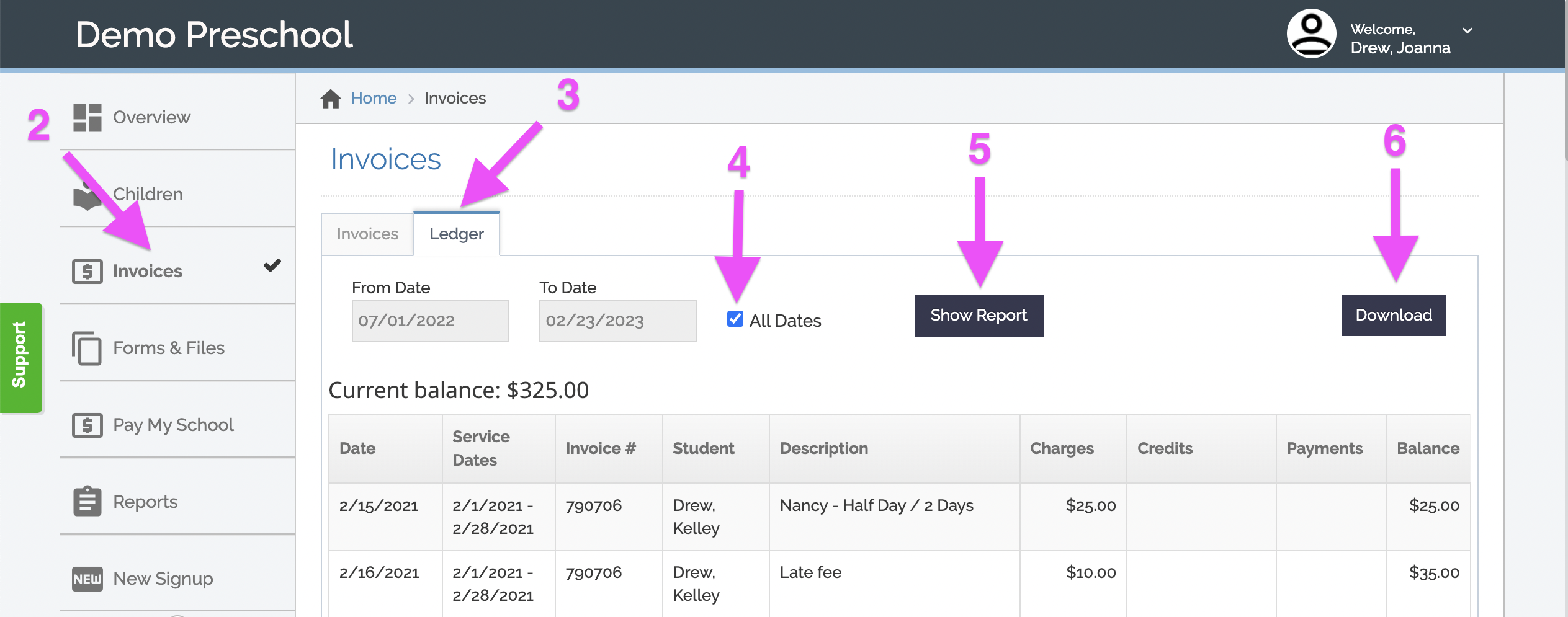
Please note if inputting a date range for your Ledger report:
The report is generated based upon the invoice date and the paid date of the invoices.
6 STEPS
1. The first step is to open Curacubby and click Invoices
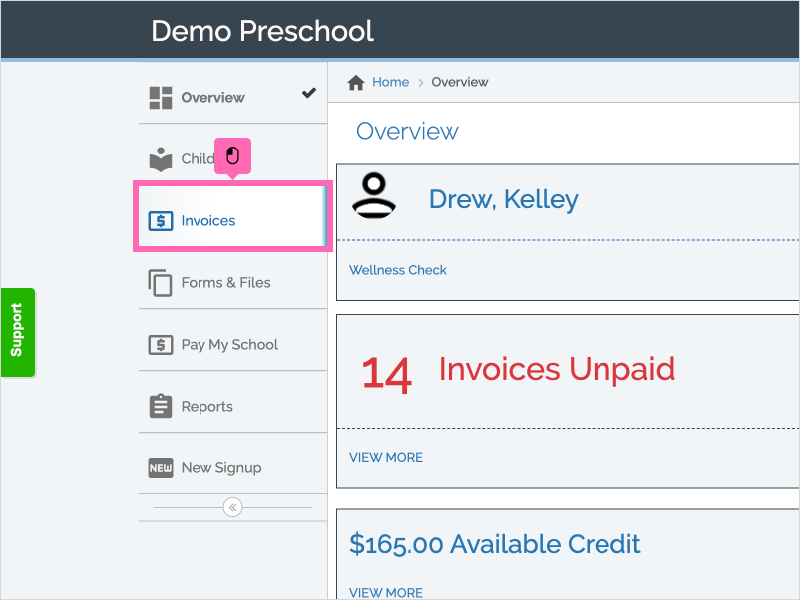
2. Click Ledger
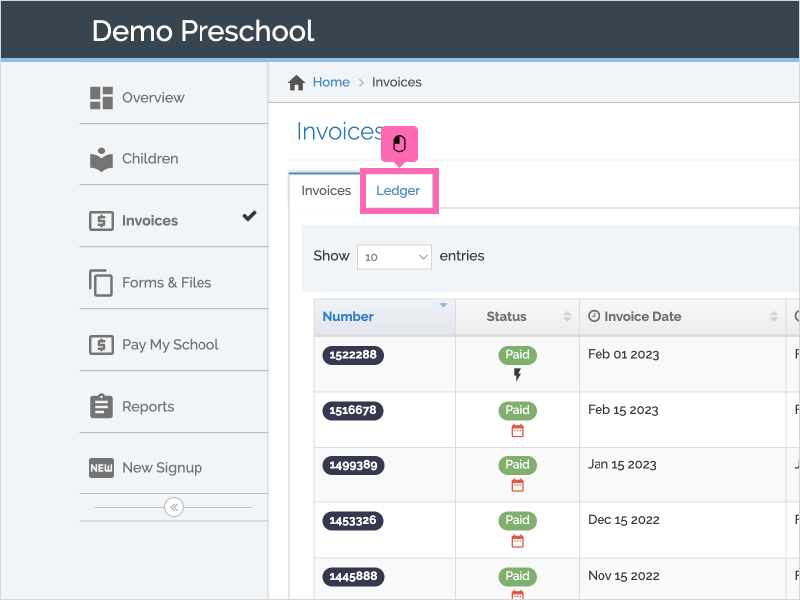
3. If you would like this Ledger report to be generated for a specific date range, un-check the All Dates box
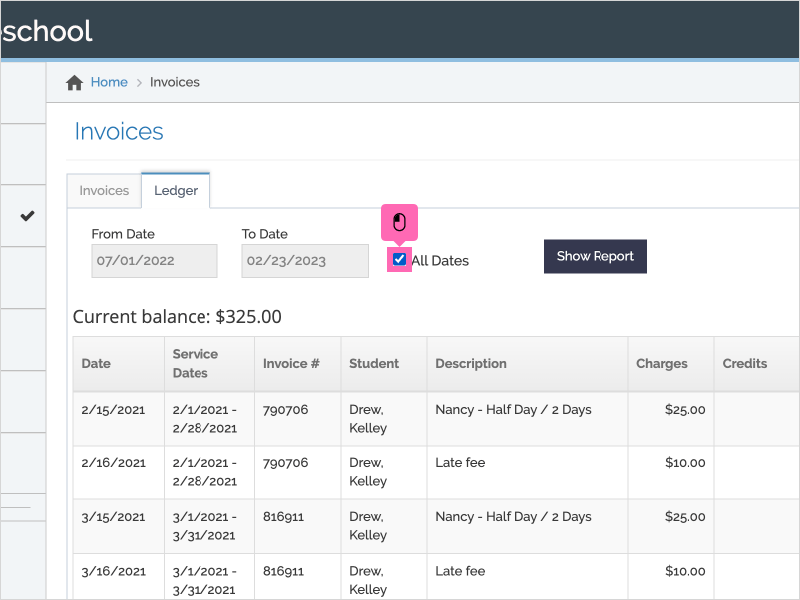
4. Input the From and To Dates for this report
Note: This report will be generated based upon invoice dates and paid dates of the date range you input
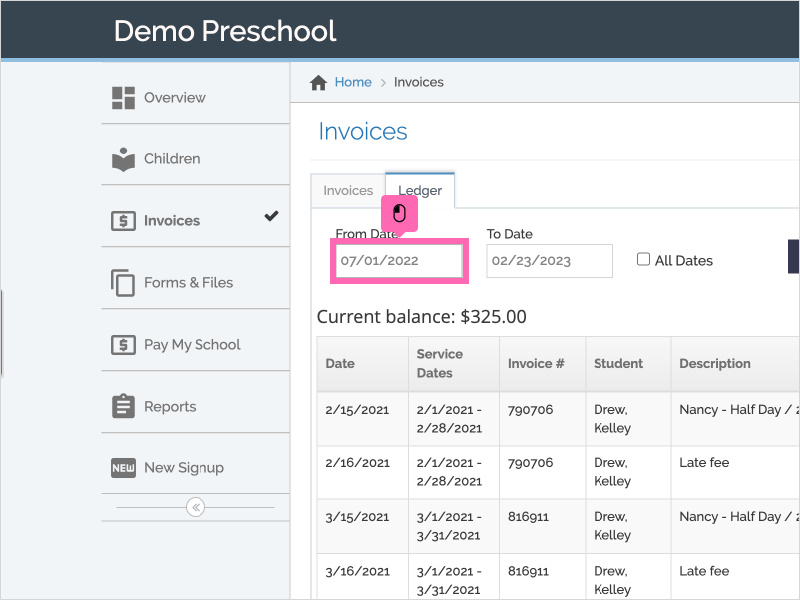
5. Click Show Report
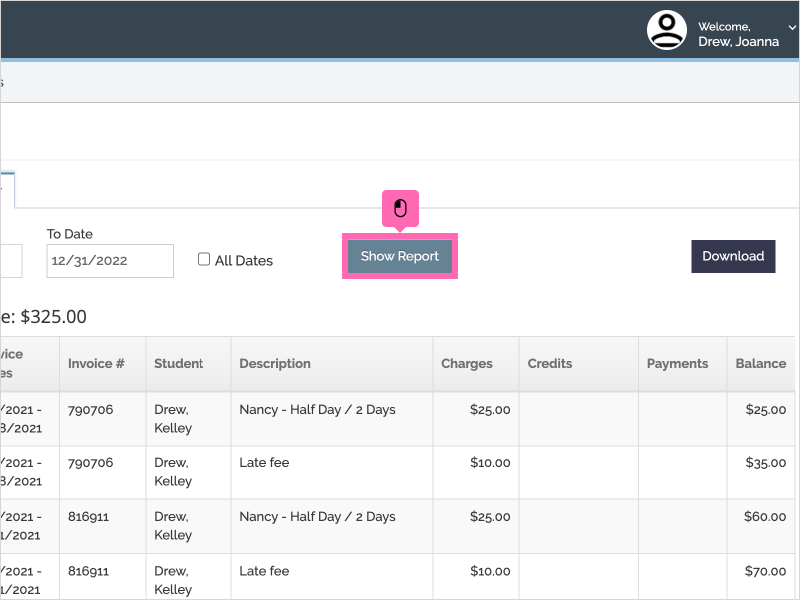
6. Click Download to download your Ledger Report: Excel, CSV file, or PDF
The download will include your school's information and tax ID.
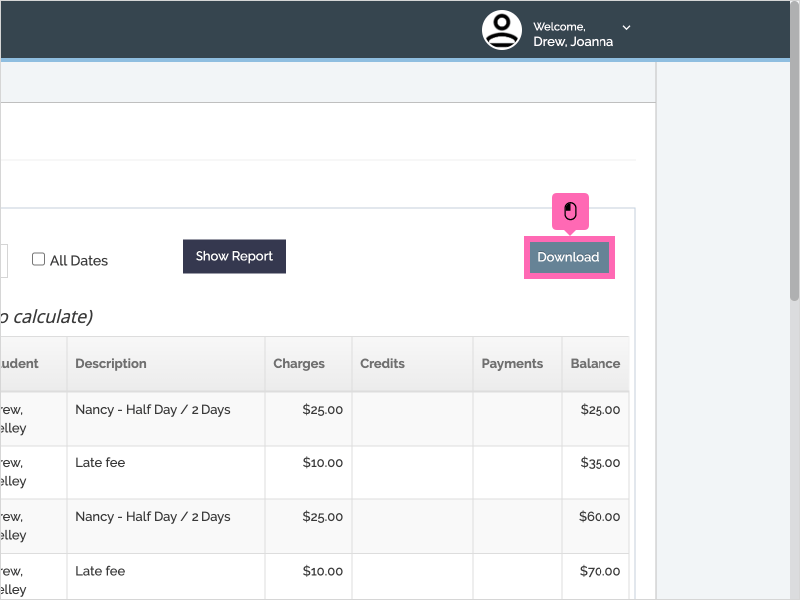
Here's an interactive tutorial
** Best experienced in Full Screen (click the icon in the top right corner before you begin) ** https://www.iorad.com/player/2147181/Accessing-Your-Parent-Ledger