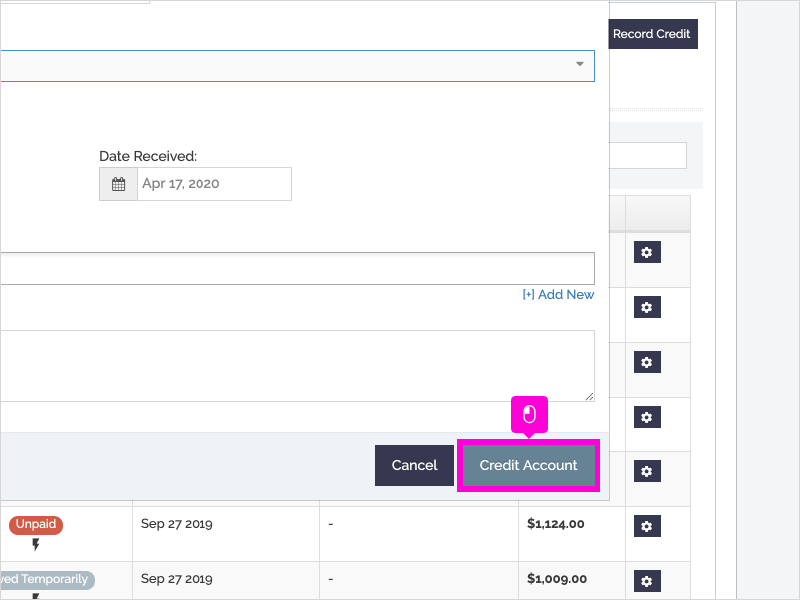Here is how to record a credit on a family account
To record the payment or credit:
- Click the “Parents” tab
- Search for the parent and then click on their name
- On their “Invoice” tab, click “Record Credit” on the right side of the screen.
- Select the payment method or credit type.
- Select the paid date and enter additional details, such as the check number and notes, if applicable.
- Select the Student’s name. NOTE- if you select more than one student, it will create the credit for each student selected. For example, if I want to apply a $50 credit to John and Sarah, selecting both of their names will create a $50 credit for each student, making a total credit of $100. Since credits are shared within a family (meaning a credit recorded to one student can be applied to their sibling's invoice), when recording credits to a family, you only need to select one student.
- Click “Credit Account." You should see the credit reflected in the parent's "Available Credit."
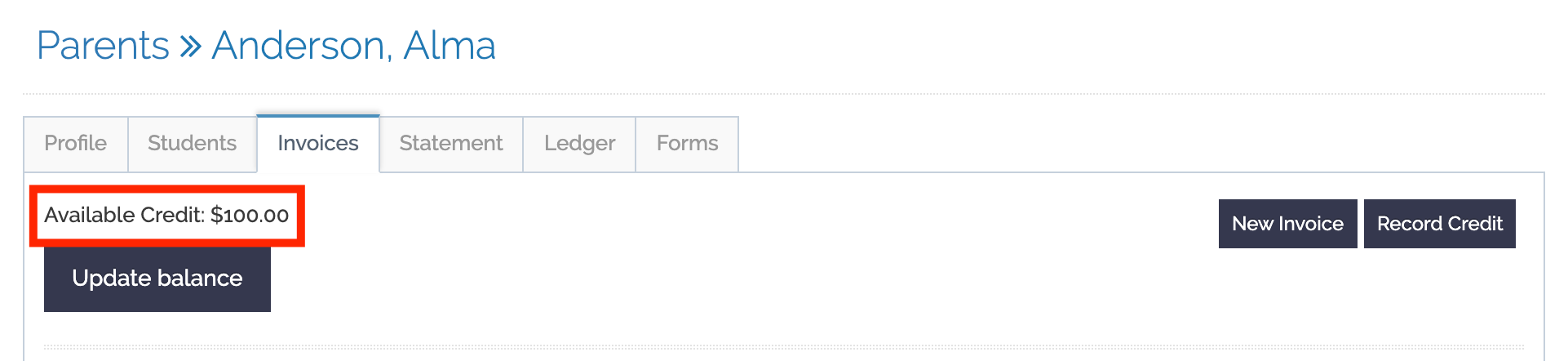
VISUAL GUIDE
1. Recording a Credit Amount requires two steps:
a. Recording the credit amount; and then
b. Applying the credit to the invoice
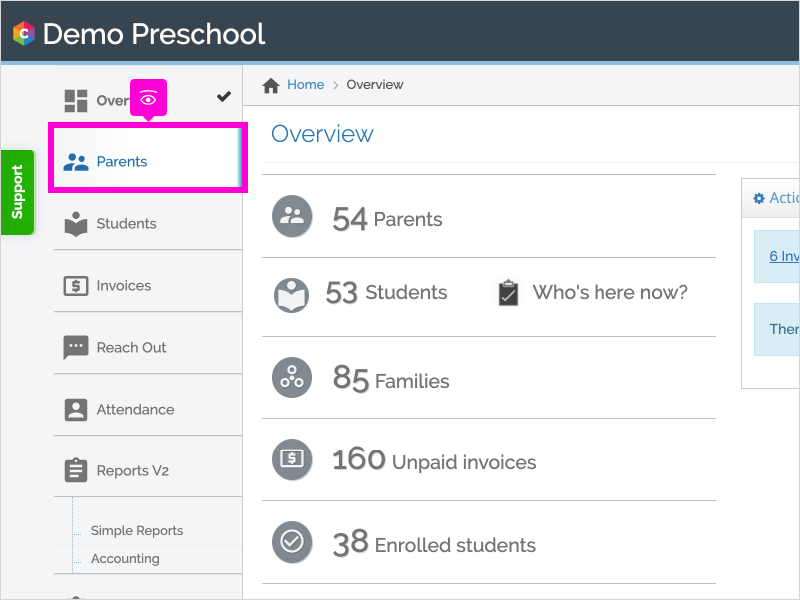
2. Let's record the credit first.
Click Parents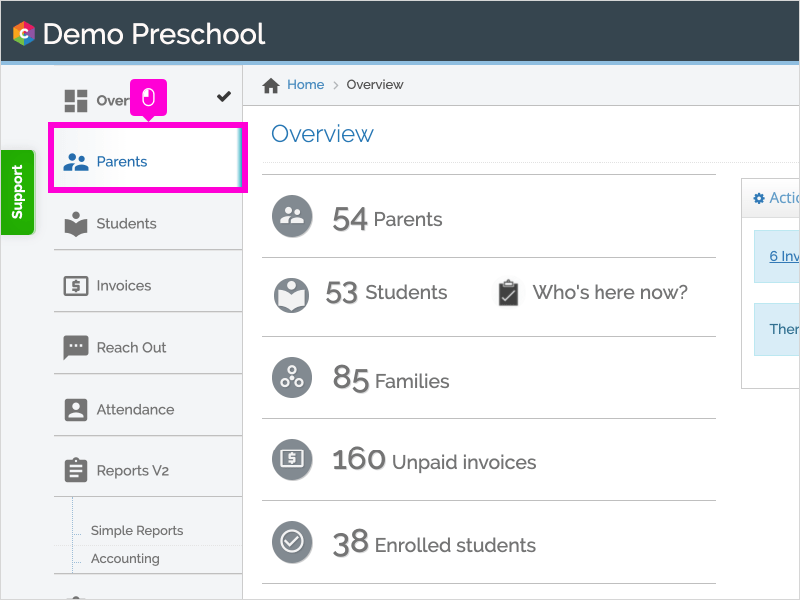
3. Search for the parent name
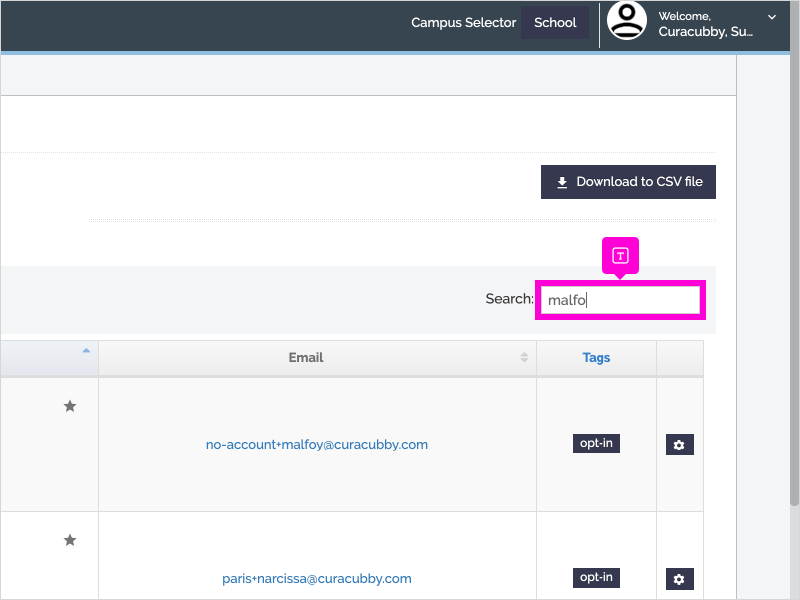
4. Click the Parent Name
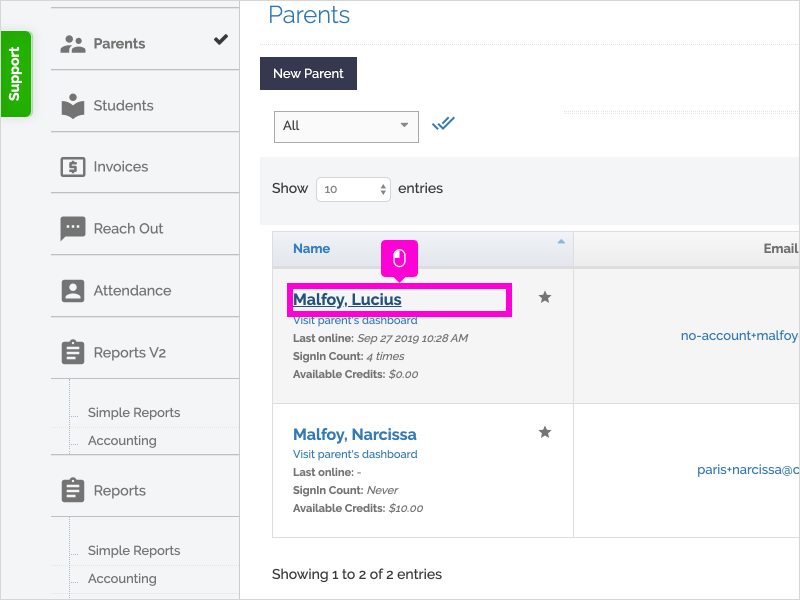
5. Click Record Credit
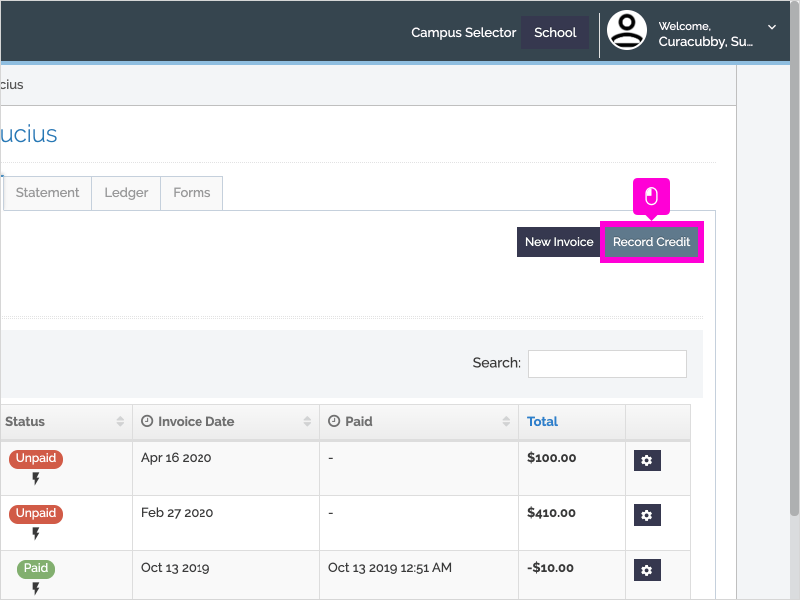
6. Select the Payment Method from the drop-down menu.
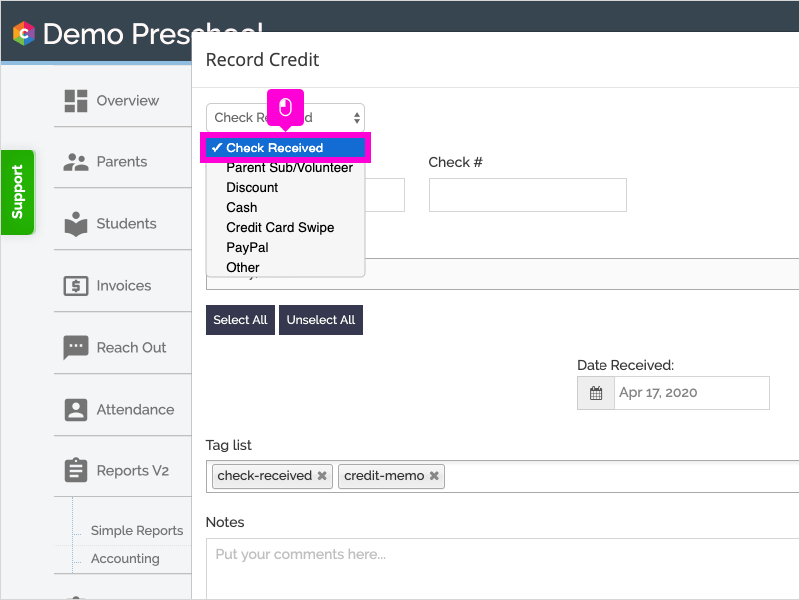
7. Type the amount in the box under Amount $
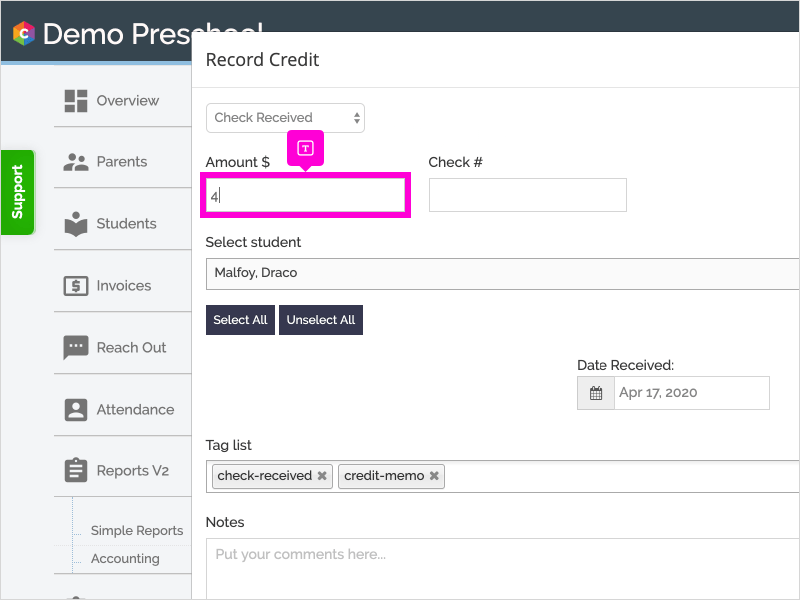
8. Select the Parent or Student.
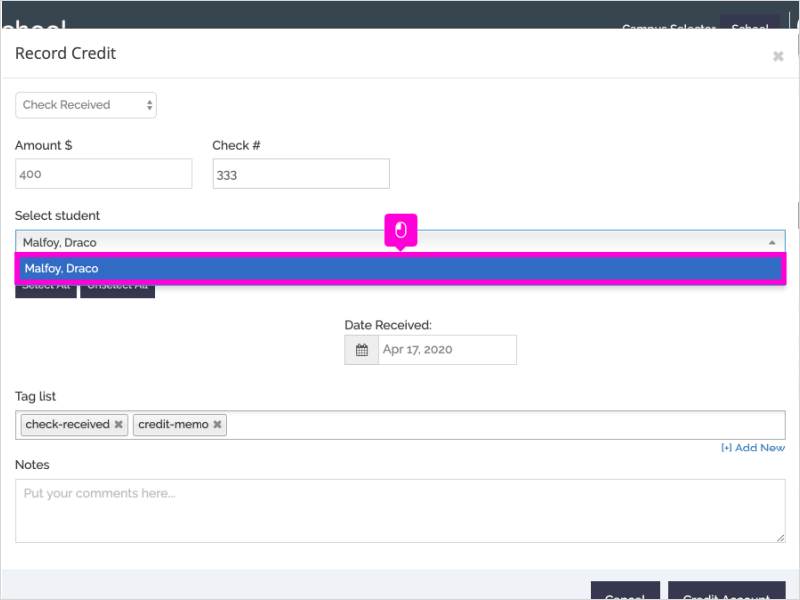
9. Click Credit Account