Here are the steps to set up your Fastscreen tool to send messages to your families/participants
To send Fastscreen screening messages to your families/participants, please follow these 4 simple steps:
STEP 1: CREATE A PROGRAM
- Navigate to Settings → Programs
- In the Program Group of your choice, add a Universal program
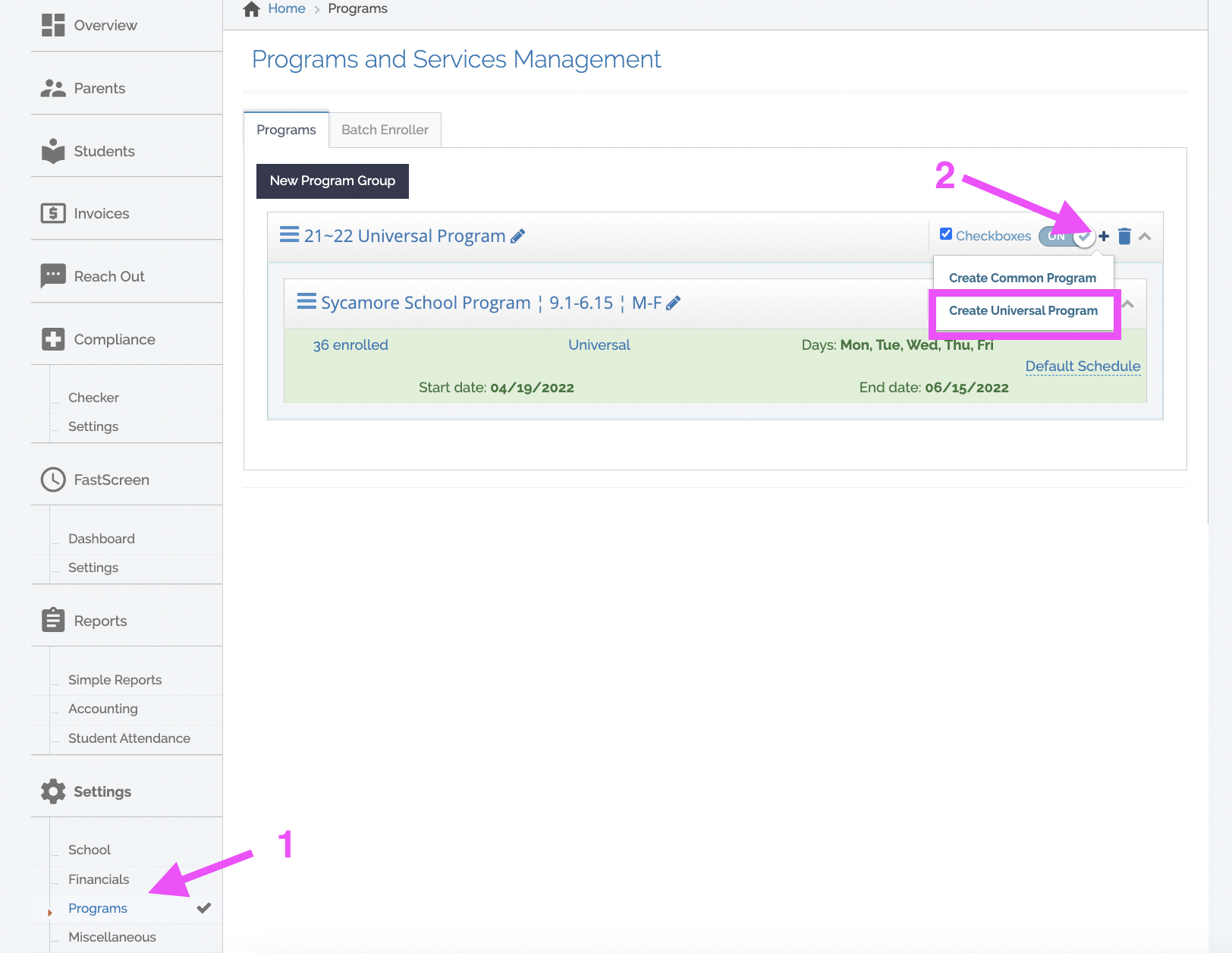
- Enter a program title and make sure to select the program start & end dates as well as activating the days you want Fastscreen to run
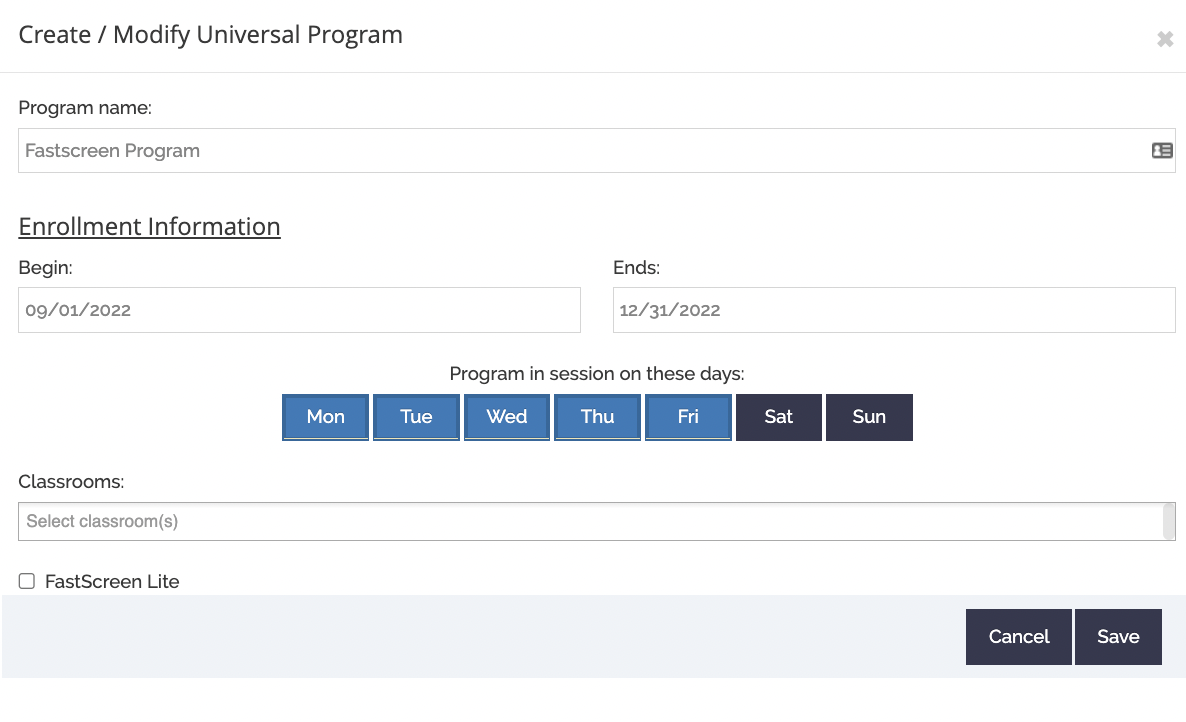
NOTE: Fastscreen also has options for on site scanning which is commonly used for visitor checkin. To access these features, check the box for "Fastscreen Lite"
STEP 2: CREATE A PROGRAM
- Navigate to Fastscreen → Settings
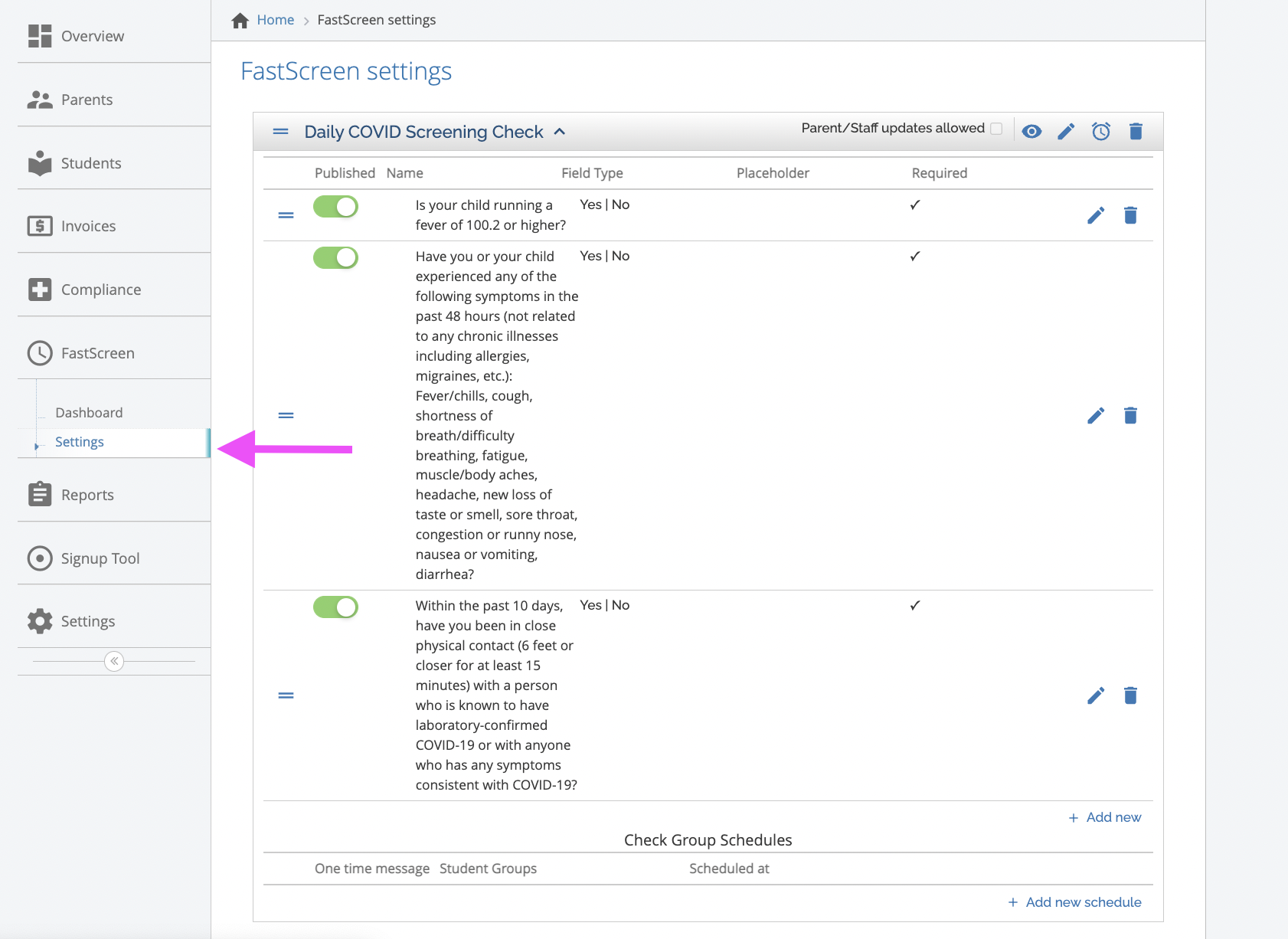
- Add your screening questions making sure they are worded in a way that a "No" response is elicited
- Publish the Fastscreen workflow and click the clock to schedule your messages
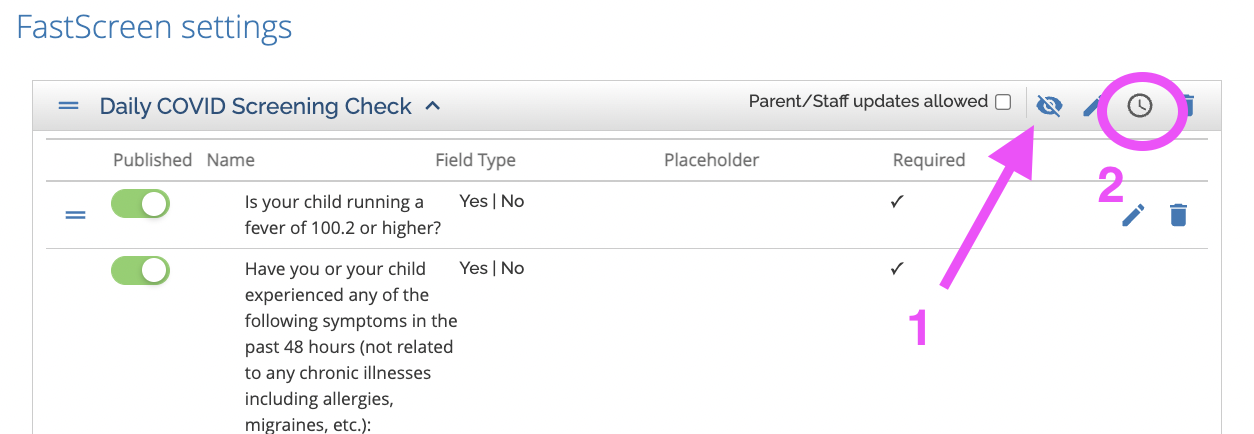
STEP 3: ASSOCIATE A PROGRAM WITH THE SCHEDULED FASTSCREEN WORKFLOW
- After activating the clock you'll be able to see the program selection option
- Choose the program(s) you would like associated with this Fastscreen workflow
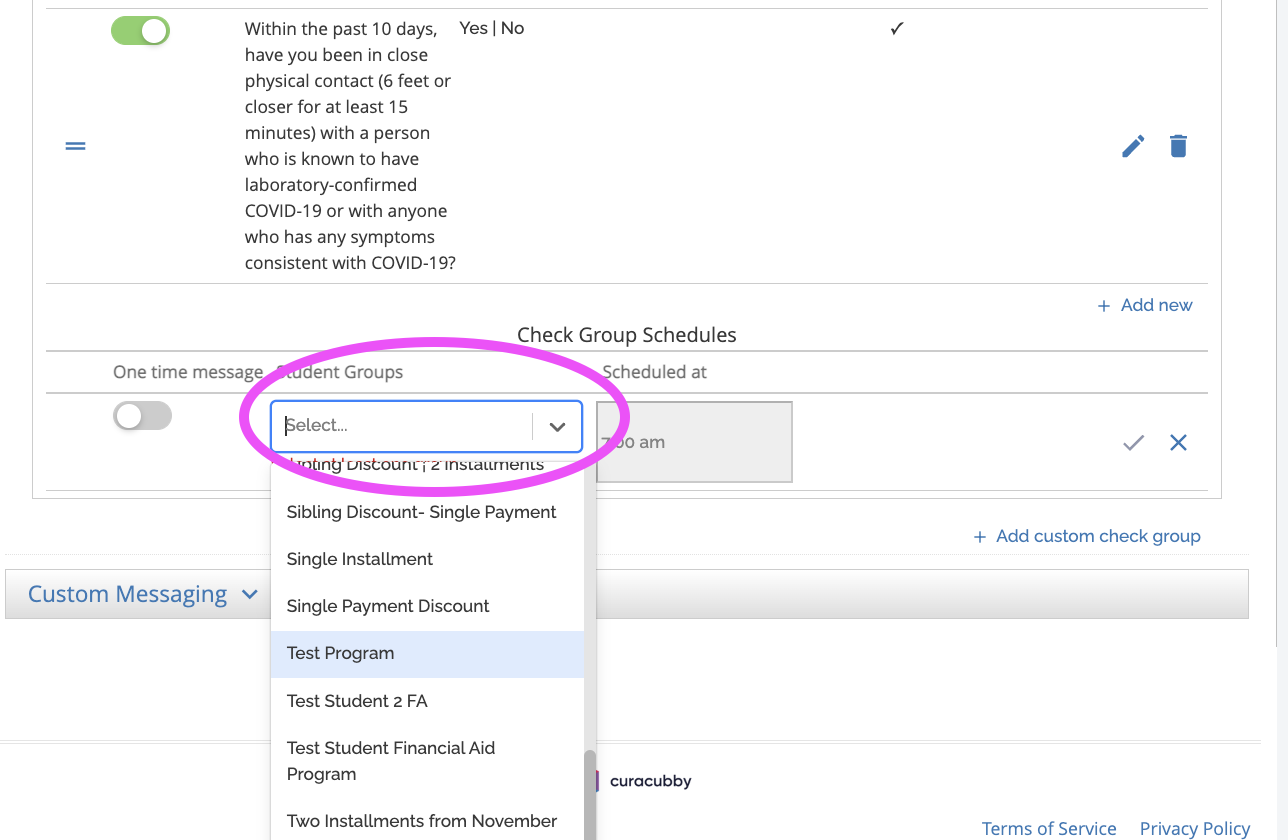
STEP 4: ENROLL STUDENTS/PARTICIPANTS IN THE PROGRAM
- Make sure that students/participants are enrolled in a program that is connected to your Fastscreen workflow