This article will explain how to create application fees, as well as the setting toggles located under the Fees/Miscellaneous tab
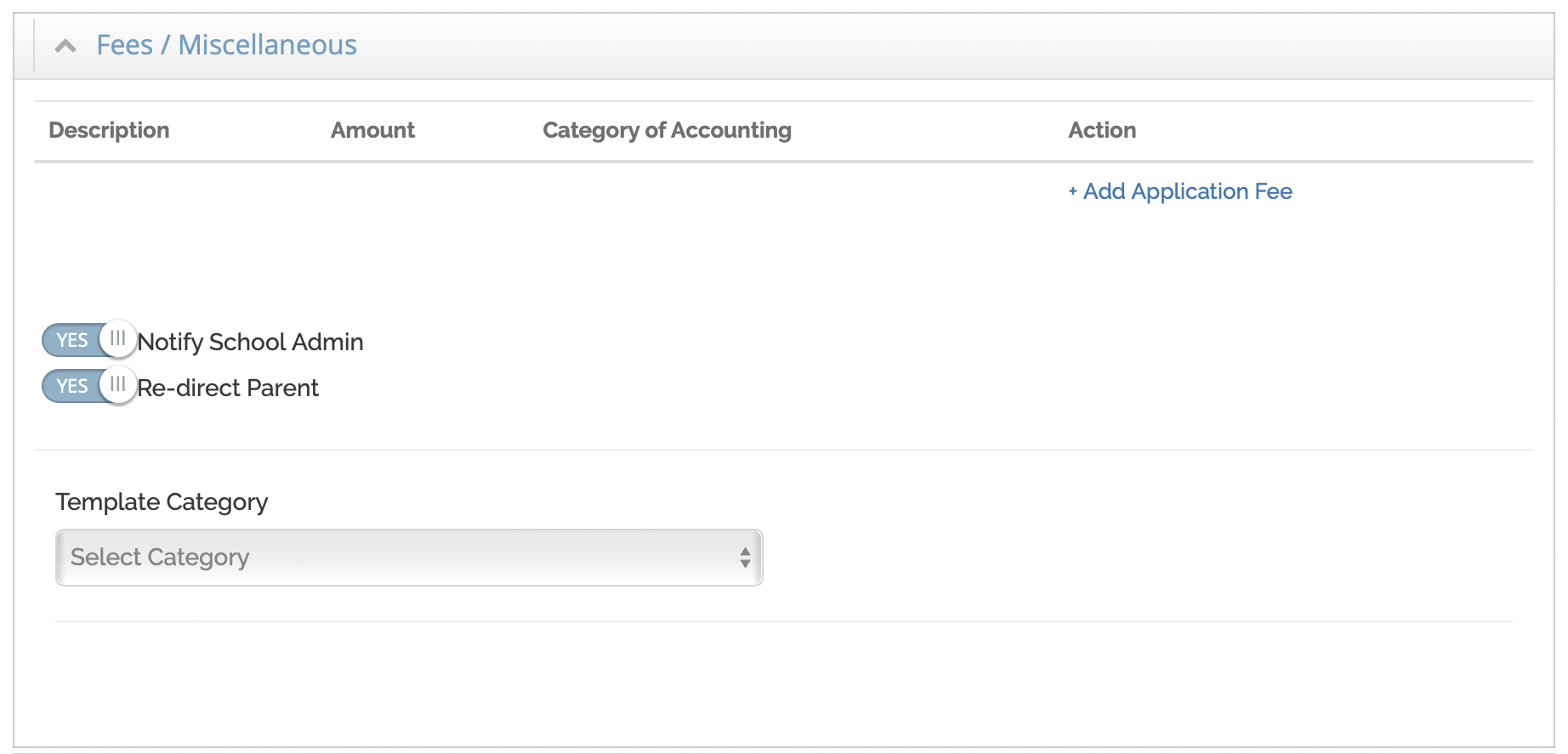
If you would like to gather an application fee upon completion of your sign up, you are able to add it within the Fees/Miscellaneous Section.
Follow the steps below:
- Click Add Application Fee
- Enter a Description
- Determine the Amount of the Fee
- Select Accounting Category
Here is a quick walkthrough of adding an application fee to your signup:
If the “Notify School Admin” toggle is “on,” then the school account holder will be notified of every new sign up, and the notification will appear on their Curacubby Overview Page.
If the “Re-direct Parent” toggle is “on,” then upon the parent completing the sign up, the parent will be redirected back to your school webpage.