This article will give you a brief walkthrough of using your Who's Here Now Report
Using your Who's Here Now Report through Curacubby, you are able to view which students are currently checked in, what time they were checked in, as well as any students that are not currently checked in or absent.
Here is a brief feature walkthrough of your Who's Here Now Report :
Understanding Student Status Dots
Each student will have a dot next to their name, indicating their status.
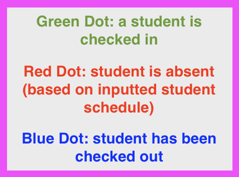
To generate a Who's Here Now Report, simply:
1. The first step is to open Curacubby and click Who's here now?
2. You can generate this report for all classrooms, or click Deselect All to select specific classrooms to view
3. Click Select classrooms to select the classrooms you would like to view
4. Click the Programs box to indicate any programs you would like to view this report for
5. Click the Students/Participants box to indicate any specific students you would like to generate this report for
6. You can filter by student status here
7. You can filter by grade here
8. You can group your report by Classroom or by Status here
9. Click Refresh to generate your report
Please view the video above to see a walkthrough of all of the steps listed.