Here Now within the Kiosk makes checking in students easy for you and your staff members
For staff members to have access to checking students in/out, they need to have their staff admin permissions for the Kiosk Checked "on"
Please refer to this article in regards to accessing your staff account admin permissions:
STAFF ACCOUNT PERMISSIONS
To check students in/out as a staff member:
- Launch the kiosk
- Click Attendance
- Click Launch Kiosk
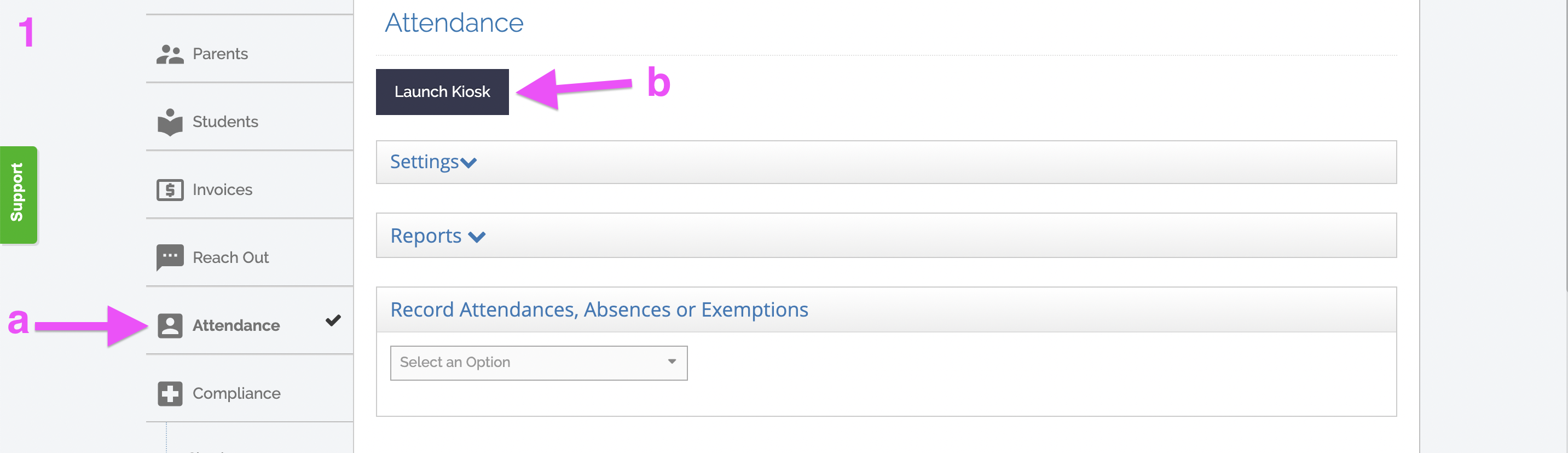
2. Access Here Now Staff Window
a. From the kiosk, click the 3 ellipses in the top right-hand corner
b. Click Here Now
c. Enter your staff account credentials: last 4 digits of phone number & PIN
and click "sign in"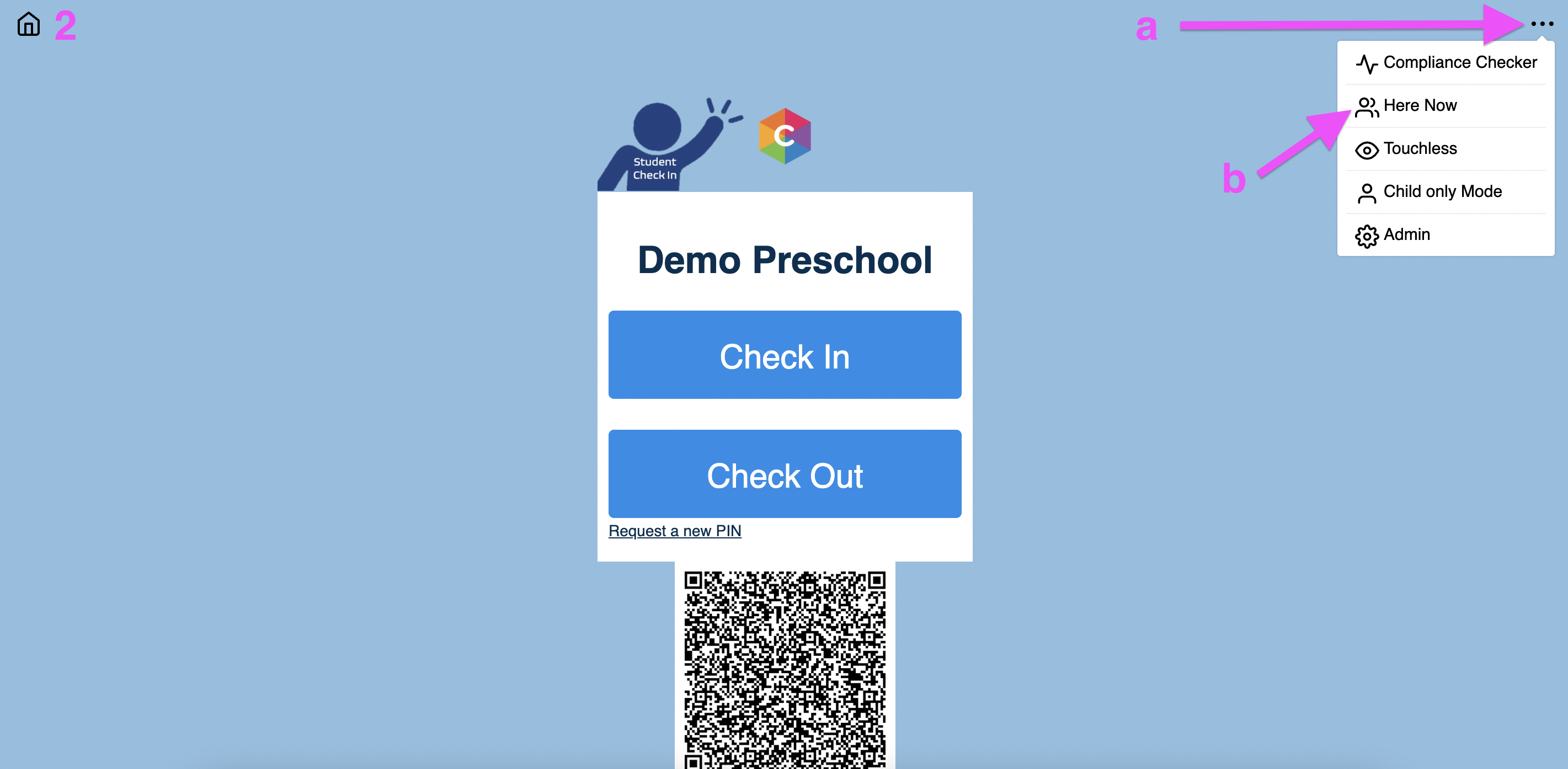
3. Check in/out students using Here Now
a. Select the drop-down for a specific classroom, or the drop-down for all students
b. Click the student's name to check them in/out
•students will have a colored dot to indicate their status (listed below)
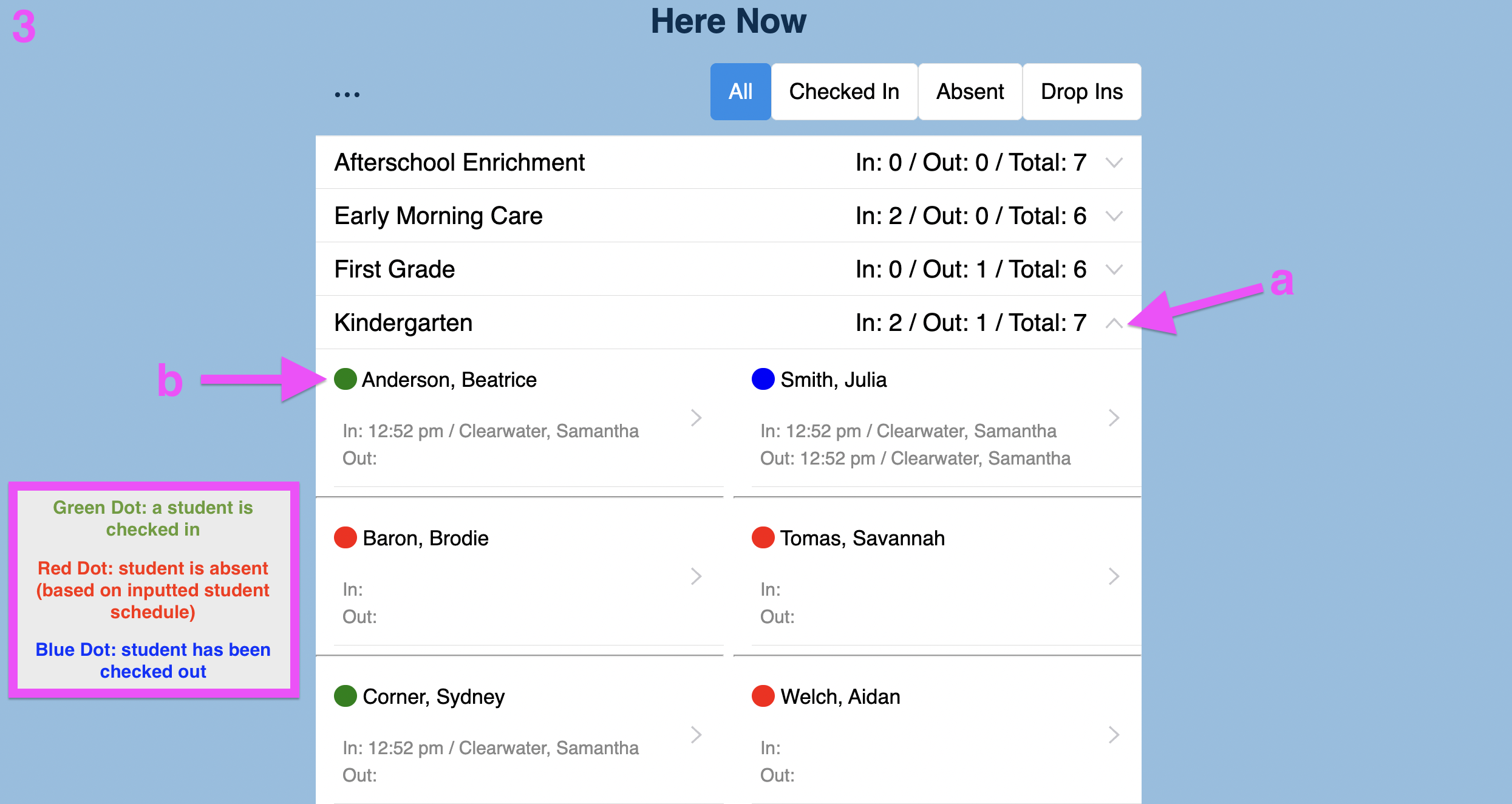
4.That's it! You're done.
TIP: To view which students are checked in or absent, select the Checked in or Absent tabs for a list of students in each status.