Please follow the simple steps below to edit or delete attendance records.
Need support in creating an attendance record to check a student in or out, or record an absence? Click on the Article below:
Creating an Attendance or Absence Record
To Edit an Attendance Record:
- Click the Attendance page
- Select Student or Staff from the drop-down
- Select report type: Attendance
- Indicate a date range in which the report will be generated for
- Select student(s) or classroom(s) you would like to view or edit attendance records for, or select all students.

- Click Generate Report
- Locate the attendance record you would like to edit
- Click on the edit pencil of the attendance record you would like to edit to make changes to the check in or check out time

- Click on the attendance schedule block
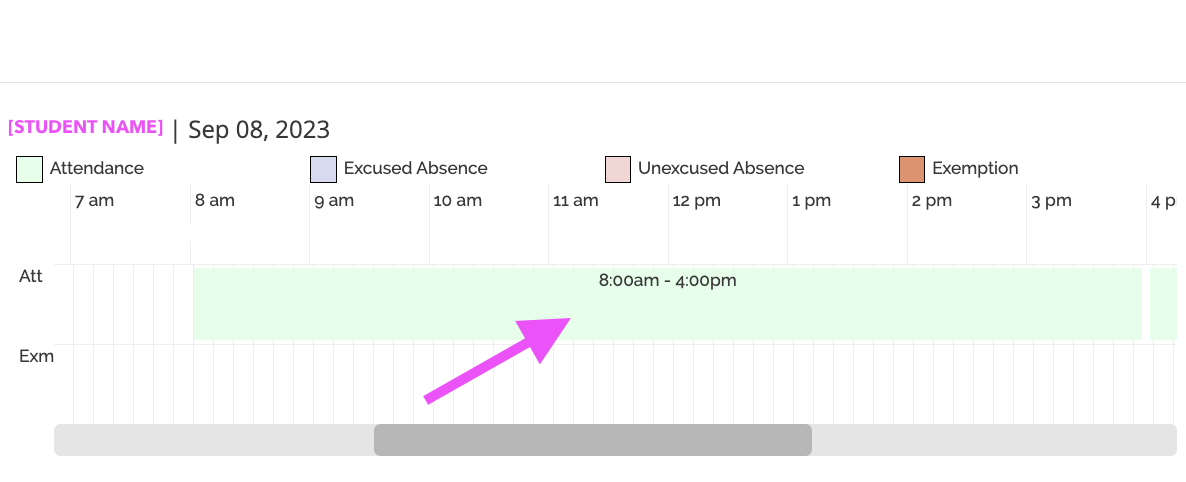
- Type in an alternate check in time, check out time, or both
- Click Save
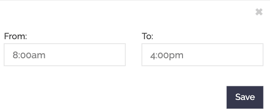
To Delete an Attendance Record:
- Repeat steps 1-7 above
- To Remove only a check-out record, click on the red-trash can. To remove an entire attendance, click on the trash can located next to the edit pencil.

Tutorial: