Quickbooks Reconciler Report
Provides a month’s summary of billed items (by accounting category) and settled payments. Use this report to transfer data from Curacubby to QuickBooks.
With the Quickbooks Reconciler report through Curacubby, you are able to generate a reconciliation report formatted to work with Quickbooks.
To generate a Quickbooks Reconciler Report:
Click Accounting under the Reports Tab
-
Select the Accounting Report to generate
-
Fill Additional fields (if applicable)
-
Click Create Report
-
Optional: Modify Report Name
-
Here is an example of a generated Quickbooks Reconciler Report:
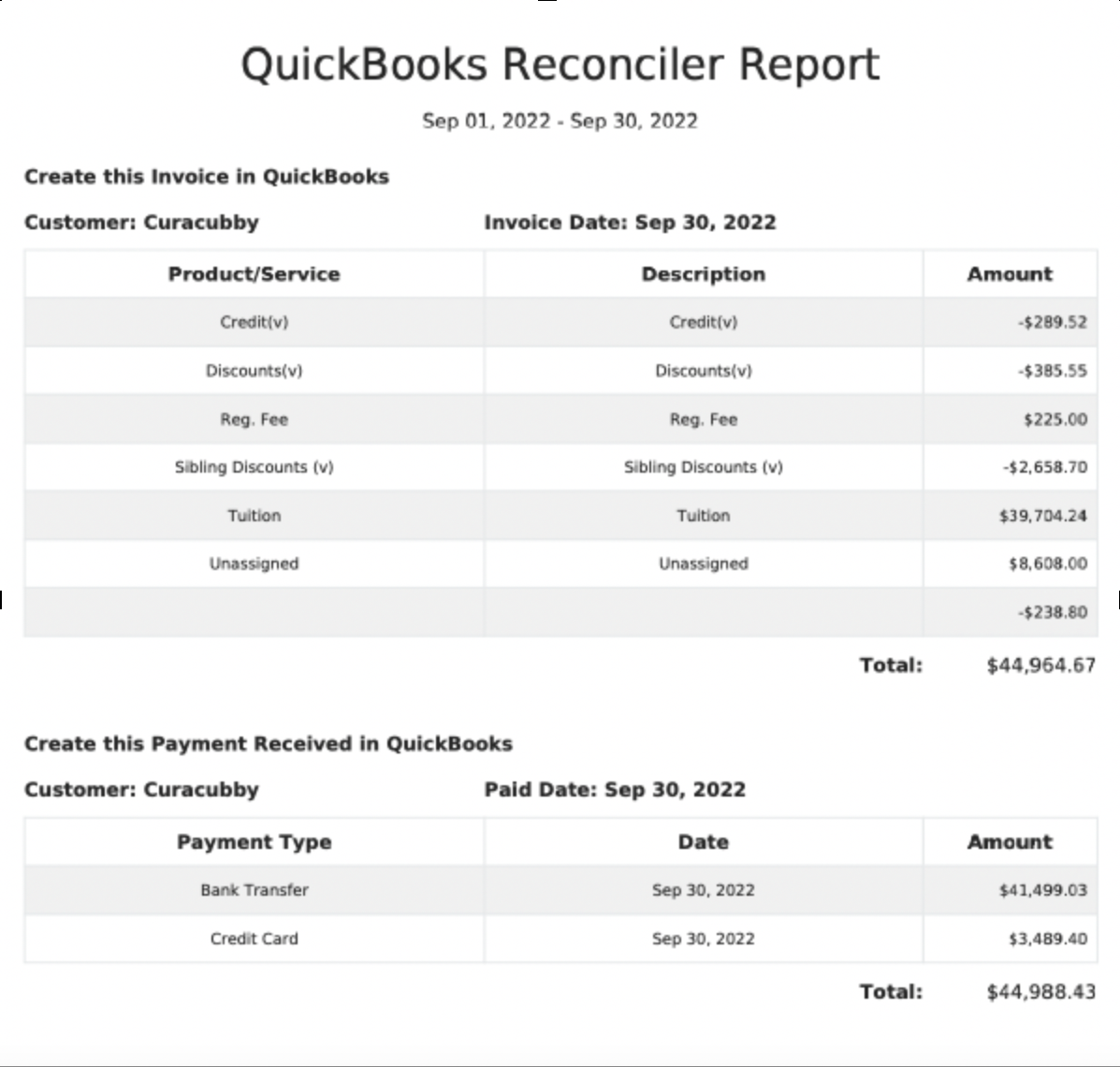
Here is a brief interactive walkthrough of generating a Quickbooks Reconciler report:
9 STEPS
1. Locate the Reports tab on the left hand side of your Curacubby. Under the Reports tab, click "Accounting"
2. Click the drop-down menu labeled "Report Type"
3. Select "Quickbooks Reconciler" within the drop-down menu for Report Type
4. Select the "from" date you would like this report to be generated for within the calendar
5. Select the "to" date you would like this report to be generated for within the calendar
6. Click the blue box labeled "Create Report"
You are also able to edit the report name by clicking the text box located above "Create Report" and replacing current name
7. Please allow a few moments for your report to be generated within your web browser.
8. Once your report is generated, you are then able to export your report by selecting the document type: PDF, DOCX, CSV, XLSX
9. That's it! You're done.
This is what your Quickbooks Reconciler report will look if downloaded as a PDF.
Here's an interactive tutorial
** Best experienced in Full Screen (click the icon in the top right corner before you begin) **https://www.iorad.com/player/2035624/QUICKBOOKS-RECONCILER-REPORT
Need Support in Reconciling with QuickBooks?
Click Here