It's easy to assign discounts to students by adding & enabling a discount % or $ amount directly on the student record
One way of adding discounts to a student is by creating a discount program for their recurring bills. To see how that works, click HERE
A simpler way to do this is to define the discount on the student record itself which will automatically apply these discounts in different payment situations.
ENABLING STUDENT LEVEL DISCOUNTS
- Click on "Settings" in the left menu on your account
- Open the "Financials" submenu
- Expand the "General" section of your Financial Settings
- Toggle on the types of discounts you want automatically enabled
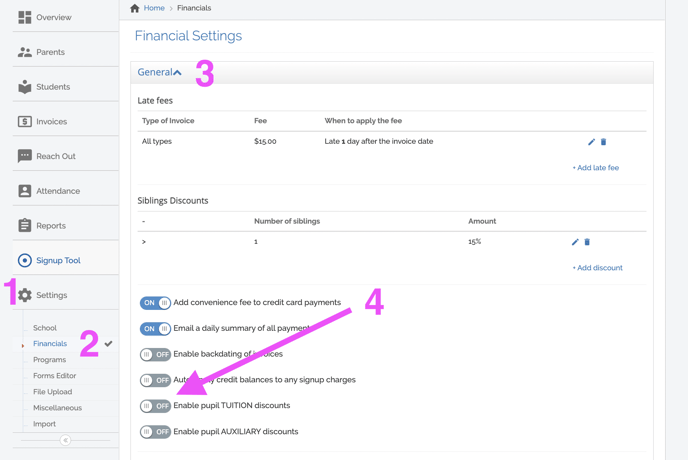
ADDING DISCOUNTS TO A STUDENT PROFILE
- Click on "Students" in the left hand menu on your account
- Choose the student you want to work with
- Click on the student's "Profile" tab
- Scroll to the bottom of the student record until you get to the "Discounts" section at the bottom
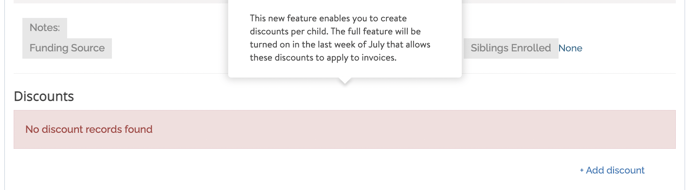
- Click "+ discount" to add a discount to the student record
- Check the box to "Enable" the discount and select the discount Type

- Choose whether the amount is a Fixed $ or a Percentage % and enter the amount

- Select the Account Category to use for discount recording and click the ✓ to save the discount
NOTE: You can enable different amounts for the different types of charges a family may incur. Types:
- Signups: This will apply to fees assessed through the FST/Sign up workflows
- Tuition: This will apply to recurring invoices billed through your programs
- Auxiliary: This will apply to any fees assessed through the time based billing blocks
CAUTION:
- Make sure you unenroll students from discount programs to prevent duplicate discounts
- If you use coupons for discounts on signups and you are enabling sign up discounts, make sure to disable those coupons to prevent duplicate discounts being used on a sign up form
- Discounts will only be applied to new invoices created after enabled on a student account. If you have any queued or unpaid invoices, you should make sure you manually apply those discounts to existing invoices.